- Go to Options*
 at the far right of the bottom toolbar.
at the far right of the bottom toolbar. - Tap Vocabulary.
- If your user has a Crescendo vocabulary, you will see a Vocabulary Level section. Tap it. If you don’t see this section, you will not be able to change vocabulary levels. We recommend transitioning to a Crescendo user. Please see Transition to a Crescendo user for step-by-step instructions.
Change vocabulary levels
- 1 minute read
Users with the Crescendo™ vocabulary can quickly switch between its three vocabulary levels. In the new level, you will still have your customized buttons and folders. This simplifies the switch from Basic Communication to Intermediate Core.
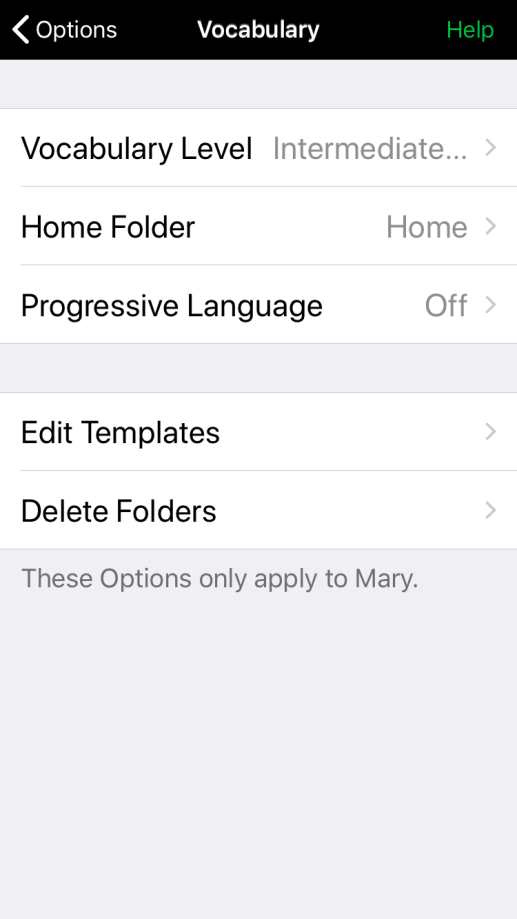
- Tap the vocabulary level you want to change to. In general, we recommend using Intermediate Core.
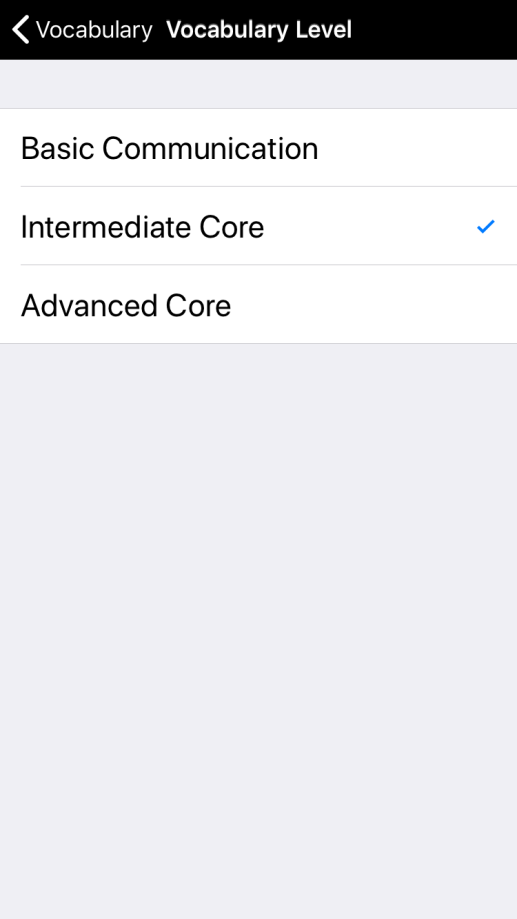
If you switched from Basic Communication to Intermediate or Advanced Core, all of the buttons you had before will still be in the user. However, they may have moved. Some buttons may now be in their folder’s Storage level. You can move them out of Storage in Edit Mode. For instructions, see Prioritize buttons in a folder.
The table below shows where you can find buttons from Basic Communication in Intermediate and Advanced Core:
| Basic Communication Folder Name | Intermediate or Advanced Core Folder Path | Where to find buttons added in Basic Communication |
|---|---|---|
| About Me | Chat > About Me | Same location |
| My TV and DVDs | Fun > Shows | Same location |
| My News | Chat > News | Same location |
| Help | Help | Same location |
| I need help > My Body | Help > My Body | Same location |
| Chat | Chat | Same location |
| My Rules | School > My Rules | Same location |
| Home | Home (secondary) | Same location |
| People | People | Storage |
| Feelings | Describing > Feelings | Storage |
| Food | Things > Food | Storage |
| Drinks | Things > Food > Drinks | Storage |
| Toys | Fun > Toys, Things > Toys | Storage |
| Computers | Things > Computers, Fun > Computers | Storage |
| Games | Fun > Play Games > Games | Storage |
| Questions | Questions | Storage |
| Activities | Fun > Leisure Activities | Storage |
| Calendar | School > Calendar, Time > Calendar | Storage |
| Describe | Describing | Storage |
| Places | Places | Storage |
| School | School | Storage |
| Clues | Clues | Storage |
Suggested articles
- Select a robust AAC system
- Gradually introduce core words with Progressive Language
- Change the default grid size
* On iPhone and iPod touch, you will find the Options button in the Tools popup at the far left of the bottom toolbar.


