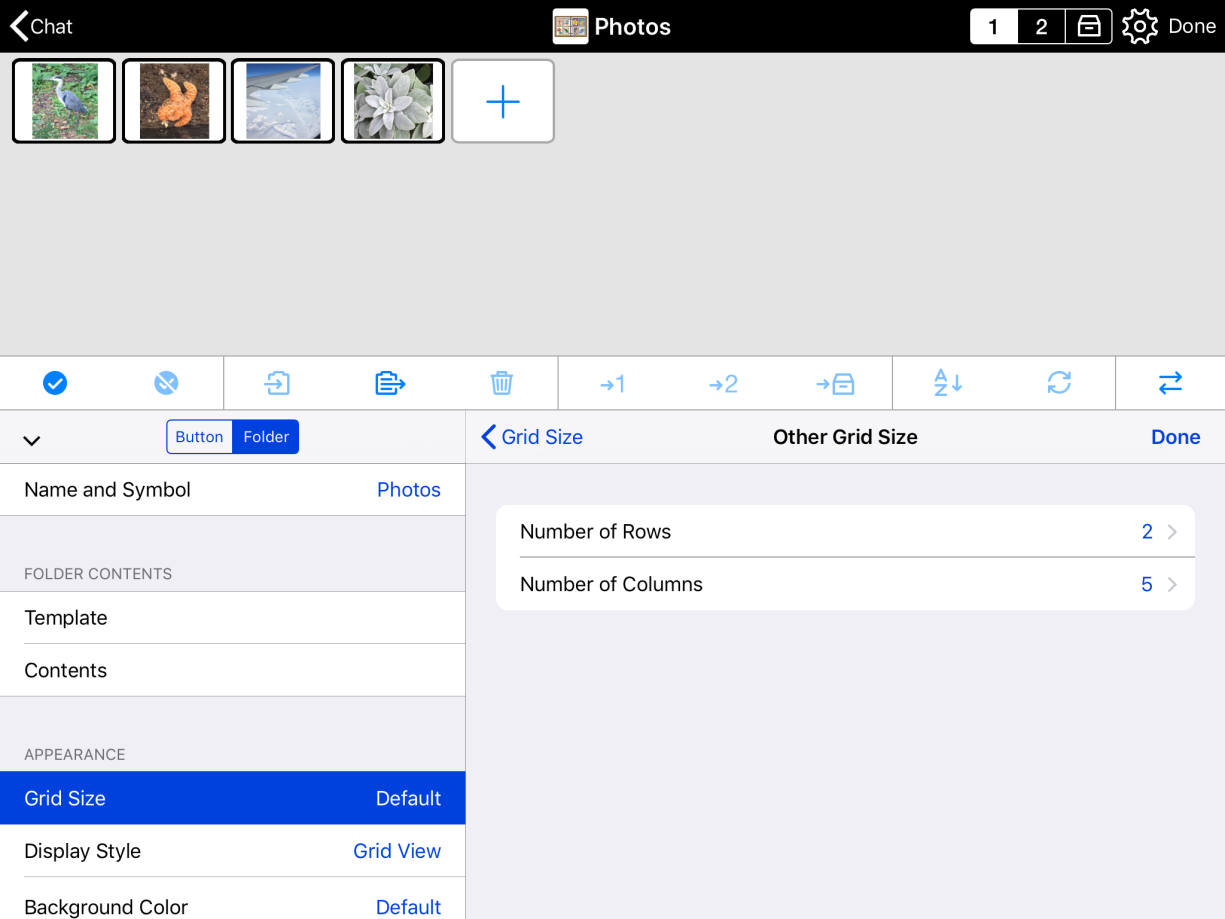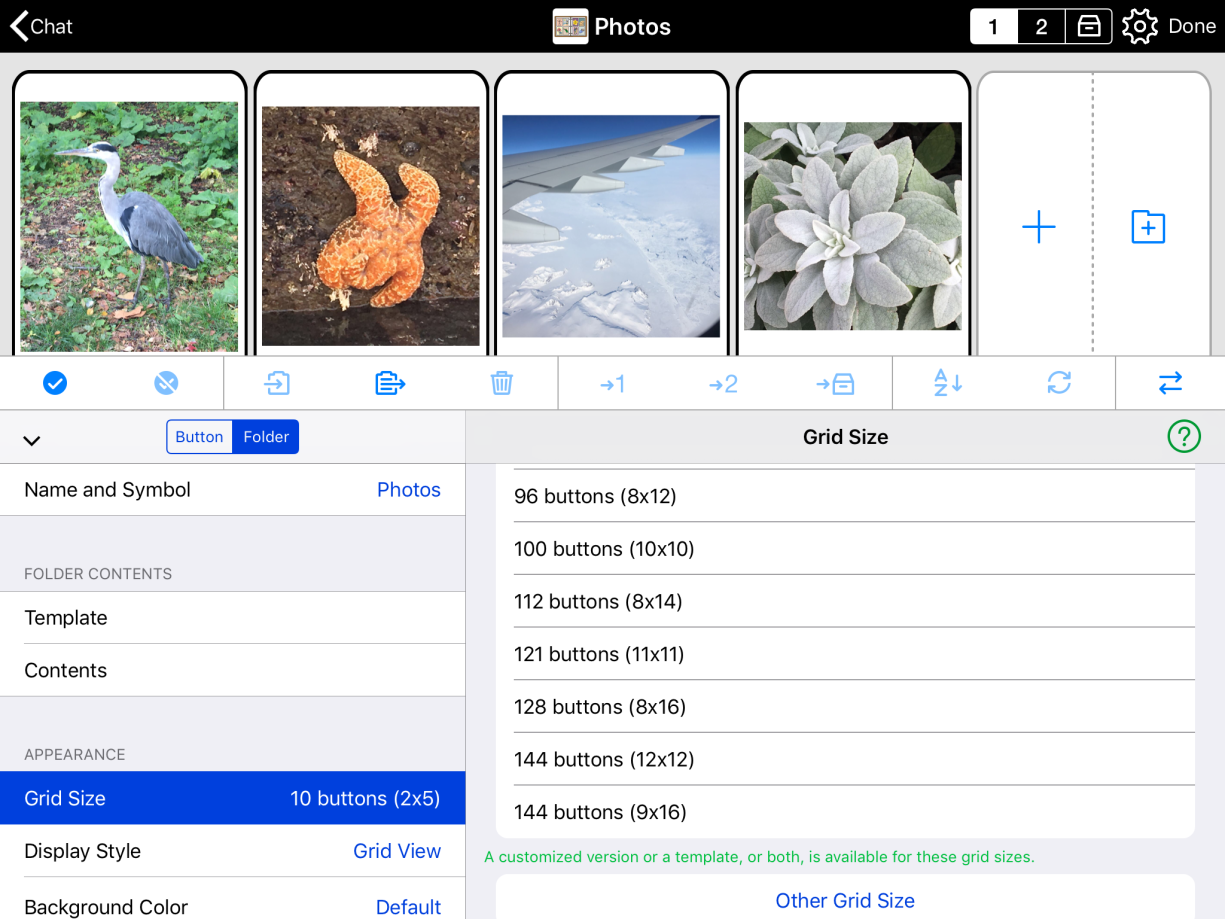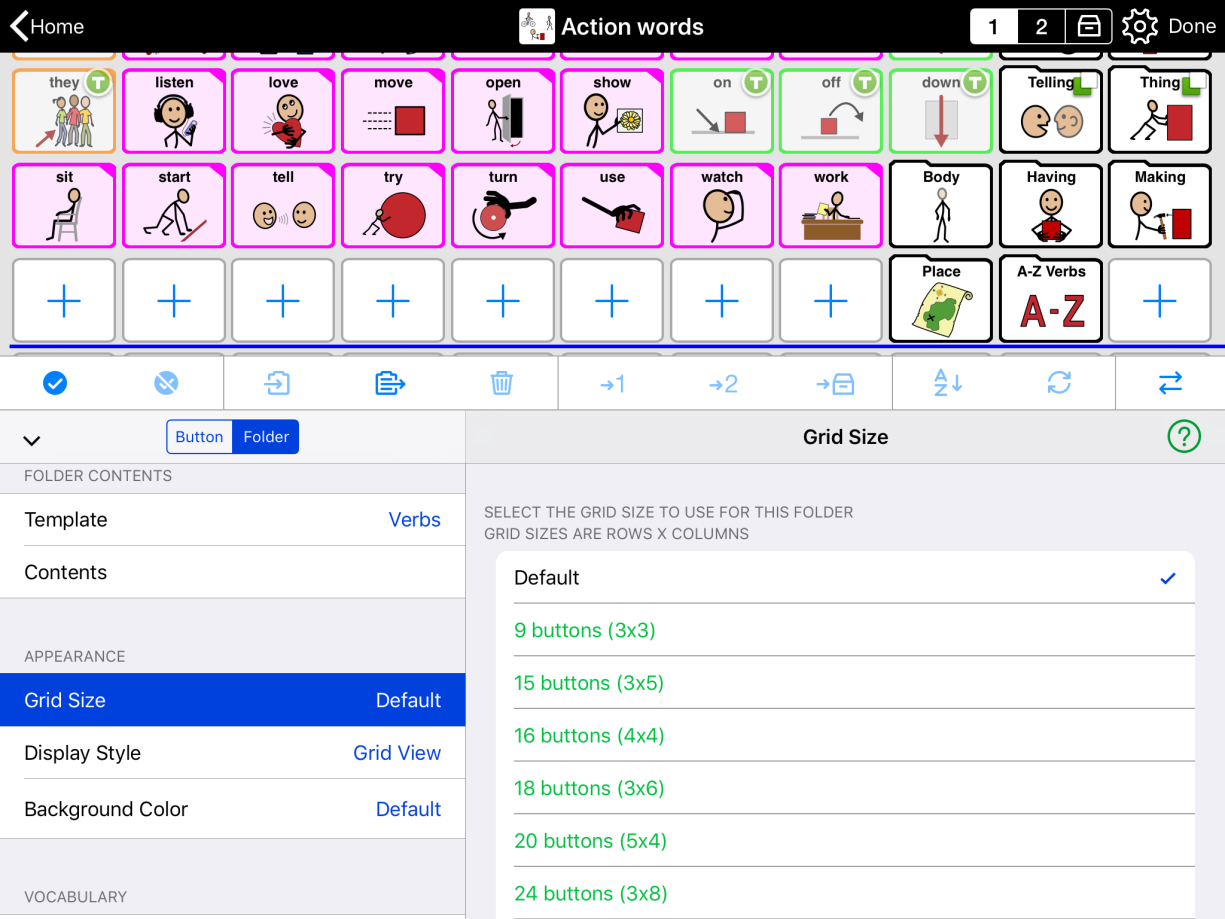In Edit Mode, you can change a specific folder’s grid size:
- Go inside the folder you want to change to a different grid size.
- Tap Edit
 in the bottom toolbar to open Edit Mode.
in the bottom toolbar to open Edit Mode. - Select the Folder
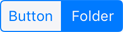 tab to open Folder Properties to apply your changes.
tab to open Folder Properties to apply your changes. - Under Appearance, tap Grid Size.
- Choose one of the listed grid sizes. Or, scroll to the bottom of the list and select Other Grid Size.
- If you chose Other Grid Size, choose your Number of Rows. Then, tap < Back and choose your Number of Columns. Finally, select Done in the top right corner of the main Edit Mode panel (not the top of the screen) to apply your changes.