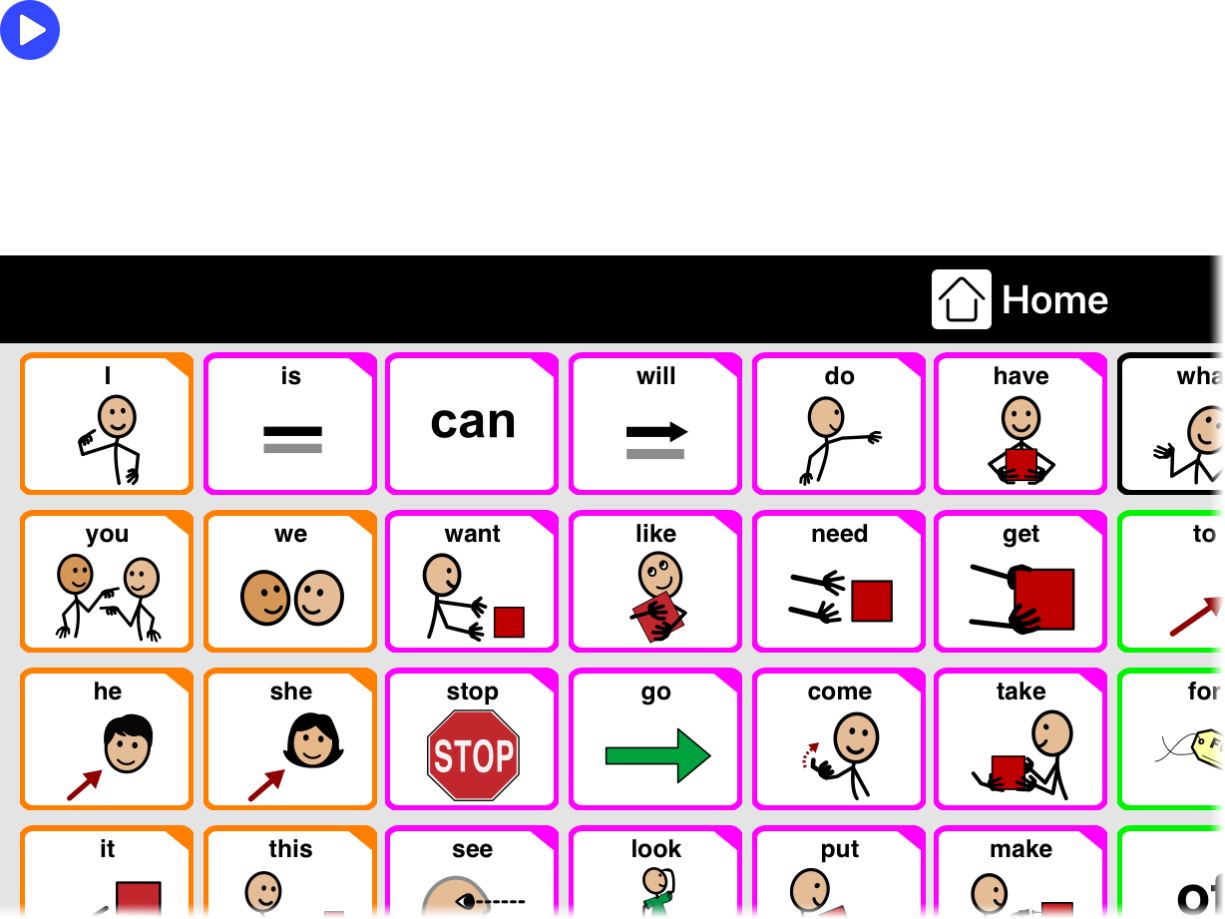- If a hold duration has been set, Proloquo2Go can appear unresponsive. To remove the hold duration, tap and hold the Options*
 in the bottom toolbar for at least five seconds, then lift your finger from the screen. Options View should now open.Go to Access Method. Hold down on the - button next to Hold Duration until it goes back to 0.0 seconds.
in the bottom toolbar for at least five seconds, then lift your finger from the screen. Options View should now open.Go to Access Method. Hold down on the - button next to Hold Duration until it goes back to 0.0 seconds. - If you are running a Guided Access session, touch input may be disabled. Triple-click the device's Home button. Enter your Guided Access passcode when prompted. In the Guided Access Options, make sure that Touch is toggled ON.
- Your Repeat Delay or Allow Repeat settings may be preventing recently-tapped buttons from responding. To check this, go to Options > Interaction. Scroll down to the Buttons section. Make sure Allow Repeat is toggled ON and Repeat Delay is set to None.
- If there is a Play/Pause button in the top left corner of the screen, scanning has been enabled. Tap and hold this button for two seconds, then lift your finger from the screen. Tap 'OK' in the dialog box to confirm that you want to stop Switch Access.
If these suggestions do not solve the problem, please contact our support team for assistance.