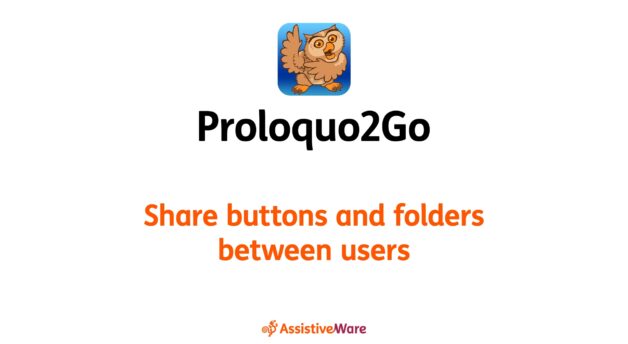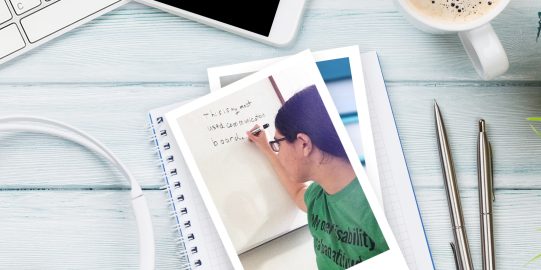- Go inside the folder containing the message and folder buttons you want to copy.
- Tap the Edit
 button in the bottom toolbar to open Edit Mode.
button in the bottom toolbar to open Edit Mode. - Tap the message and folder buttons you want to copy to select them. Or, tap Select All
 in the Edit Mode toolbar, then tap any buttons you don’t want to copy to deselect them.
in the Edit Mode toolbar, then tap any buttons you don’t want to copy to deselect them.
Share buttons and folders between users
- 1 minute read
You can copy buttons and user-created folders from one Proloquo2Go user and paste them into another user on the same device. This can save you a lot of time when transitioning from a user with an older vocabulary to a Crescendo user.
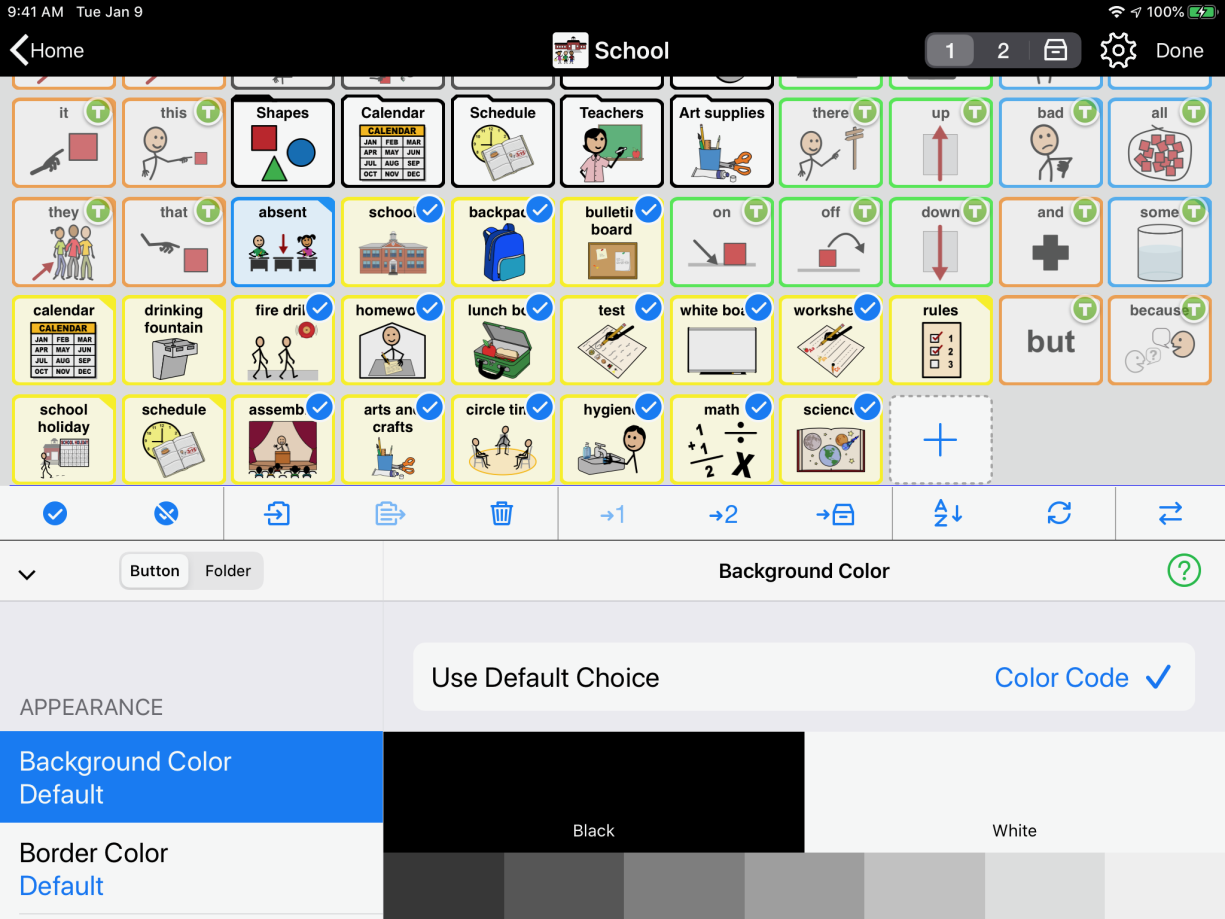
- Tap Copy
 in the Edit Mode toolbar. On iPhone and iPod touch, you will first need to tap Next Toolbar.
in the Edit Mode toolbar. On iPhone and iPod touch, you will first need to tap Next Toolbar. - Tap Done to exit Edit Mode.
- Go to Options*
 in the bottom toolbar, then tap User. Select the name of the user where you want to paste the buttons.
in the bottom toolbar, then tap User. Select the name of the user where you want to paste the buttons. - Go inside the folder where you want to paste the buttons, then open Edit Mode.
- Tap Paste
 in the Edit Mode toolbar.
in the Edit Mode toolbar.
Note: You may want to change the placement of the buttons. For instructions, see Change the order of buttons in a folder. - Tap Done in the top right corner of the screen to exit Edit Mode.
More information about copying and pasting folders
You can copy and paste user-created folders one level deep. Sometimes, you may want to transfer a folder with more folder buttons inside of it. When you open this folder after transferring it, the folder buttons inside it will appear grayed out. They will not respond when tapped. In Edit Mode, you will see a jagged line through these broken folder buttons. For instructions on how to fix this, see Grayed out folder buttons.
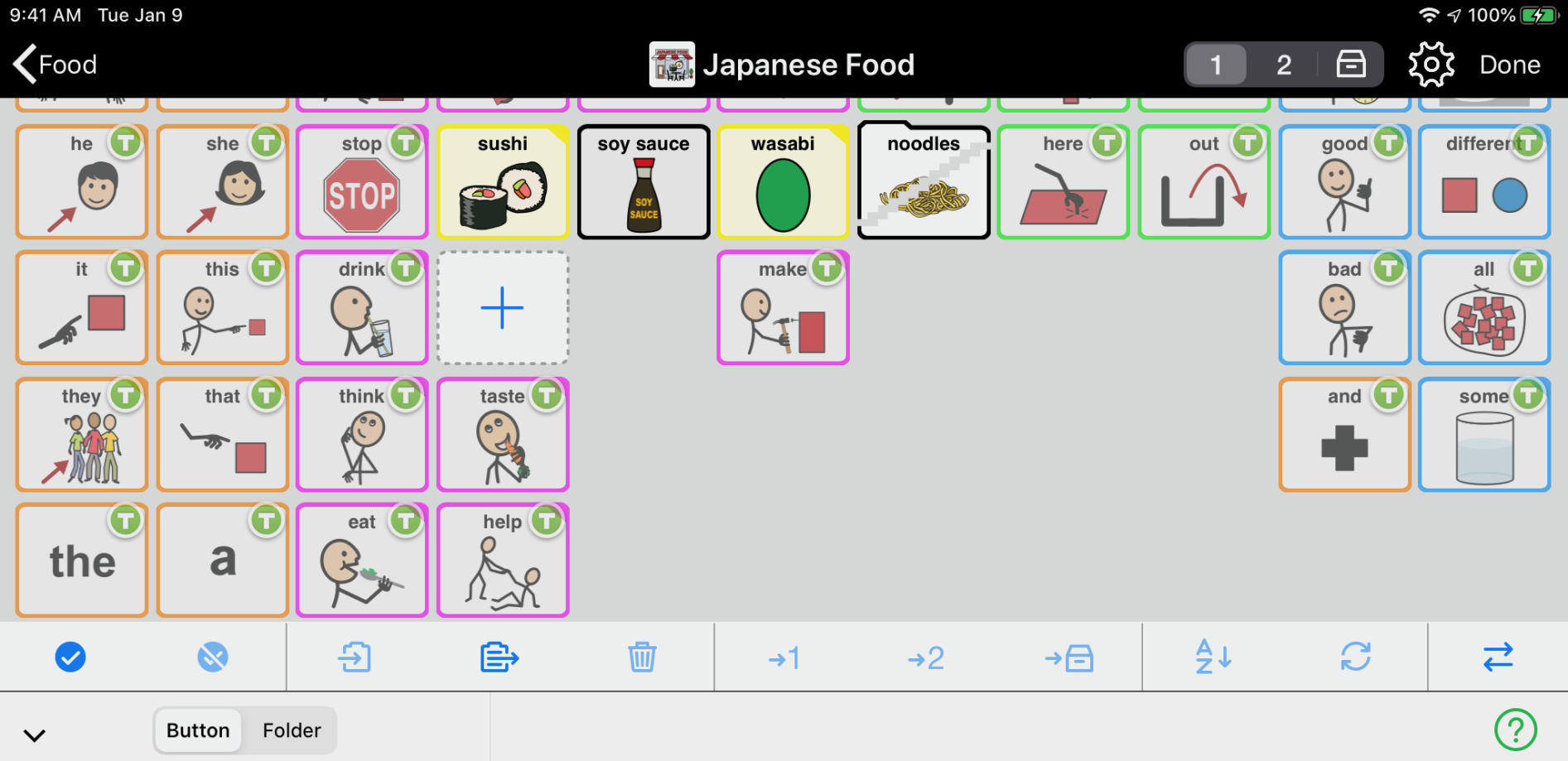
*On iPhone and iPod touch, you will find the Options button in the Tools popup at the far left of the bottom toolbar.