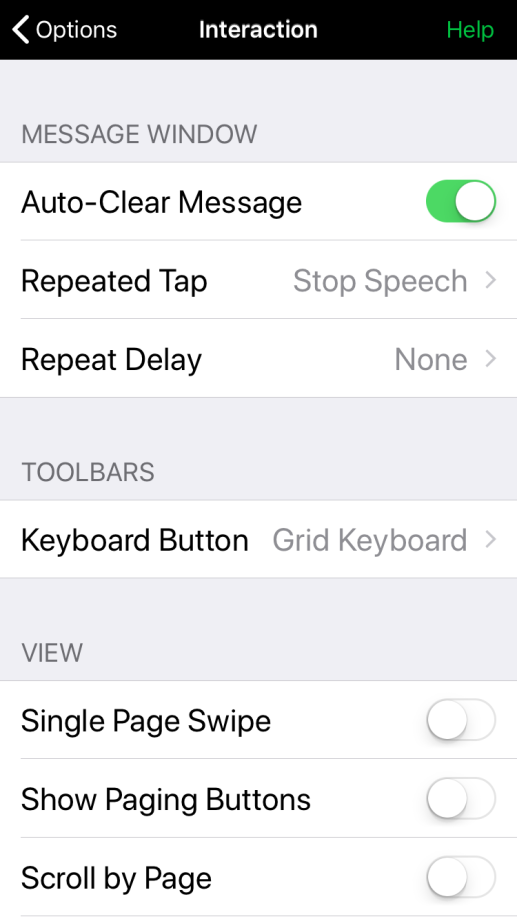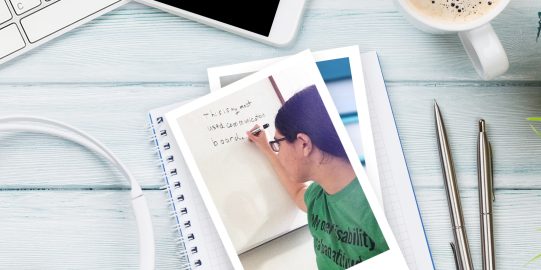Auto-Clear Message doesn’t immediately clear the message window after reading a message. Often, listeners will miss part or all of what an AAC user says. We wanted to keep it easy to repeat yourself, but also reduce the need to tap to clear the message window.
Some users may accidentally tap the message window. Others may speak partial messages to preview them. In these situations, it can be helpful to turn Auto-Clear Message off. Here is how you can change the Auto-Clear Message setting:
- Go to Options*
 at the far right of the bottom toolbar.
at the far right of the bottom toolbar. - Go to Interaction.
- At the top, toggle Auto-Clear Message to the setting you want. (Green, with the knob to the right, is ON.)