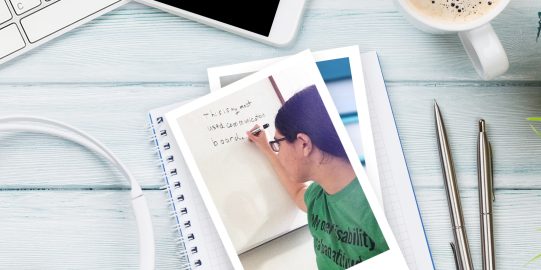To turn on this setting, first open Options*  in the bottom toolbar. Go to the Backup section. Under Automatically Backup To..., toggle Dropbox and/or Google Drive to ON. If your account is not currently linked to Proloquo2Go, you will be prompted to choose an account and give the app permission to access it.
in the bottom toolbar. Go to the Backup section. Under Automatically Backup To..., toggle Dropbox and/or Google Drive to ON. If your account is not currently linked to Proloquo2Go, you will be prompted to choose an account and give the app permission to access it.
Automatically save backups to Dropbox or Google Drive
- 1 minute read
Every day that you use a Proloquo2Go user, the app makes an automatic backup of it. You can have the current version of Proloquo2Go automatically upload these to Dropbox or Google Drive.
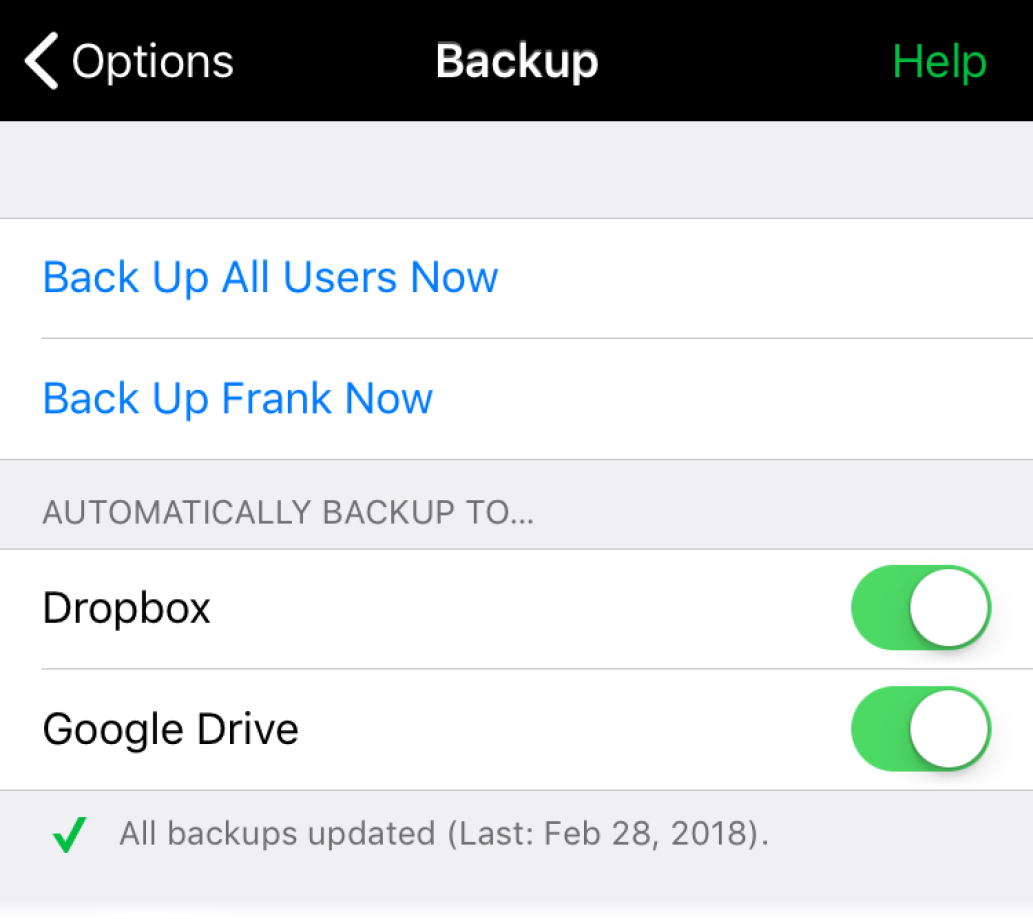
You can also tell Proloquo2Go to make a new backup, and have it automatically uploaded. In Options > Backup, tap Back Up Now. After making the backup, Proloquo2Go will automatically upload it to the selected services.
In Dropbox, you can find the backups in the Apps/Proloquo2Go folder. In Google Drive, they will be in the Proloquo2Go folder.
Note: To save space, only the three most recent automatic backups from each user will be stored in Dropbox or Google Drive at any time. However, all backups that you make with Back Up Now will be kept.
Suggested articles
- Export and save selected backups to Dropbox or Google Drive
- Restore a backup from Dropbox, Google Drive, or iCloud
*On iPhone and iPod touch, you will find the Options button in the Tools popup at the far left of the bottom toolbar.