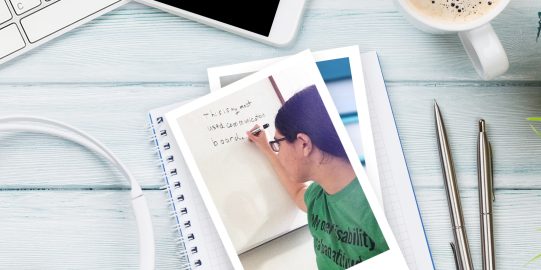To take advantage of Apple's Personal Voice feature you need:
- iOS 17 or iPadOS 17, or later
- One of these devices:
- iPhone 12 or later
- iPad Air (5th generation)
- iPad Pro 11-inch (3rd generation) or later
- iPad Pro 12.9-inch (5th generation) or later
- Face ID, Touch ID, or a device passcode or password
Creating your Personal Voice
To record your Personal Voice, follow these steps
- Open the Settings app of your device.
- Go to Accessibility → Personal Voice → Create a Personal Voice.
- Follow the instructions to set up a Personal Voice. You will be asked to read 150 phrases to train machine learning. That's all—your device will generate your voice.
While in Accessibility → Personal Voice, make sure the toggle for "Allow Apps to Request to Use" is on.
Note: Personal Voice in iOS 17 generation is not a brief process. The reading phrases stage takes around 10-20 minutes to finish and once you have read all the phrases, it might take from a few hours to days for the voice to process. It’s because the process of generating the voice takes place only when the device is connected to a charger and locked.
Choosing your Personal Voice in Proloquo2Go
Once Proloquo2Go is updated to version 8.1:
1. Open Proloquo2Go and select Options. You will see a pop-up that mentions the availability of Personal Voice.
2. Go to Speech and Language > tap the blue i with a circle around it next to the voice you are currently using. You will be asked to allow Proloquo2Go to access your Personal Voice. Tap OK.
3. Tap Primary Voice, scroll to the bottom.
4. Tap More Options, and select your Personal Voice from the top of the list.