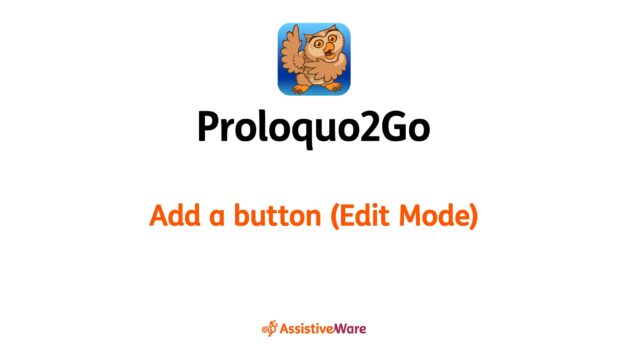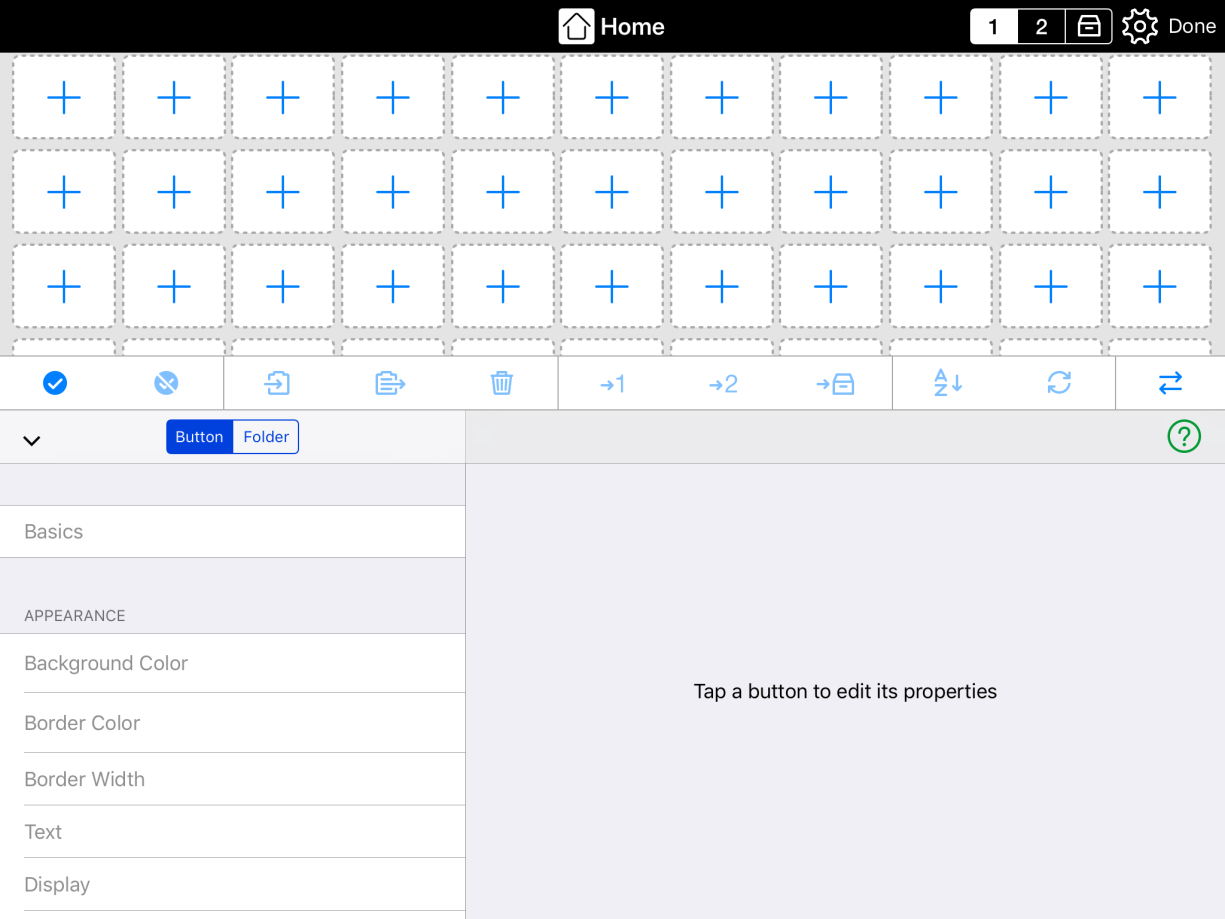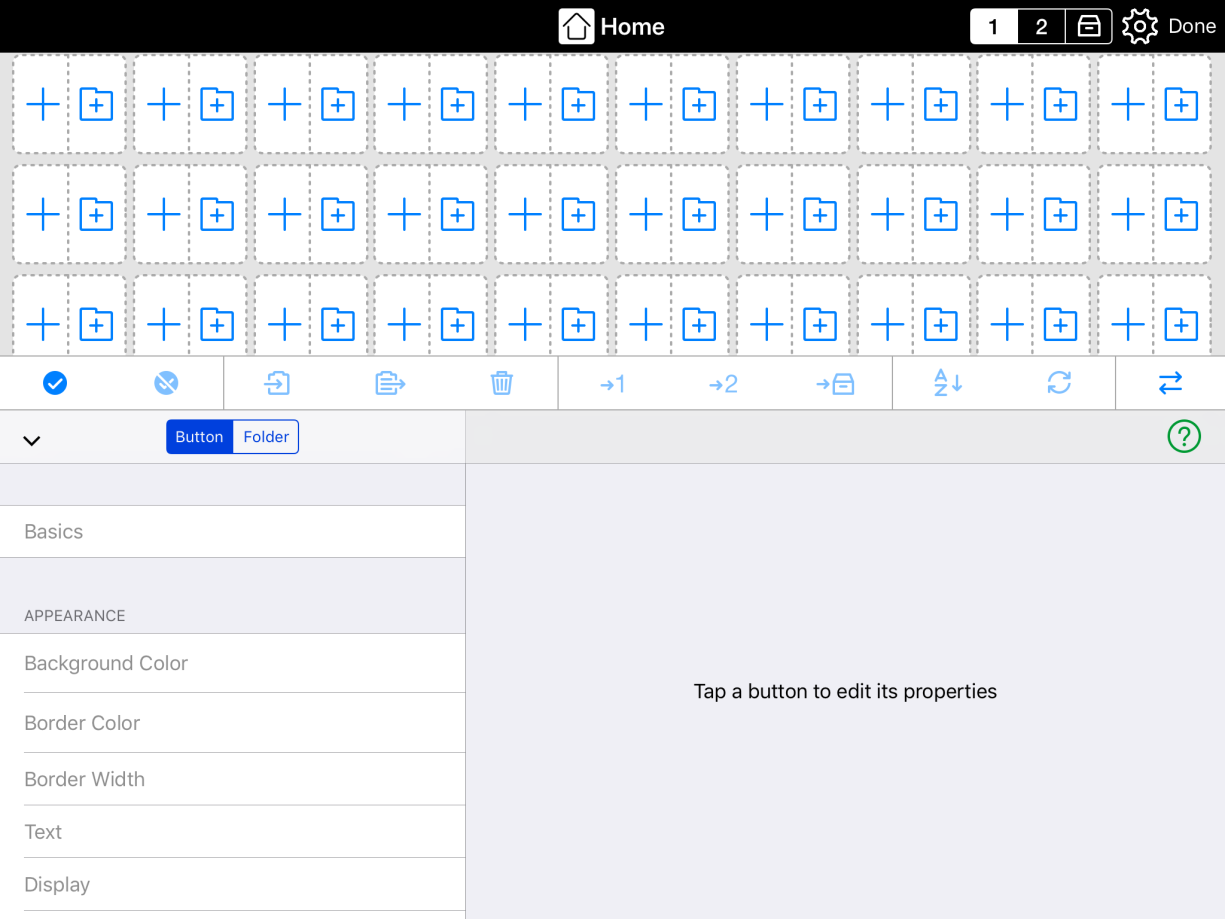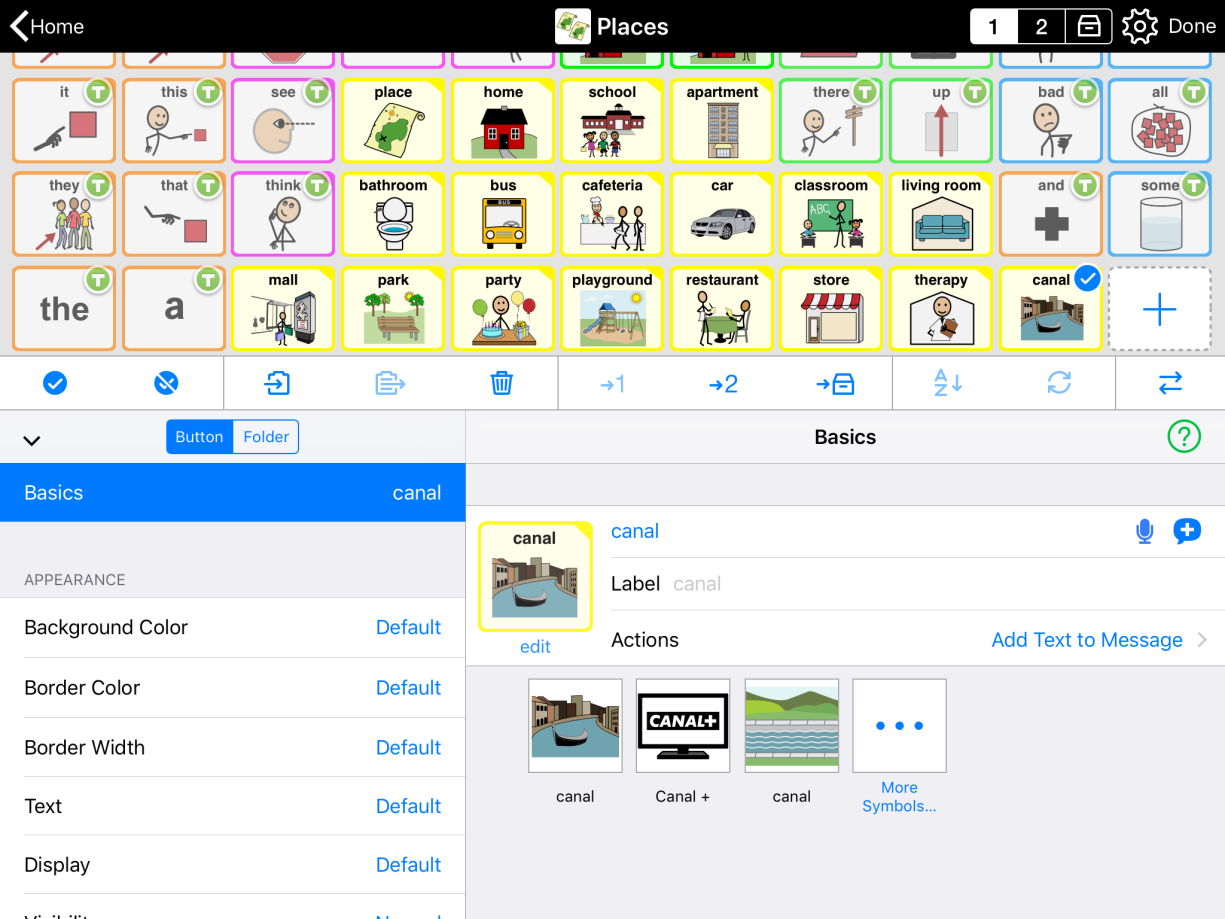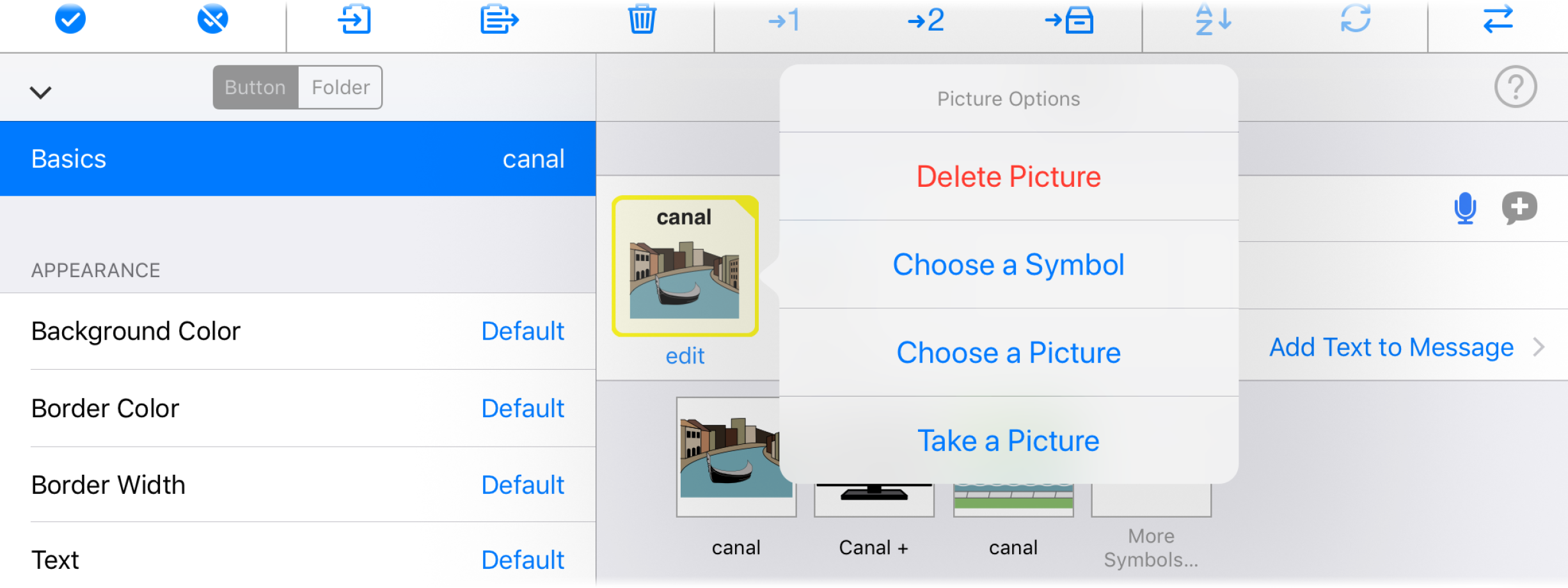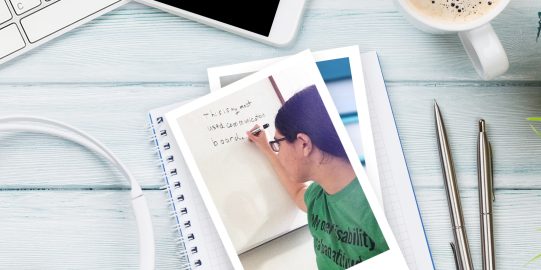If you want to add a regular button that speaks text and sends it to the message window, you’ll need to make a message button. These are the main buttons used to communicate in Proloquo2Go. You can add a message button to any folder in Edit Mode. If you instead want to make a new folder and fill it with buttons, see Make a new folder.
Create a button and enter text
- Go into the folder where you want to add your button. Then, tap Edit
 in the bottom toolbar.
in the bottom toolbar. - You can add a button in any empty grid space. You may need to scroll down to find one. Depending on your grid size, there are two ways this may look. If the space is divided, choose the section on the left.