You can check to make sure automatic iCloud backups are turned on in the device’s Settings app.
- First, open the Settings app.
- In the list, tap the top Apple ID, iCloud, iTunes & App Store section.
Every day that you use Proloquo2Go, the app makes an automatic backup of it. Since Proloquo2Go 5, Automatic iCloud Backup is enabled by default. This means that your iCloud account will store the most recent backup of each user. This provides security if Proloquo2Go is accidentally deleted or the device is damaged.
You can check to make sure automatic iCloud backups are turned on in the device’s Settings app.
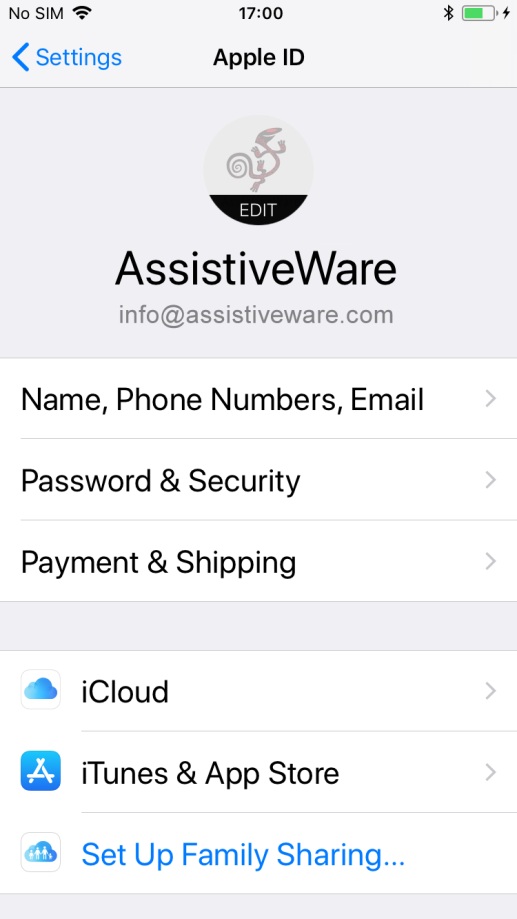
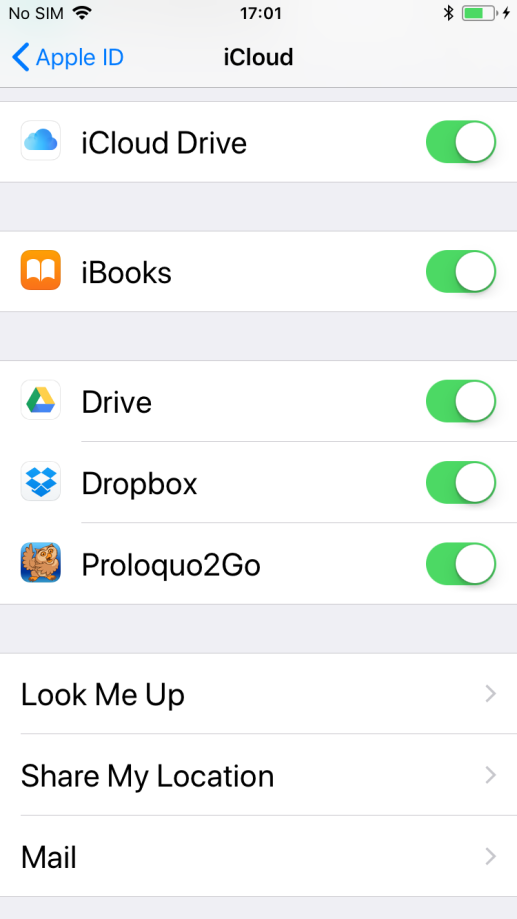
For Proloquo2Go to upload files to iCloud, the device must be connected to the internet. Additionally, only one backup per user per device will be stored in your iCloud account at any time. When a new backup uploads, it replaces the old backup of that user. For this reason, we recommend regularly saving backups to Google Drive, Dropbox, or your computer. You can find instructions for these methods at the following links: