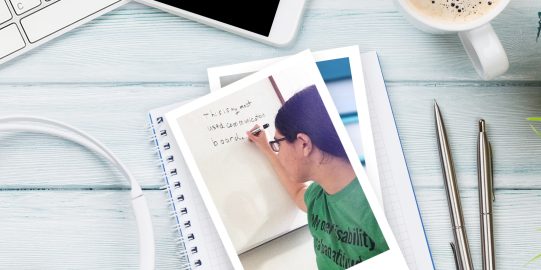Add an ExpressivePower sound or expression to a button
- First, go into the folder where you want to add the expression.
- Tap Edit
 in the bottom toolbar to open Edit Mode.
in the bottom toolbar to open Edit Mode. - If the button already exists, tap it to select it. Otherwise, make a new button.
- In the Basics section, tap the Speech Code
 button at the far right of the top Text to Speak field.
button at the far right of the top Text to Speak field. - Go to the Sounds or Expressions tab to access the sounds or expressions. Scroll through the list or start typing in the Search field to find a specific sound or expression. Preview any sound or expression by tapping the speaker button
 in its row.
in its row. - To add an expression to your button, tap its name in the list.
Use sounds and expressions from a different voice
Not every voice has the same sounds and expressions. Some older voices may have few or no expressions available. You can change the voice for a button to access expressions from any other voice you have downloaded to Proloquo2Go.
- First, if Edit Mode is not already open, tap the Edit button
 in the bottom toolbar.
in the bottom toolbar. - Tap the button you want to add an expression to to select it.
- In the list of button properties (under the Button tab highlighted in blue), scroll down to and tap Speech.
- Tap Voice.
- Choose a voice from the list.
- Now, go back to the main Basics section. Continue following the instructions for adding sounds and expressions.
You may need to download a new voice to get the expressions you want. To do this, you will need to leave Edit Mode and go into the Options. For exact steps, see Download or delete a voice.