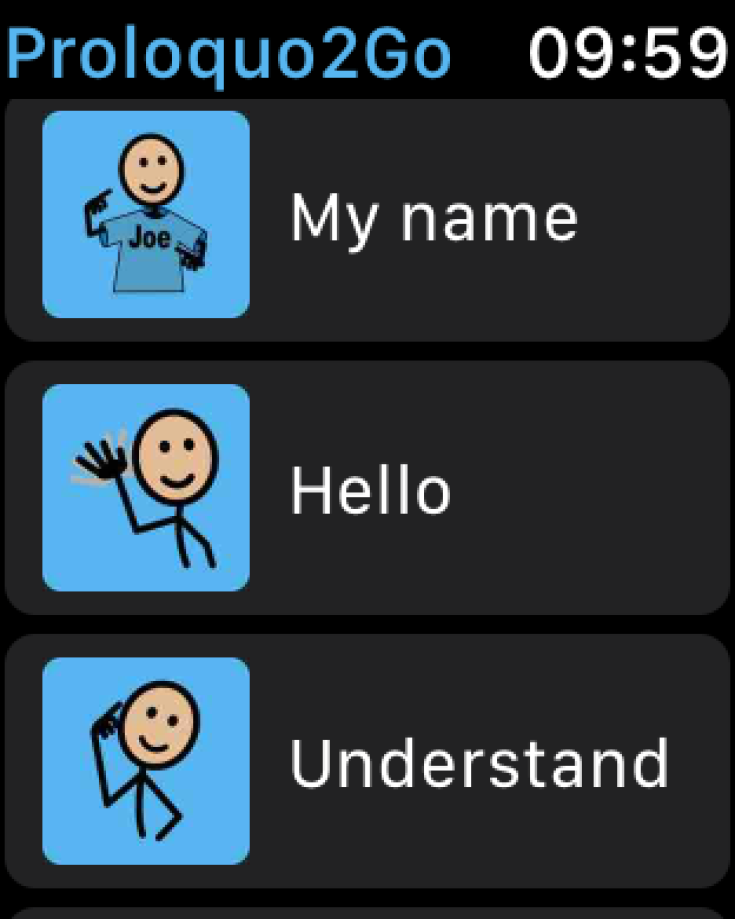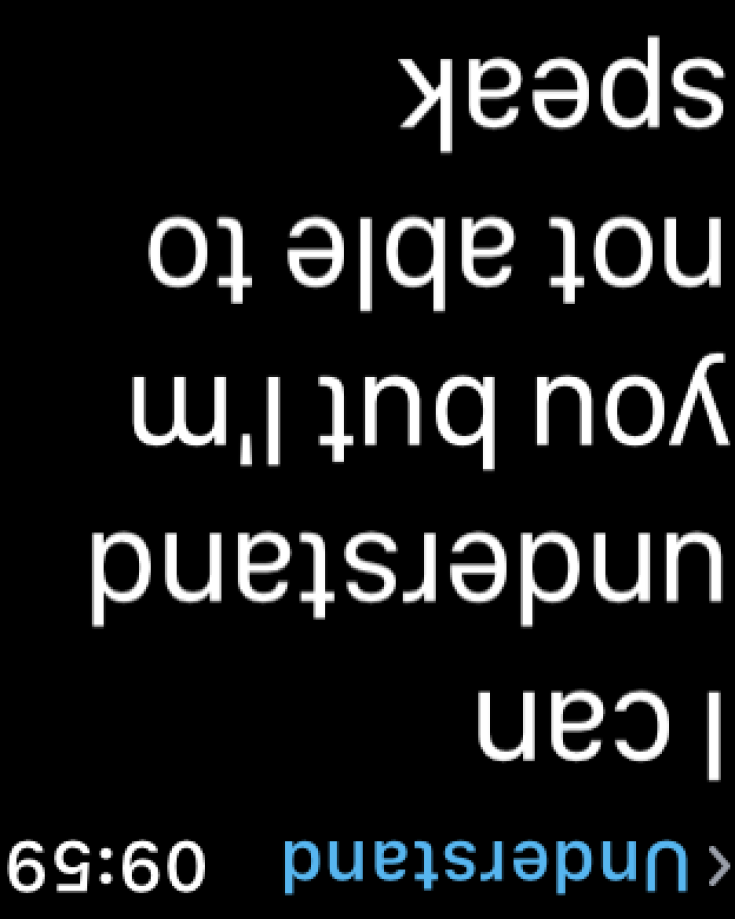First, if you are inside the Builder section in Proloquo2Go for Apple Watch, press down hard on the Apple Watch face. Then, tap Phrases.
Scroll through the list of phrases by swiping your finger or rotating the Digital Crown. Folders containing more phrases are marked with an arrow. You can open folders by tapping them.