- Enter the folder you would like to add the new button to.
- Tap the Edit button in the bottom toolbar.
- Create a new button.
- In the Text to Speak line select the microphone icon, then select Record Audio.
Record audio to a button
- 1 minute read
When making a new button, or editing an existing one, you can record spoken words or a sound instead of having Proloquo2Go speak the message for you. You could record someone saying their name or telling a joke. You could also record specific sounds, like hands clapping or a doorbell, for use in a message.
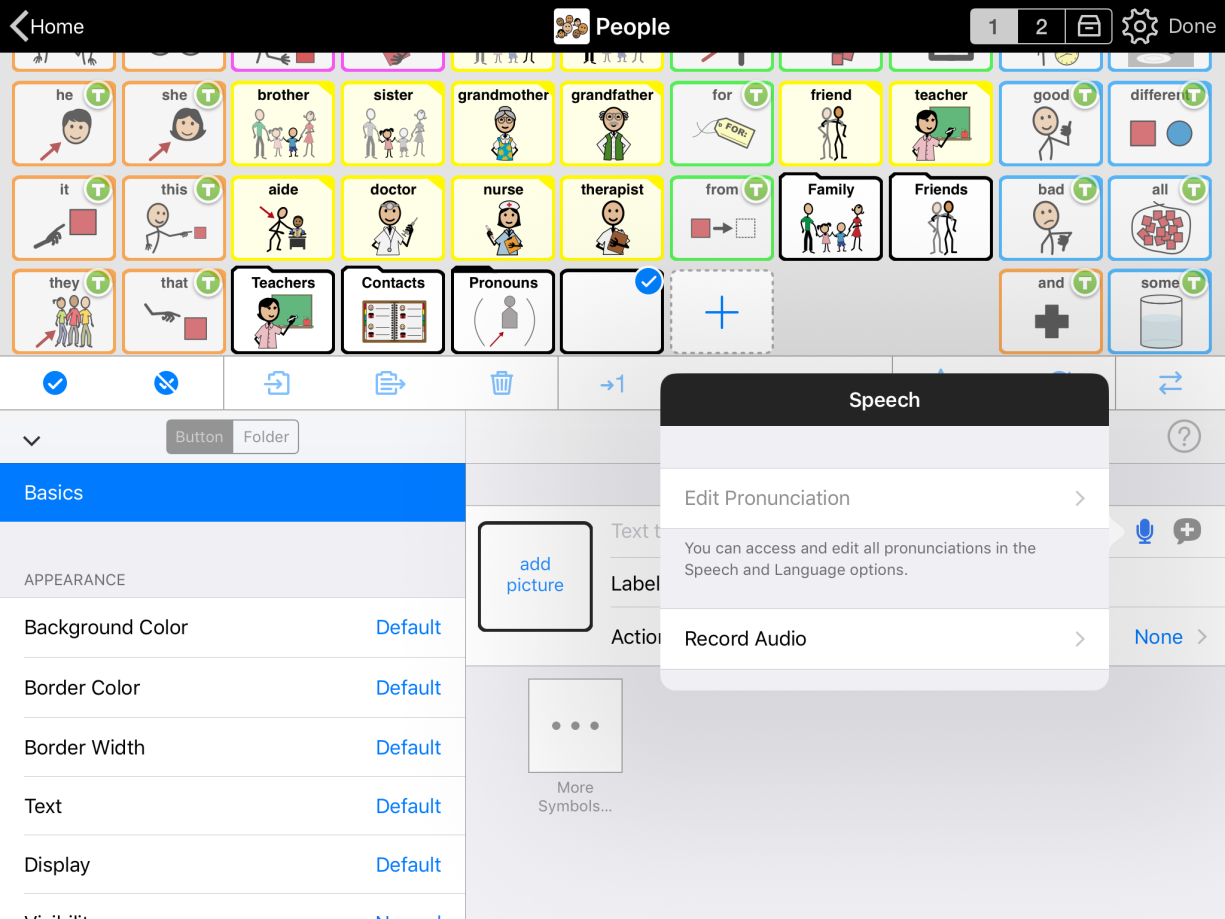
- To add audio, tap the Record button
 and speak into the device, then tap the Stop button. Tap the Play button to check the recording.
and speak into the device, then tap the Stop button. Tap the Play button to check the recording.
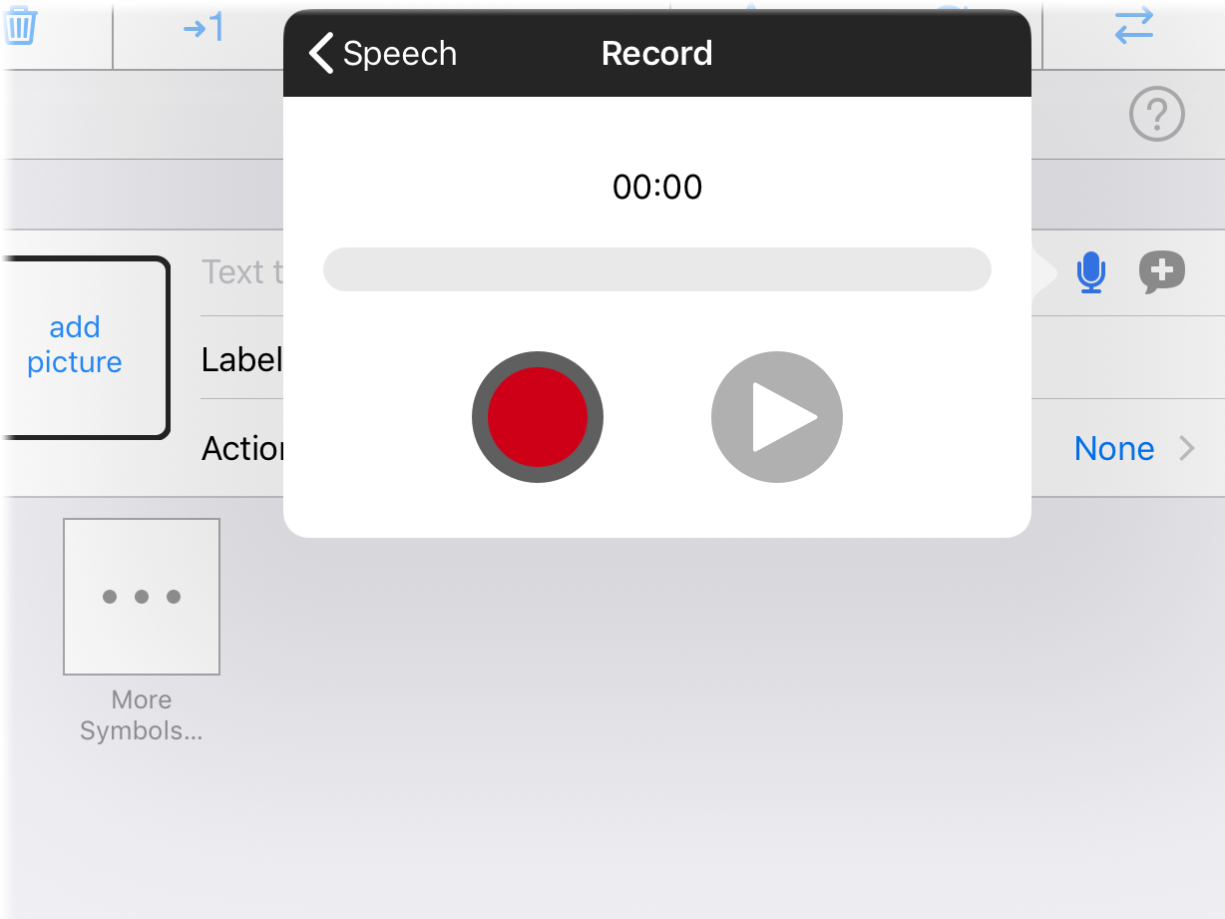
- In Label, type the text you want the button to display in the grid.
- Tab the button preview to add a symbol or a picture.
- You can control whether the audio will be added to a message, or if pressing the button will play the audio immediately by changing the Actions.


