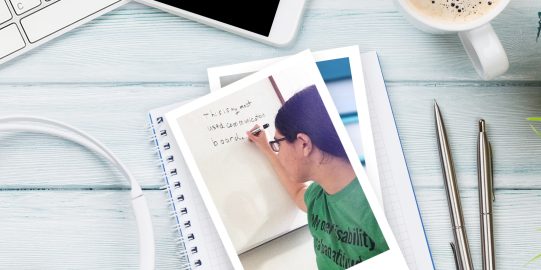1. Prepare a backup for export
You will first need to tell Proloquo2Go which backup you want iTunes to be able to access.
- Go to Options*
 in the bottom toolbar.
in the bottom toolbar. - Go to Backup > Export Backup.
- Find the file you want to export in the list. You may need to scroll down. When you find the file, tap Export on the right side of its row.
- In the menu that pops up, select Export to iTunes.
- Wait until you see a “Successfully Exported to iTunes” message, then tap OK.
2. Save your backup
You will now save the backup you exported from Proloquo2Go to your computer in iTunes.
- Connect your device to your computer using the device’s charging cable.
- Click the device’s icon in the upper left corner of the iTunes window.
- In the left sidebar, click File Sharing.
- In the list of apps, select Proloquo2Go.
- You will see a list of files. Backup files end in the extension .p2gbk. Select the file you want to save, then click Save to…
- You can rename the file, but make sure to keep the .p2gbk extension. Choose where you want to save the file, then click Save.
Saving and transferring files on macOS Catalina
On macOS 10.15 Catalina, file sharing is done within the Finder since Catalina does not have iTunes. For instructions, see the Apple Support document Sync files from your Mac to iPhone or iPad.
*On iPhone and iPod touch, you will find the Options button in the Tools popup at the far left of the bottom toolbar