It is often convenient to have one main user and another user for testing changes. For many teachers and therapists, it is helpful to have a separate user for each student or client.
Create and manage users
- 1 minute read
You can have as many Proloquo2Go user profiles as you want on your device.
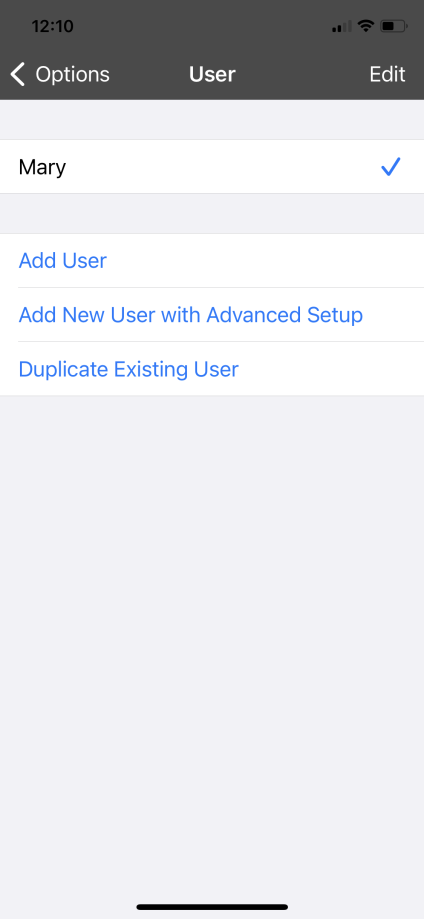
Make a new user
- Go to Options*
 at the far right of the bottom toolbar.
at the far right of the bottom toolbar. - Tap User.
- Below the list of users, you will see three choices: Add User, Add New User with Advanced Setup, and Duplicate Existing User. Add User creates a new user with no customizations. Add New User with Advanced Setup allows for customizations. Duplicate Existing User creates a new user that is an exact copy of a user already on the device.
- Follow the prompts to finish creating the user. The username you choose must be different from any users that already exist on the device
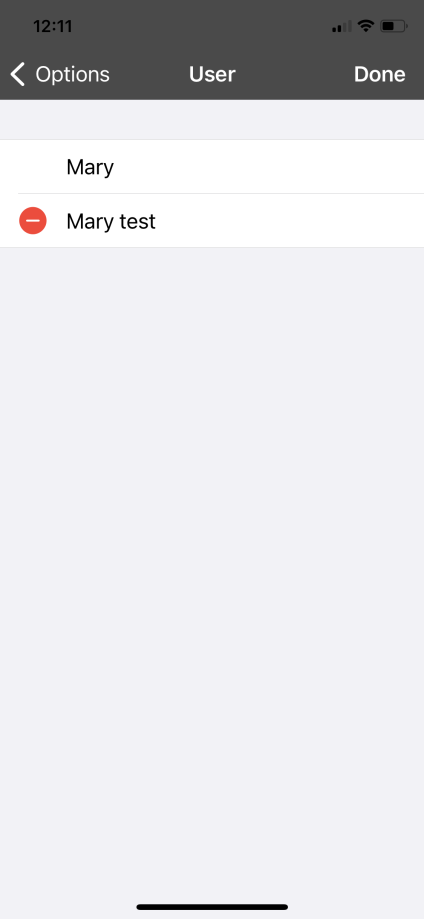
Delete users
- Go to Options
 at the far right of the bottom toolbar.
at the far right of the bottom toolbar. - Tap User.
- In the top right corner of Options, tap Edit.
- Tap the red minus button
 to the left of the user you want to delete.
to the left of the user you want to delete. - A Delete button will appear. Tap it.
- Proloquo2Go will ask you if you would also like to delete all the user’s internal backups. If this is okay, tap Delete. Otherwise, tap Cancel. (The user itself will still be deleted.)
- In the top right corner of Options, tap Done.
Suggested Articles
*On iPhone and iPod touch, you will find the Options button in the Tools popup at the far left of the bottom toolbar.


