1. Start a Connect to Computer session inside Proloquo2Go
- Go to Options*
 in the bottom toolbar.
in the bottom toolbar. - Go to Backup.
- Select Connect to Computer.
With the Connect to Computer backup method, you can transfer and save a Proloquo2Go backup file to your computer using WiFi. Both the device and computer must be connected to the same network.
 in the bottom toolbar.
in the bottom toolbar.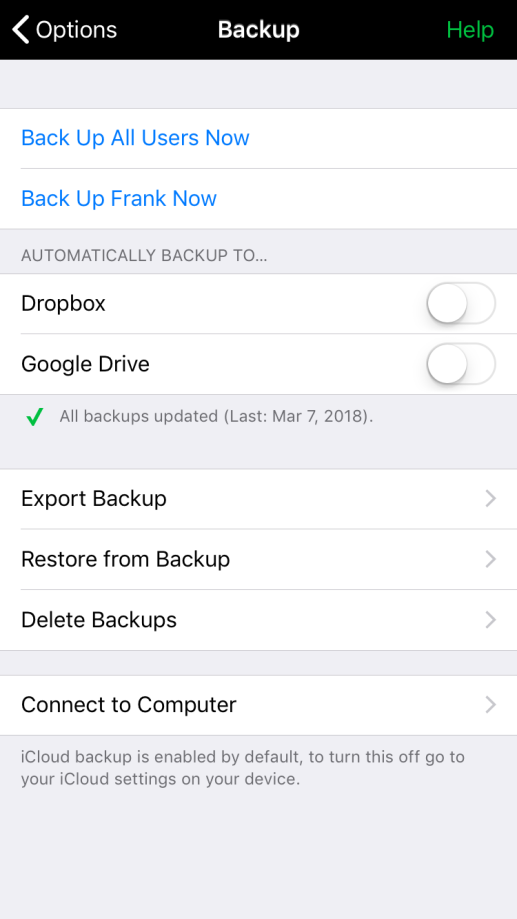
You will now see an address with a string of numbers. You will need to keep Proloquo2Go open with this address showing until you have saved the backup. If your device goes to sleep partway through, the connection will break and you will need to start over.
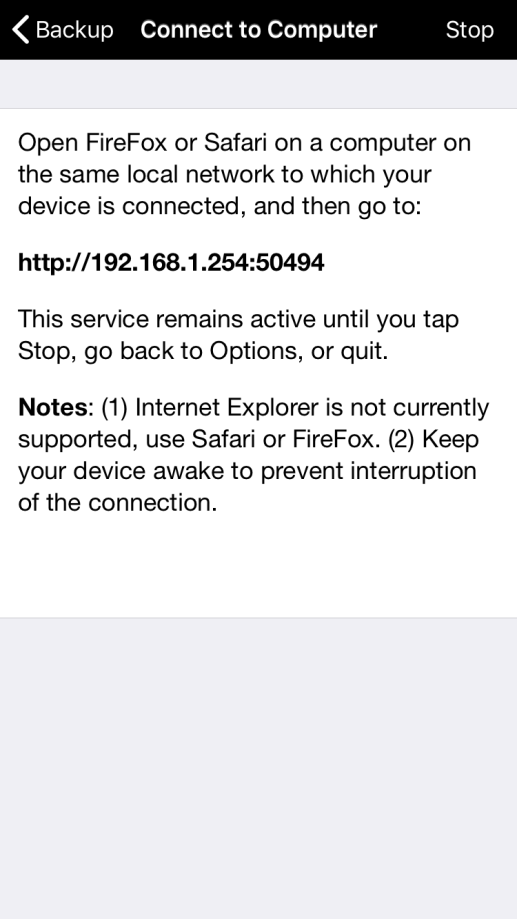
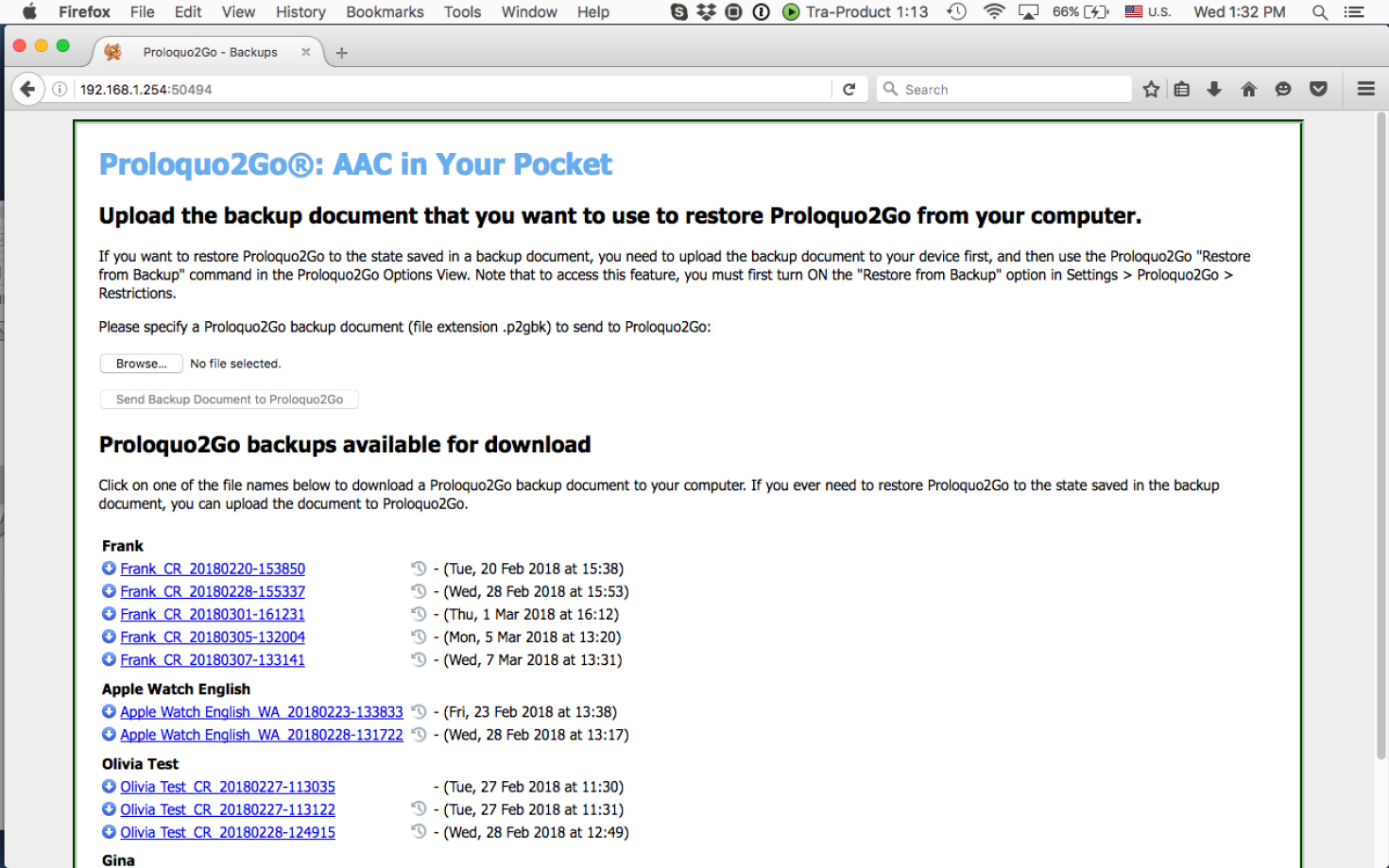
Once you have finished saving the backup, return to Proloquo2Go on your device. Tap Stop to end the Connect to Computer session.
*On iPhone and iPod touch, you will find the Options button in the Tools popup at the far left of the bottom toolbar.