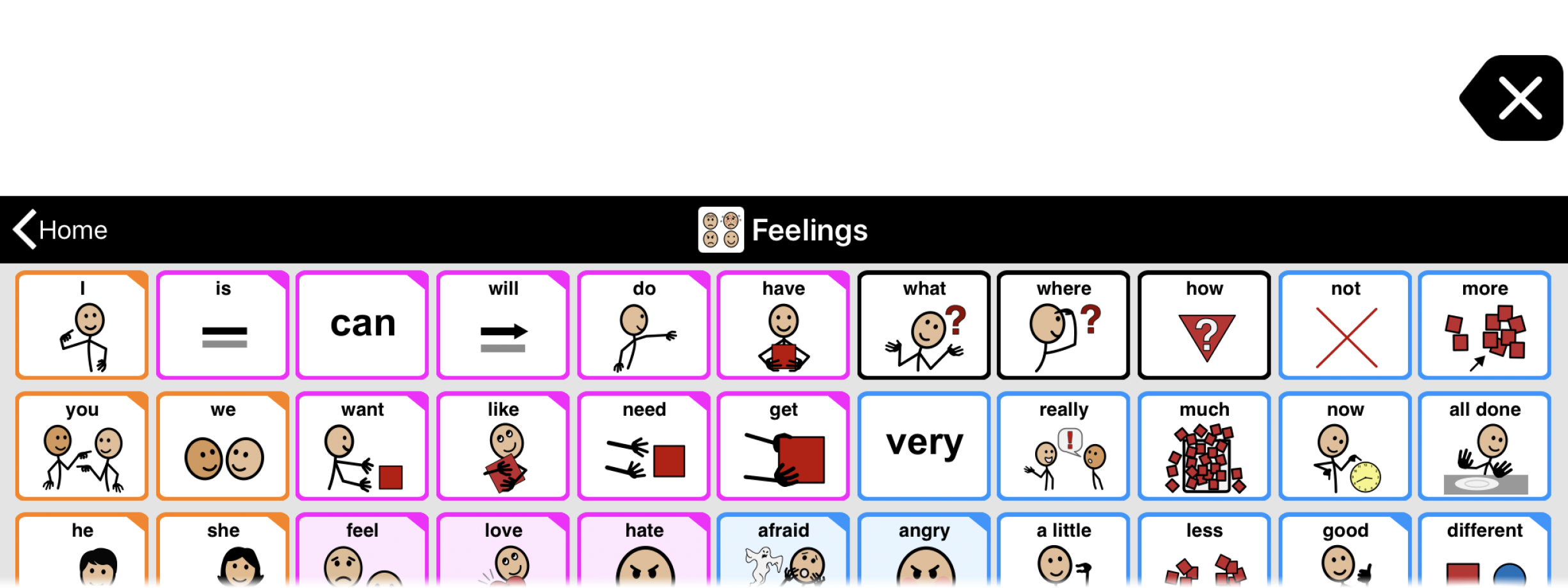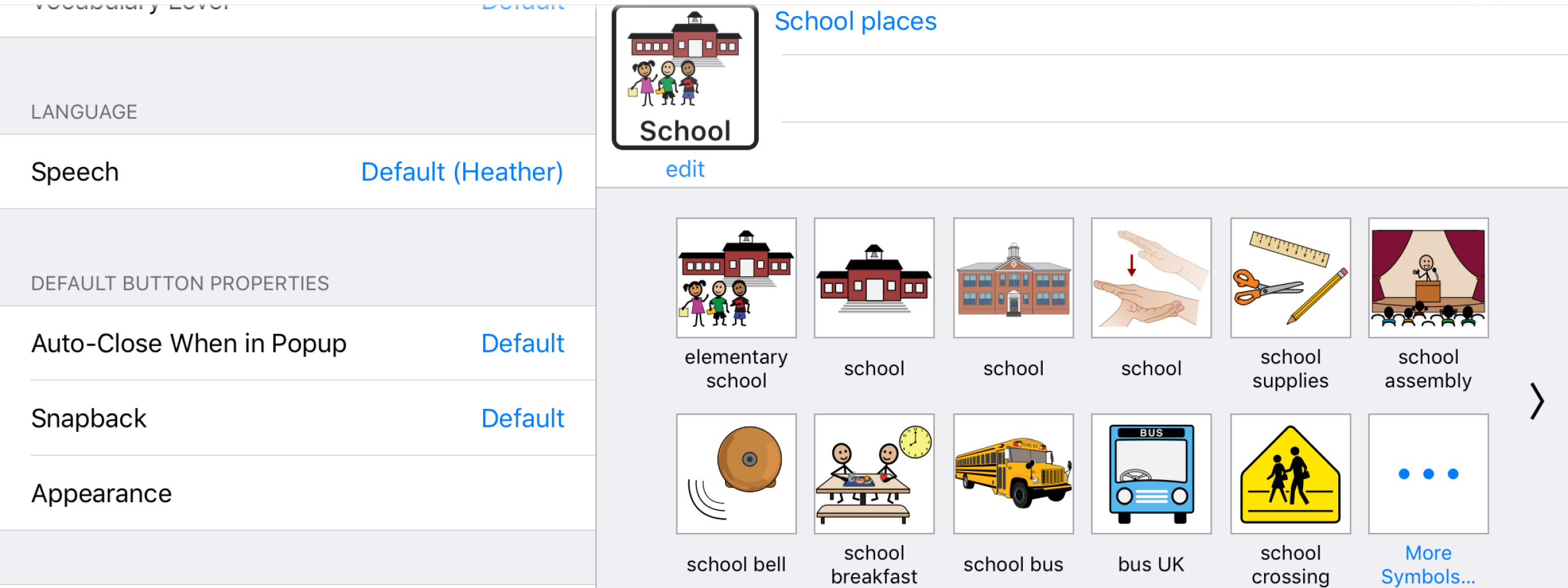Instead, you will need to edit these in the Folder Properties:
- Go inside the folder whose name and/or image you want to change.
- Tap the Edit
 button in the bottom toolbar to open Edit Mode.
button in the bottom toolbar to open Edit Mode. - In the left Edit Mode side panel, tap the Folder tab.
Change the folder name
In the Name and Symbol section, tap inside the top text field. The system keyboard will pop up. Type the name you want to use instead.