1. Start a Connect to Computer session inside Proloquo2Go
- Go to Options*
 in the bottom toolbar.
in the bottom toolbar. - Go to Backup.
- Select Connect to Computer.
Using Connect to Computer, you can transfer a Proloquo2Go backup file saved on your computer to Proloquo2Go on your device. You can then restore the backup in Proloquo2Go.
 in the bottom toolbar.
in the bottom toolbar.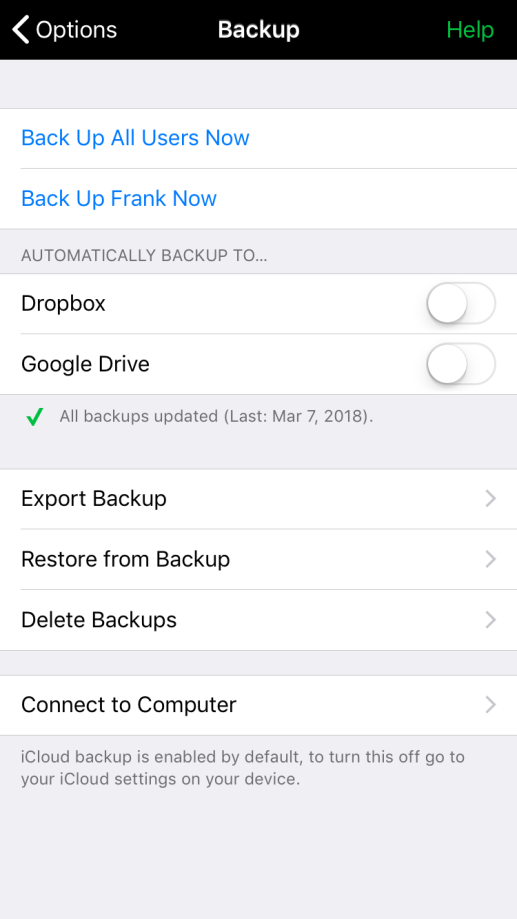
You will now see an address with a string of numbers. You will need to keep Proloquo2Go open with this address showing until you have saved the backup. If your device goes to sleep partway through, the connection will break and you will need to start over.
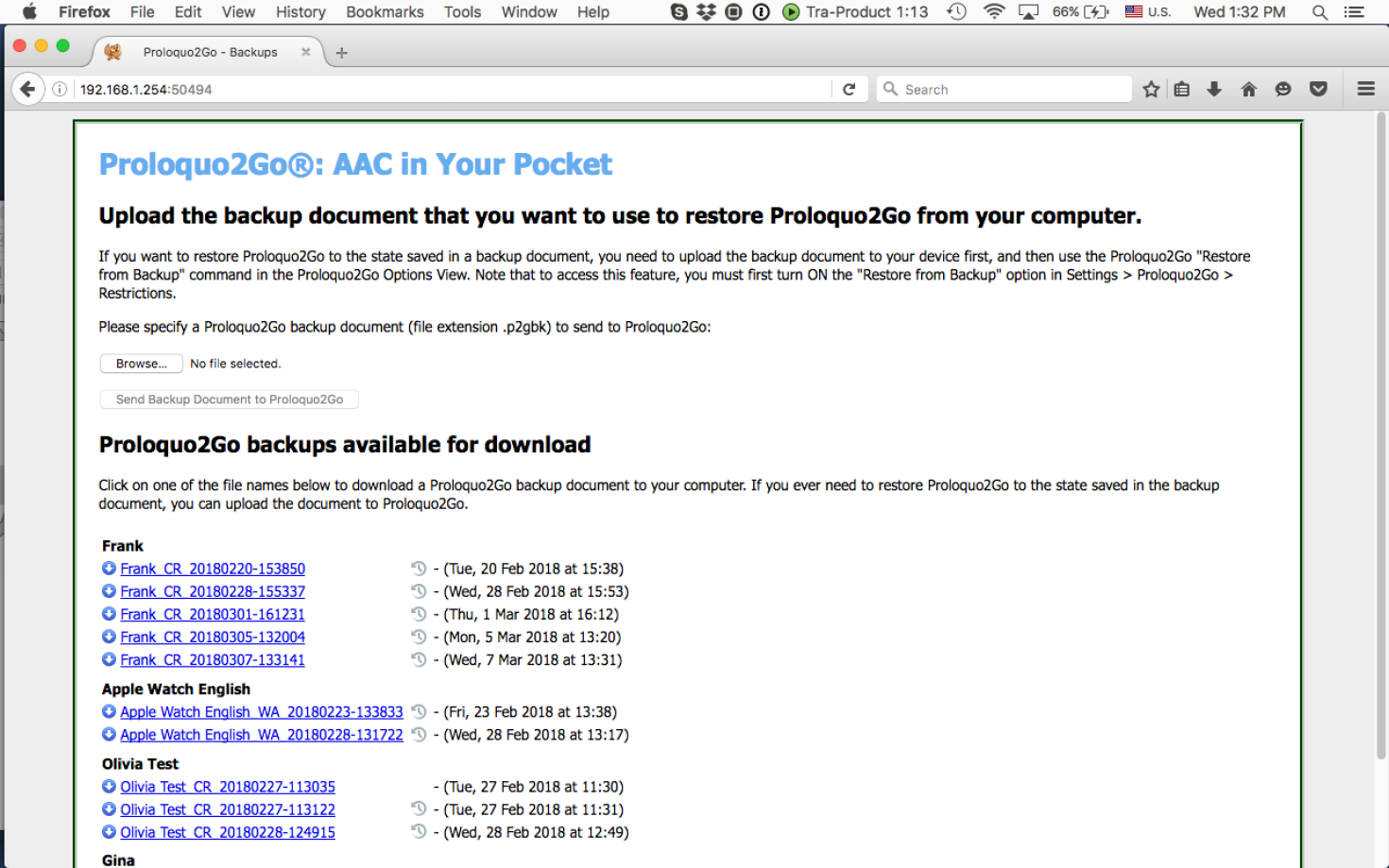
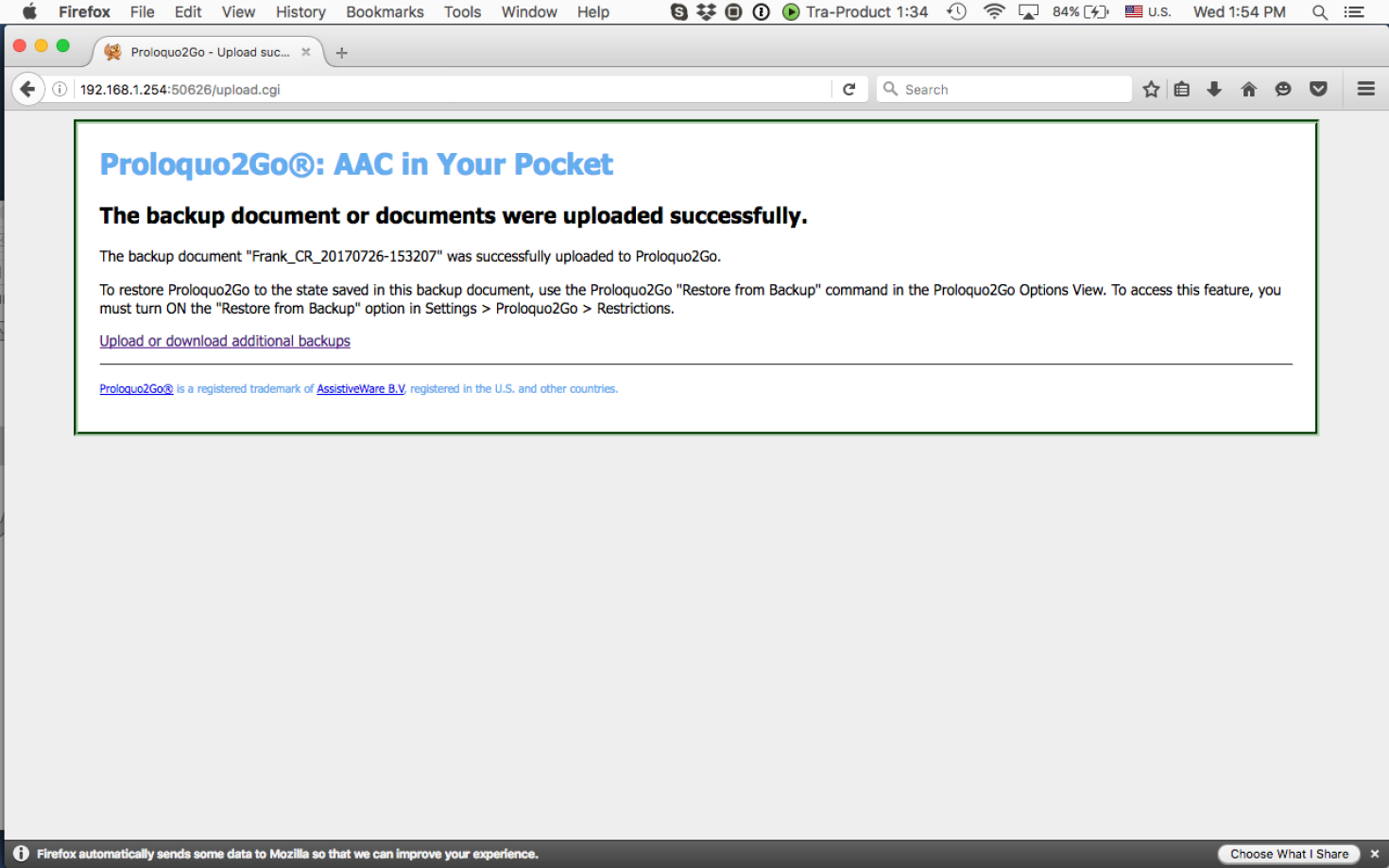
The file is now available to restore in Proloquo2Go.
*On iPhone and iPod touch, you will find the Options button in the Tools popup at the far left of the bottom toolbar.