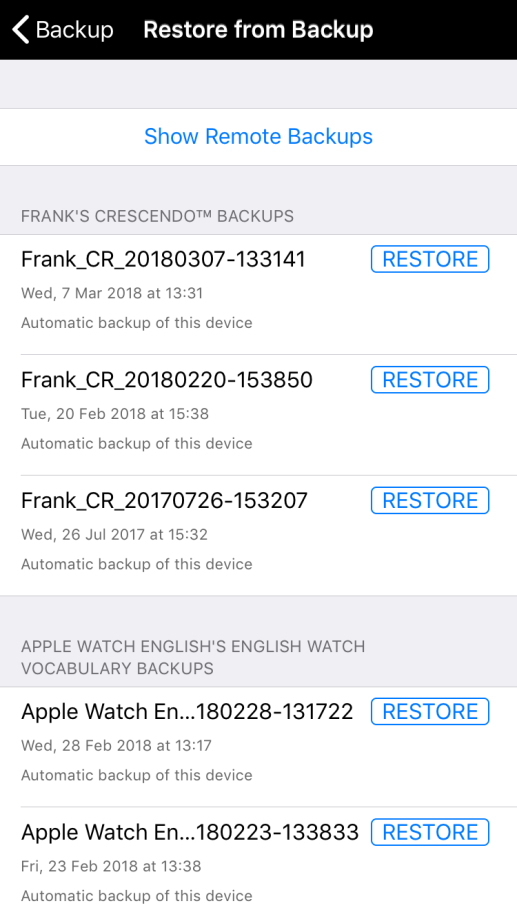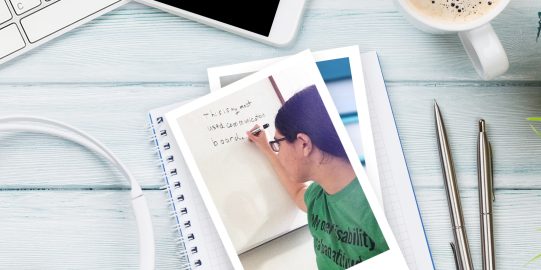If you have accidentally deleted Proloquo2Go, it is likely still possible to recover your customizations.
If you have set Proloquo2Go to automatically save backups to Dropbox or Google Drive, you can restore one of these.
Otherwise, it may still be possible to restore an automatic iCloud backup.
Restore a backup in Dropbox or Google Drive
If you have been saving backups to Dropbox or Google Drive, the first step is to give Proloquo2Go access to your account again. There are two ways you can do this:
- If you want Proloquo2Go to upload backups automatically to Dropbox or Google Drive, tap Options*
 in the bottom toolbar. Then, tap Backup. Toggle the desired service(s) to ON. Proloquo2Go will prompt you to choose which account to link.
in the bottom toolbar. Then, tap Backup. Toggle the desired service(s) to ON. Proloquo2Go will prompt you to choose which account to link. - If you want access to stored backups but don’t want to automatically upload them, go to Options > Services. Toggle the desired service(s) to ON. Again, Proloquo2Go will prompt you to choose which account to link.