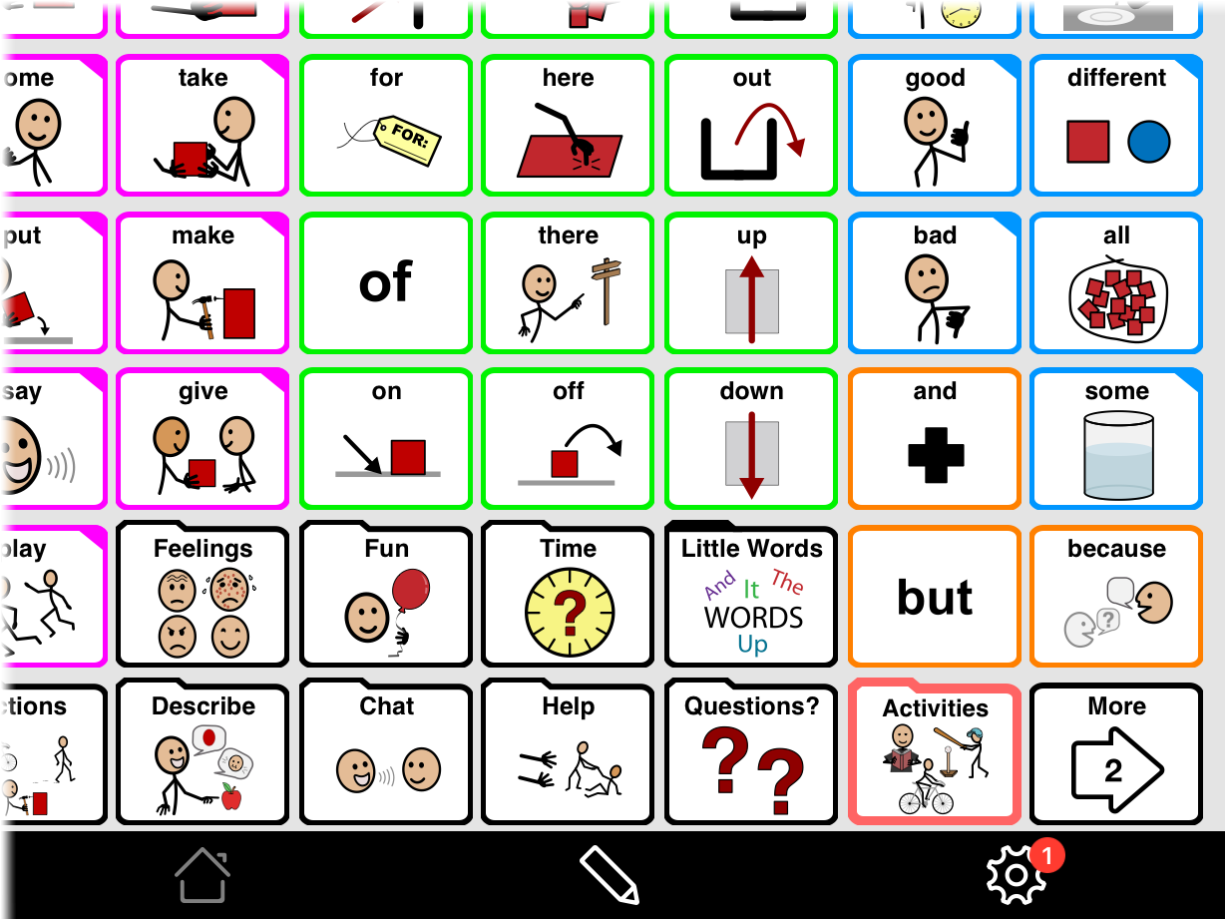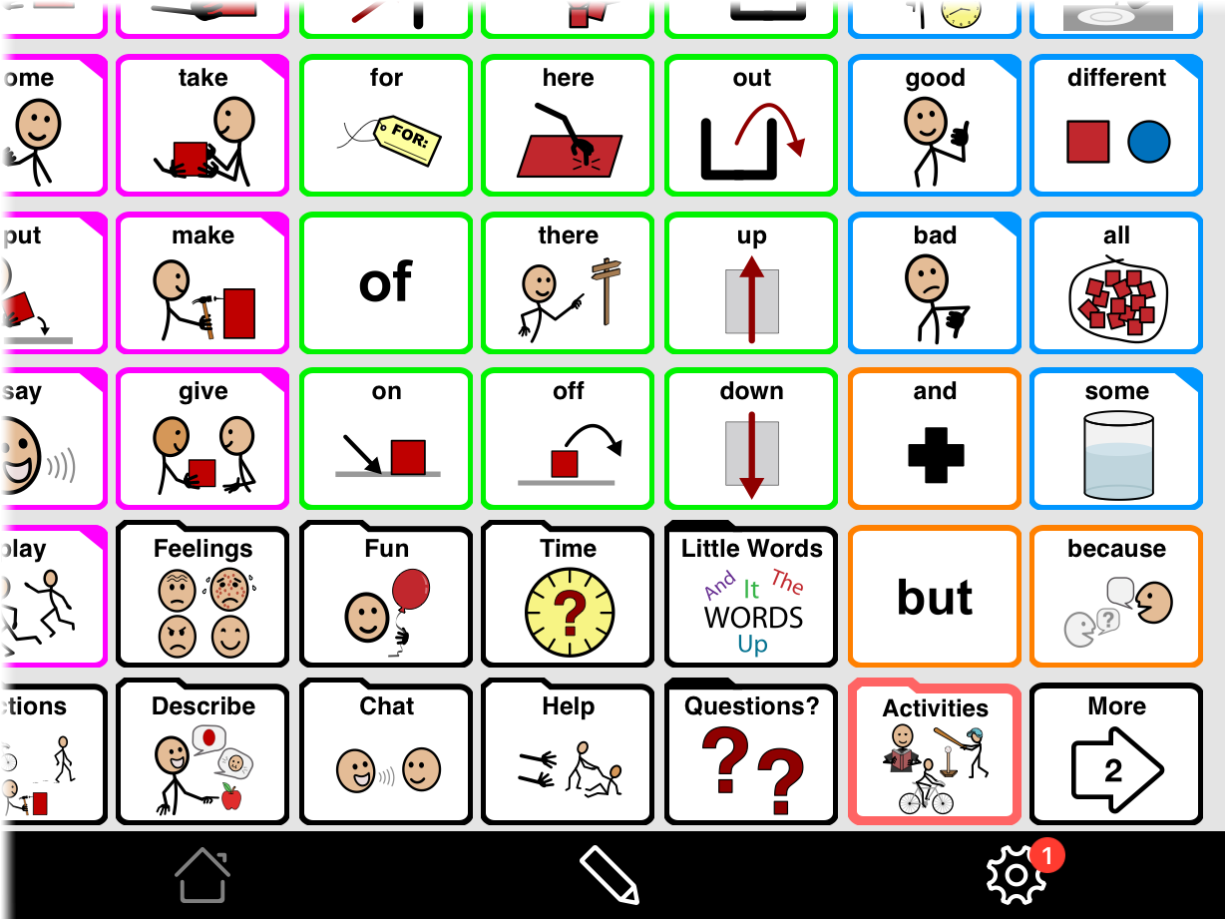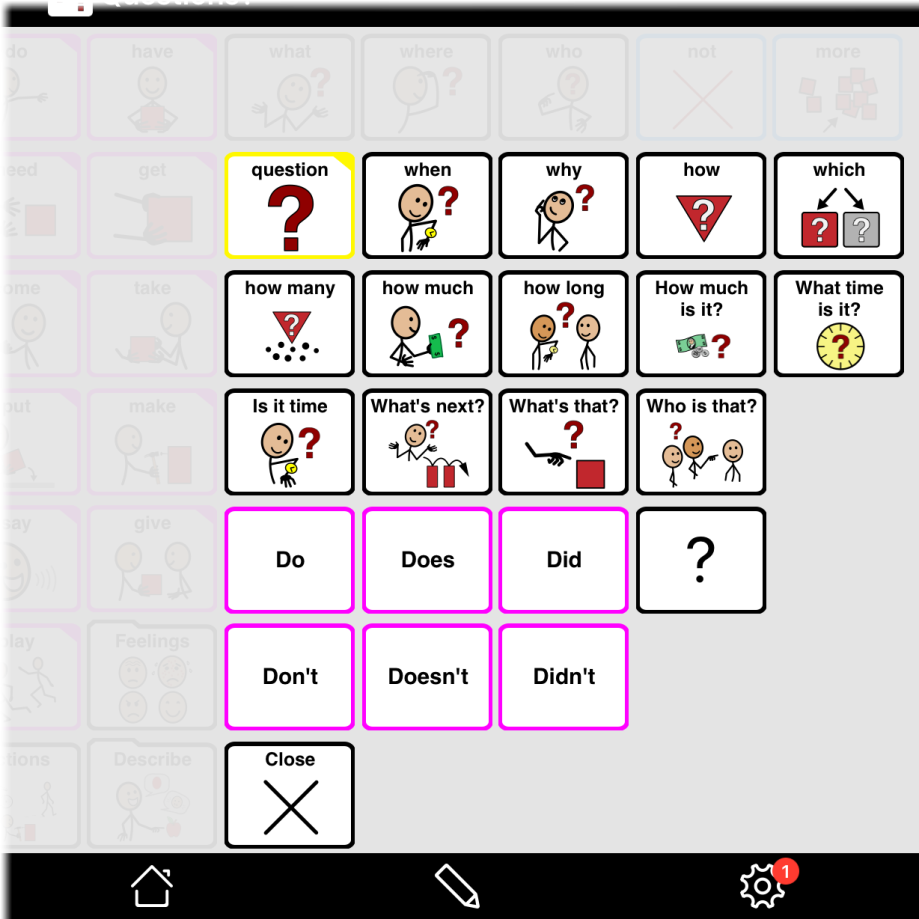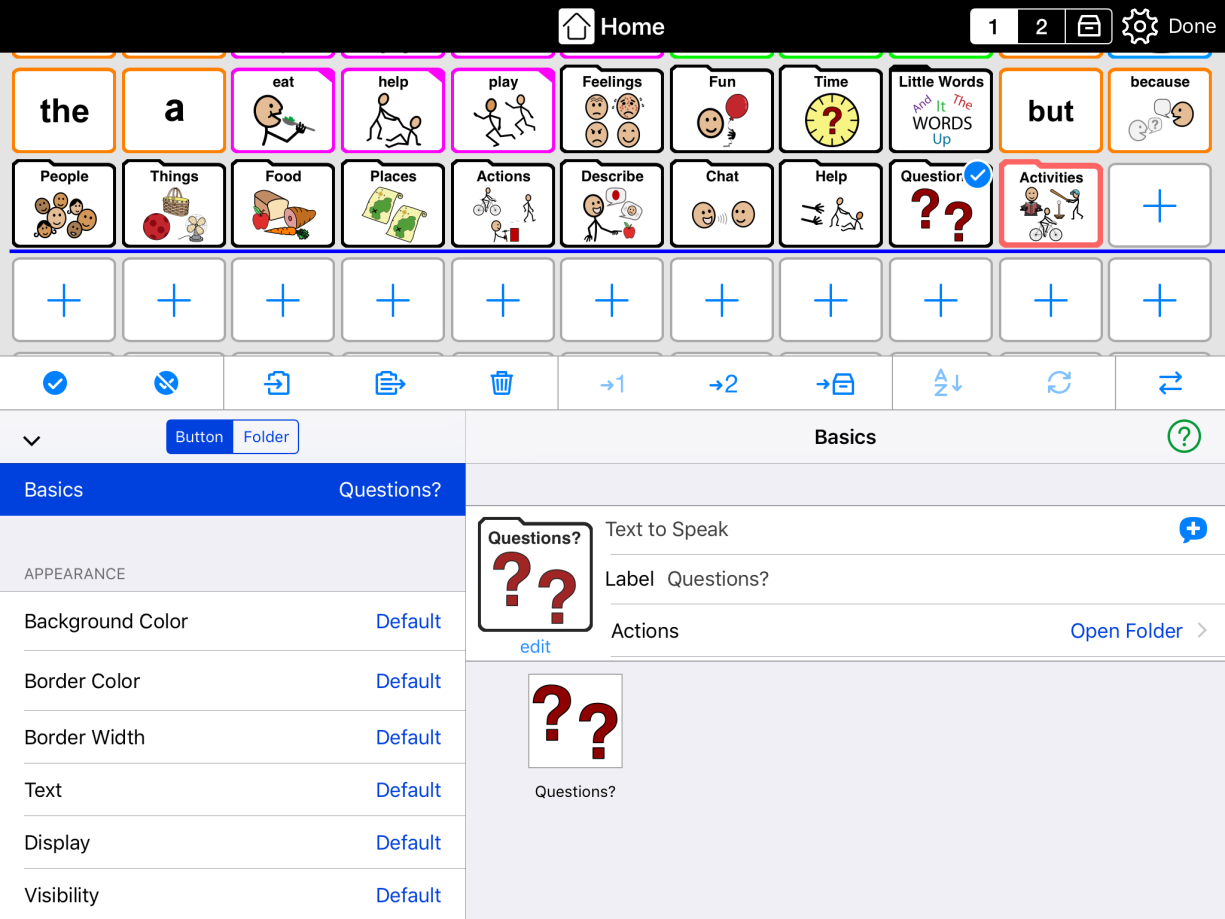You can make any new folder button open in a popup when you are creating it. Just toggle Open in Popup ON before you tap Done.
You can also edit an existing folder button to make it open in a popup. Opening in popup is a property of the button that opens the folder, not the folder itself. This means that you will select and edit the button that opens the folder when tapped.
- Go inside the folder where you see the folder button you want to make open a popup.
- Tap the Edit
 button in the bottom toolbar to open Edit Mode.
button in the bottom toolbar to open Edit Mode. - Tap the folder button to select it.