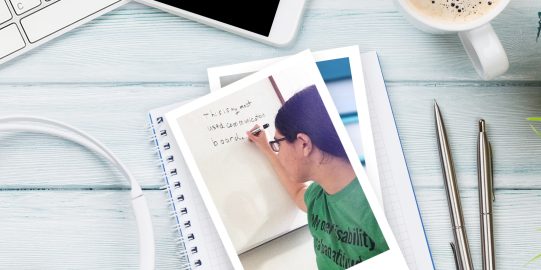To adjust button spacing:
- Tap the Options*
 button at the far right of the bottom toolbar.
button at the far right of the bottom toolbar. - Go to Appearance.
- Under View, tap Advanced Options.
- Tap Button Spacing.
- Choose the option you want. The looser the setting, the more space between buttons. Keep in mind that as the spacing increases, buttons get smaller.