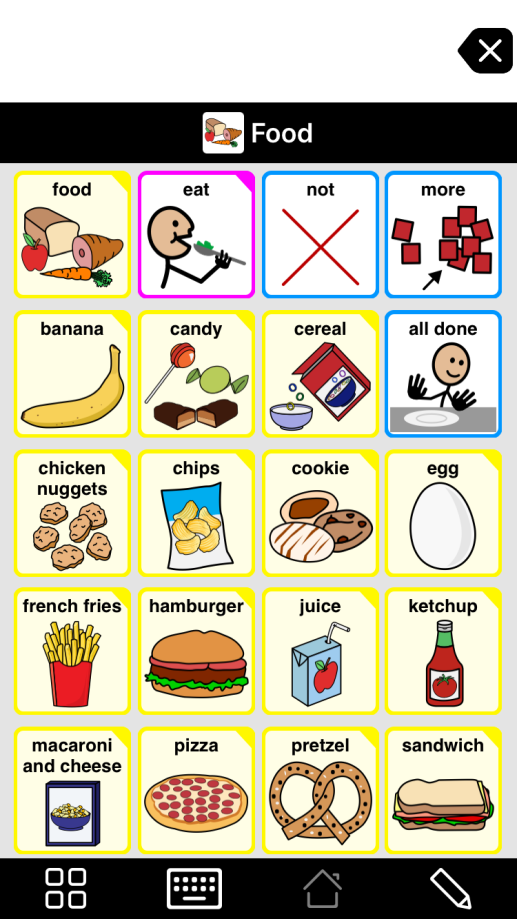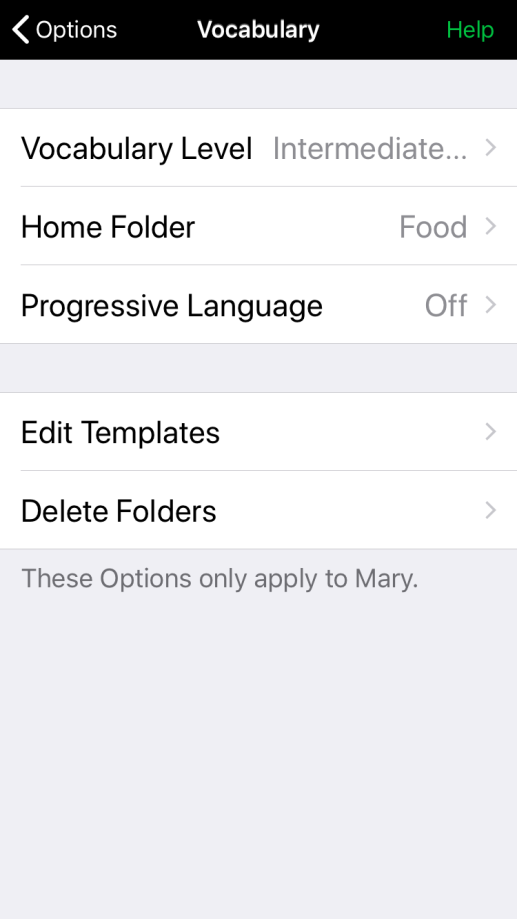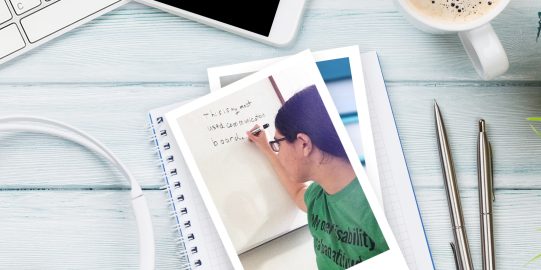Usually, you can return to your normal settings by changing the Home folder back.
- Tap the Options*
 button at the far right of the bottom toolbar.
button at the far right of the bottom toolbar. - Go to Vocabulary.
- Tap Home Folder.
- Select your normal Home folder from the list. Unless you have intentionally changed it, this will be Default Home.