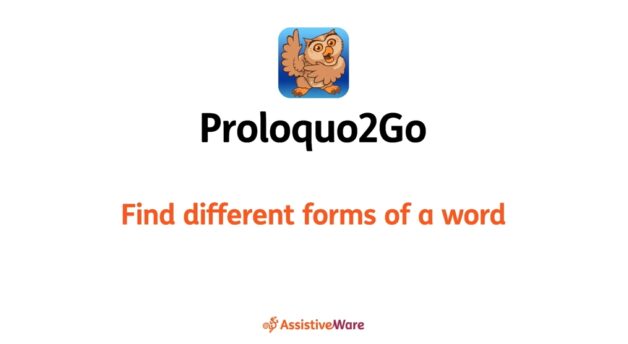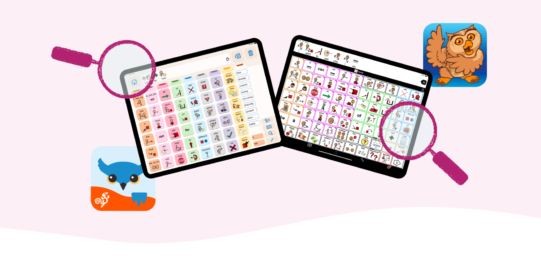For example, you might want to say “worse” instead of “bad” or “my” instead of “I.” You can find different inflections in the grammar support popups. If a button opens a grammar support popup, its top right corner will be filled in. By default, Proloquo2Go will open the popup when you tap and hold the button.
Find different forms of a word
- 2 minute read
Sometimes, you might need a different form of a word than you see on a button.
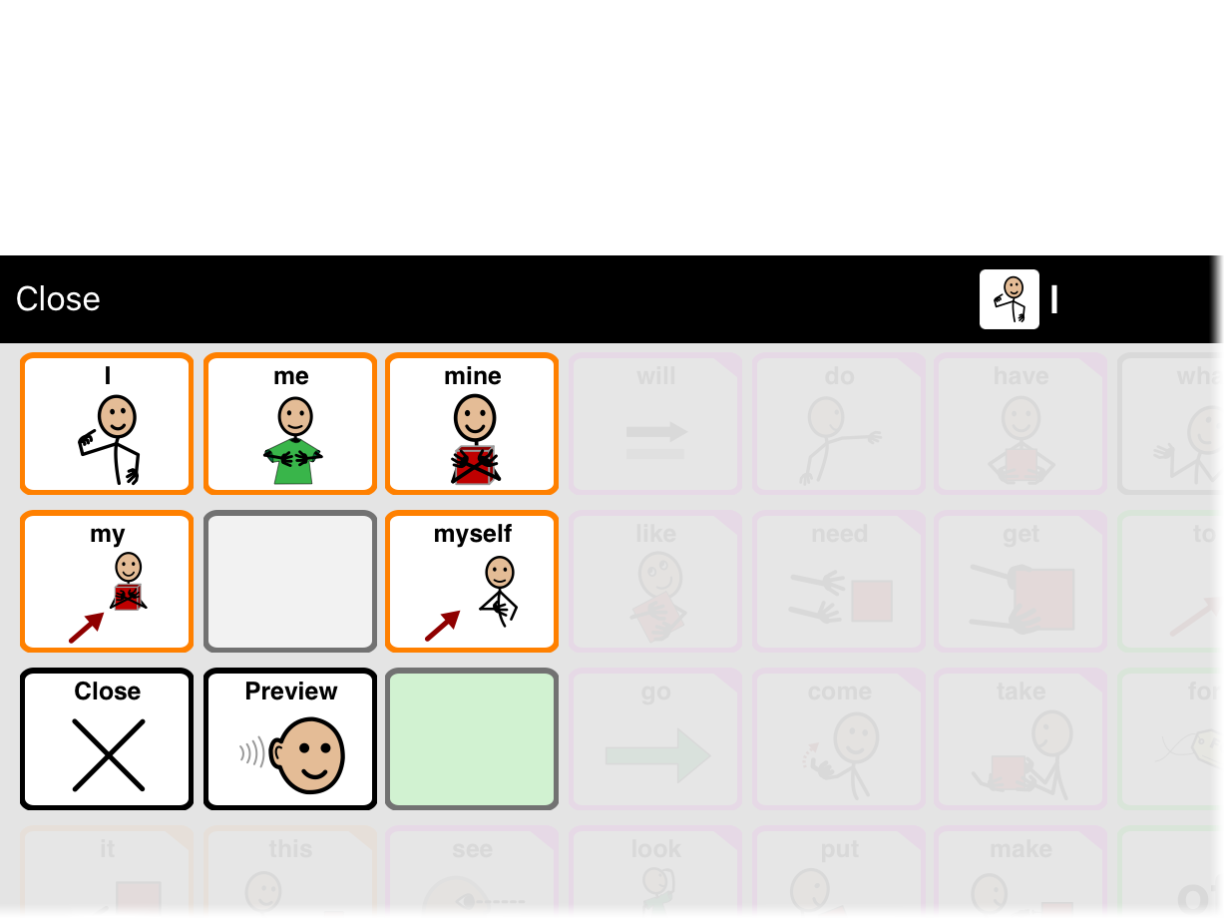

Navigating verb popups
In English, most grammar support popups are simple to navigate. However, verb tenses are more complicated. Here is how you can find your tense:
If the last word in the message window is a pronoun
If the last word in the message window is a pronoun or a demonstrative like “this” or “those,” Proloquo2Go will try to guess the subject of the verb. The grammar support popup will shortcut to the tenses matching that pronoun.
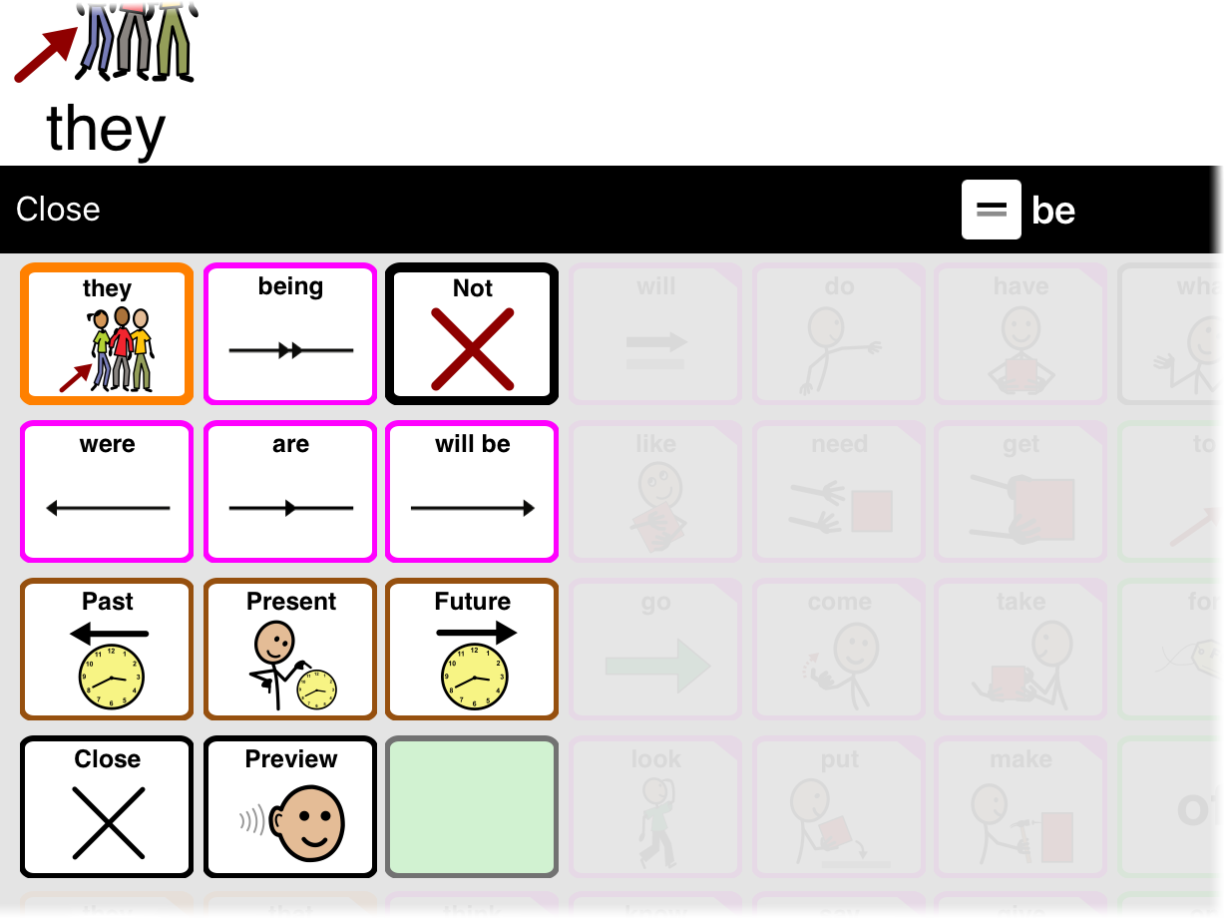
You will see the progressive, simple past, present, and future tenses immediately. If you want to negate the verb with “isn’t,” “didn’t,” “doesn’t,” or “won’t,” go to the Not section.
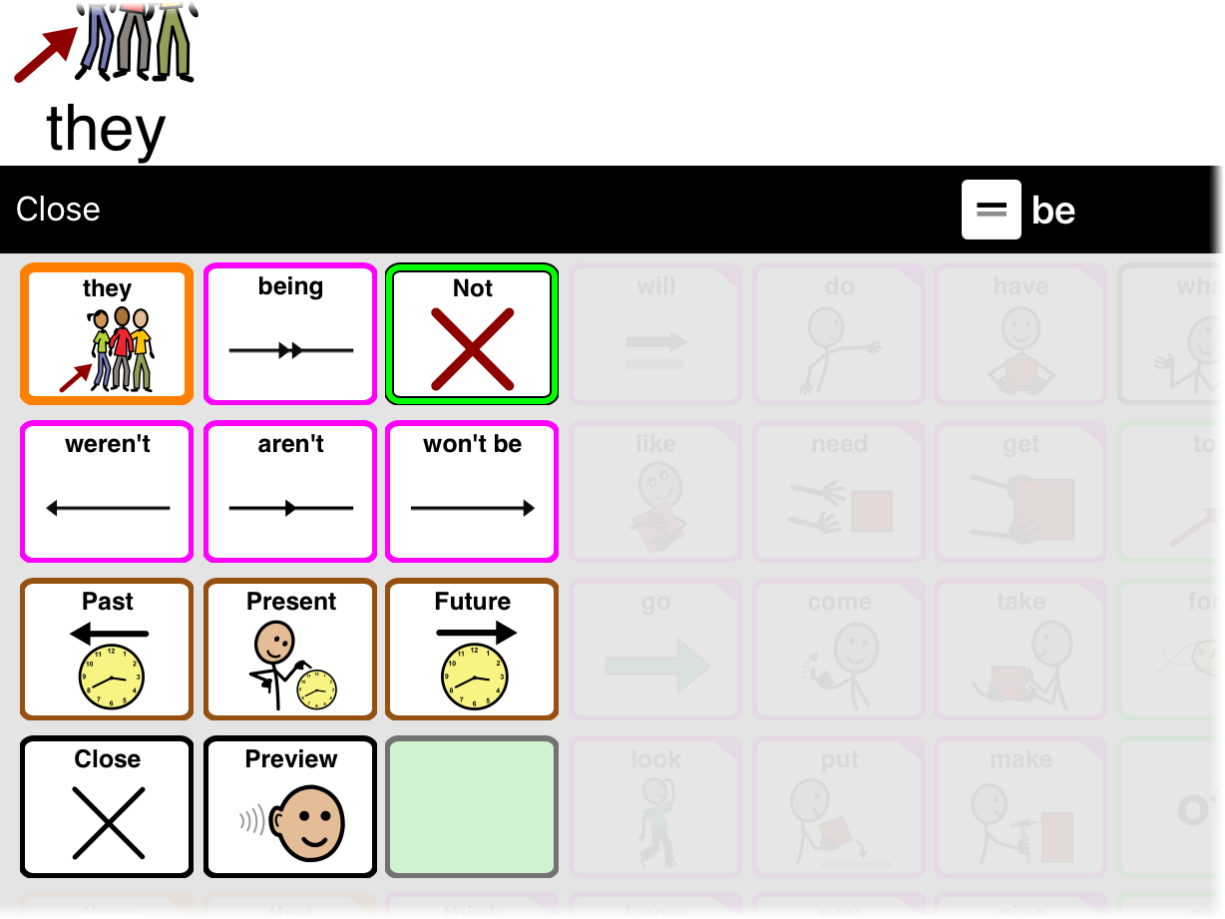
If you want to use a more complex tense, go to the section for its time (Past, Present, or Future). You can also negate these complex tenses with Not.
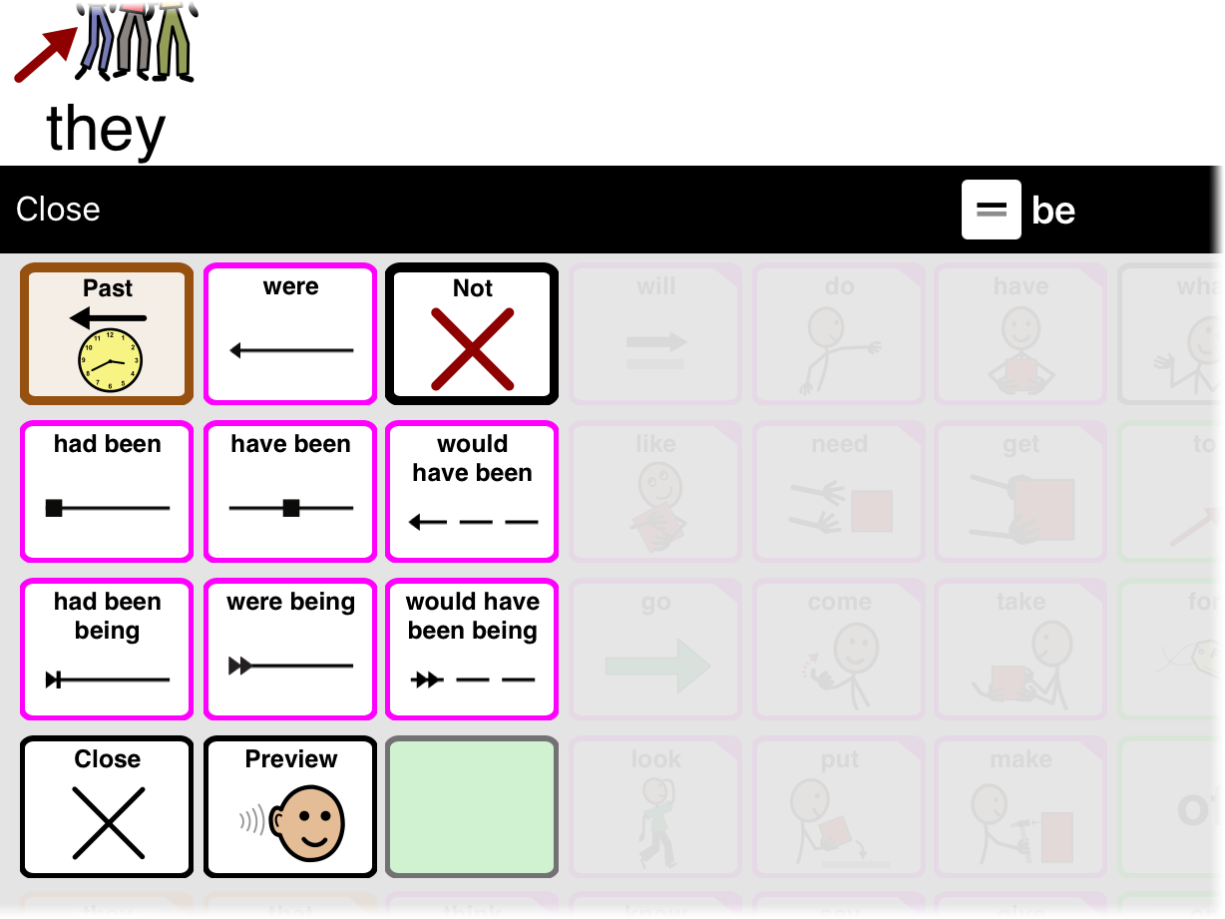
When Proloquo2Go’s guess about the subject is wrong, you can tap the subject in the top left corner of the popup to navigate back. Choose the correct subject from the pronouns displayed.
If the last word in the message window is not a pronoun
If the last word in the message window is not a pronoun, Proloquo2Go does not know which subject you need. The grammar support popup will show you the tenses that do not depend on subject.
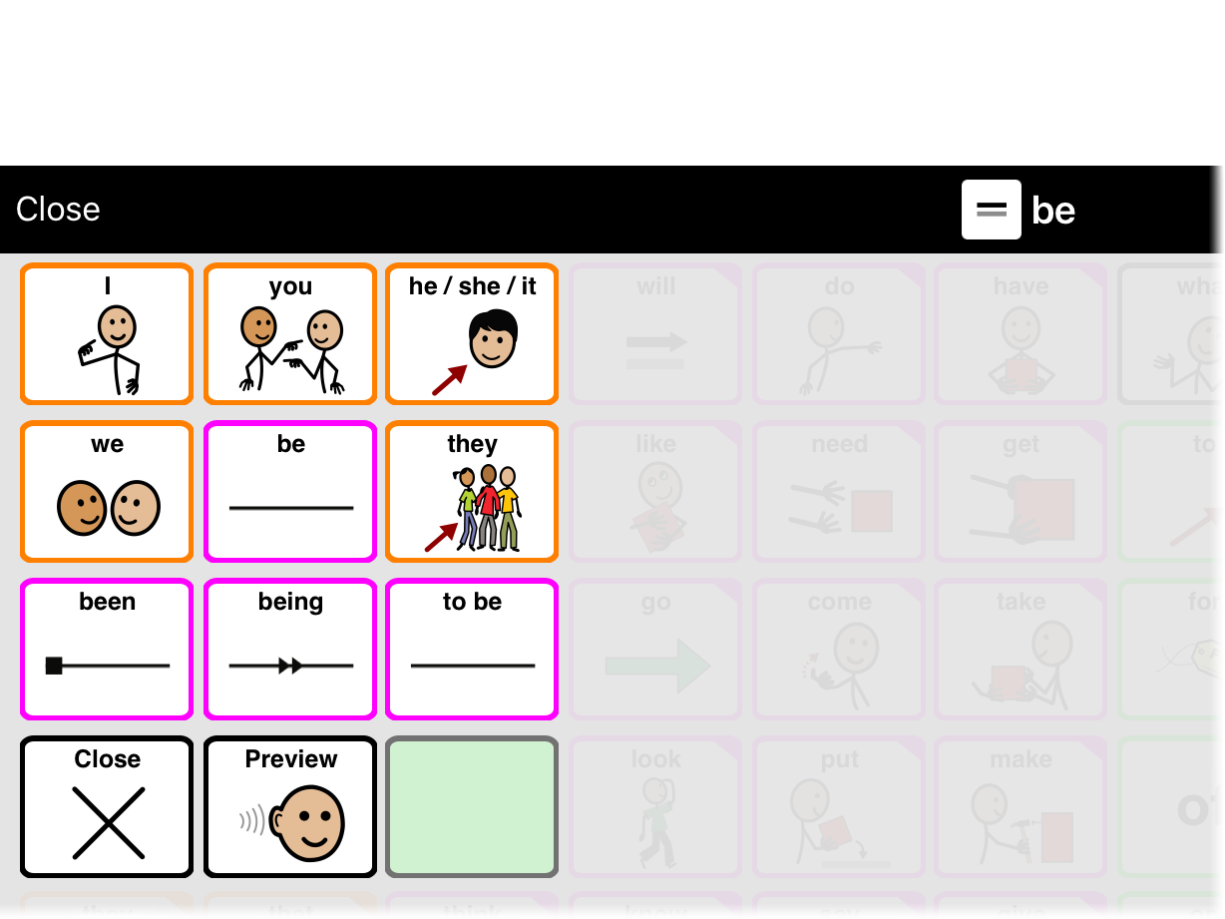
To access tenses where the subject matters, tap the subject’s pronoun.
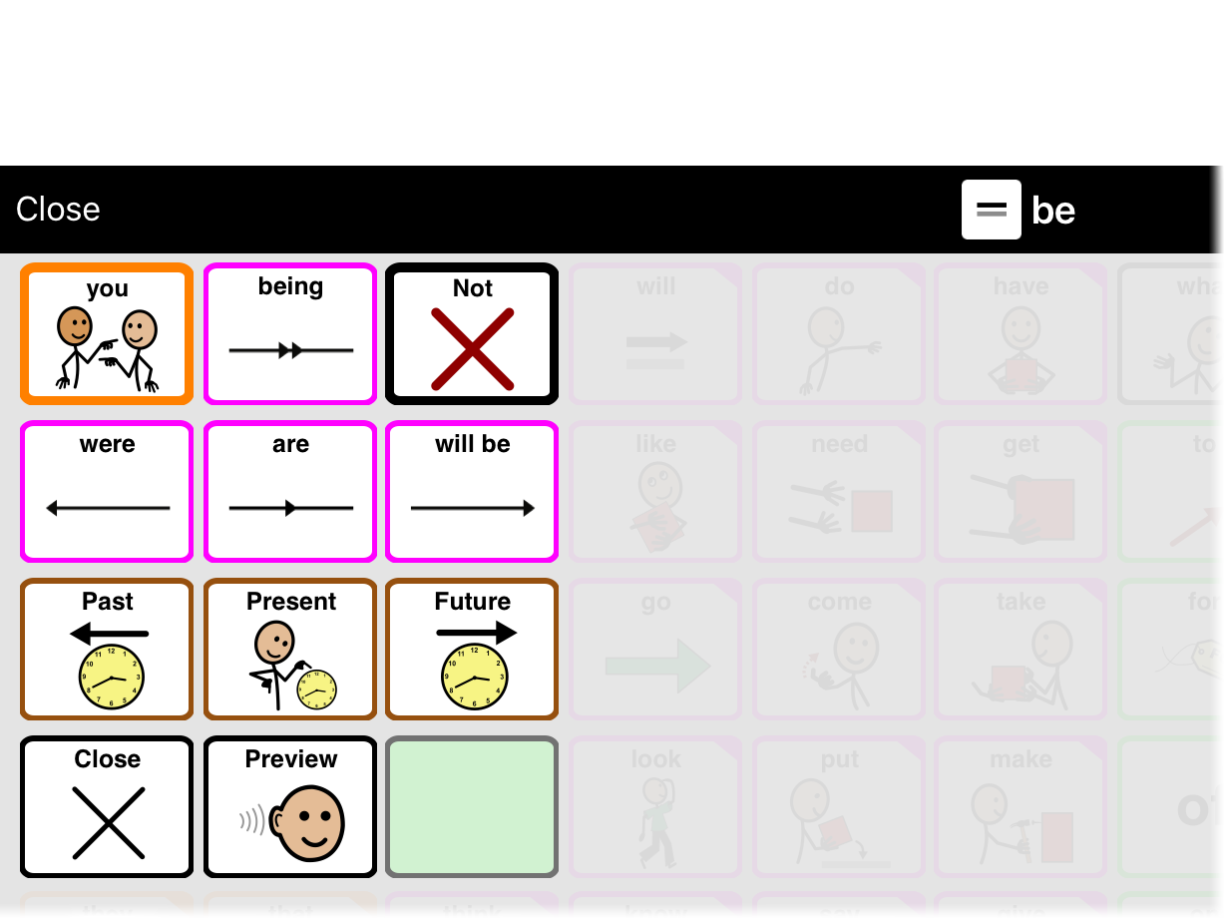
Once you are on the page for the subject, you will see the progressive, simple past, present, and future tenses. If you want to negate the verb with “isn’t,” “didn’t,” “doesn’t,” or “won’t,” go to the Not section. If you want to use a more complex tense, go to the section for its time (Past, Present, or Future). You can also negate these complex tenses with Not.
Using Preview
Some people who can’t read yet still know the right tense when they hear it. Preview is a way to test out tenses before choosing which one to send to the message window.
To turn Preview on or off, open any grammar support popup. Tap the Preview button in the bottom row of the popup. Preview is on when the button is highlighted in green. Preview will stay on or off for all grammar support popups until you tap its button again.
Now, when you tap an inflection, Proloquo2Go will speak it. The selected tense will go into the green Buffer button in the bottom right corner of the popup. To send the tense to the message window, tap this Buffer button.
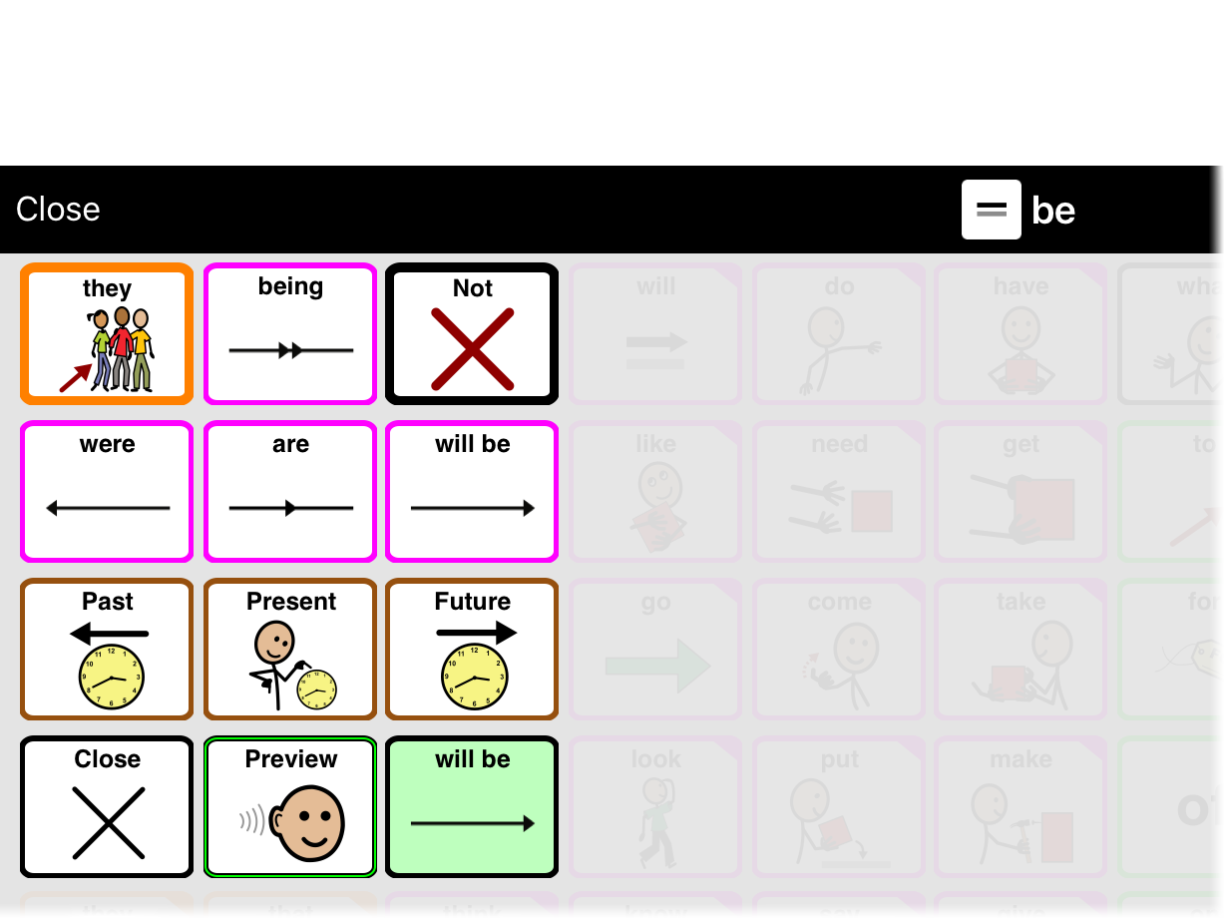
Simplify or turn off Grammar Support
Often, it can be overwhelming for new AAC users to have access to all the different grammatical inflections. You can limit which tenses show and which word kinds have grammar support available, or even turn off Grammar Support entirely in Options > Grammar.