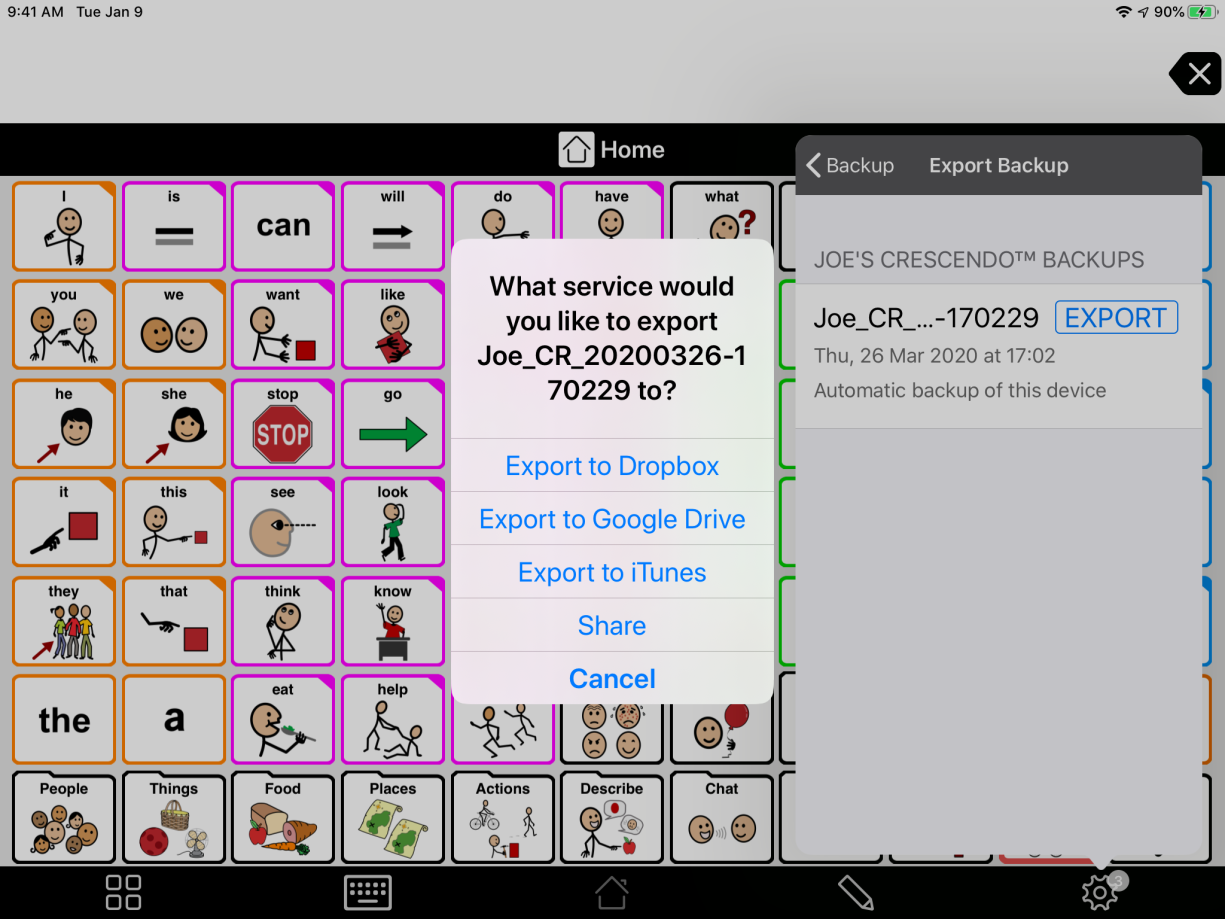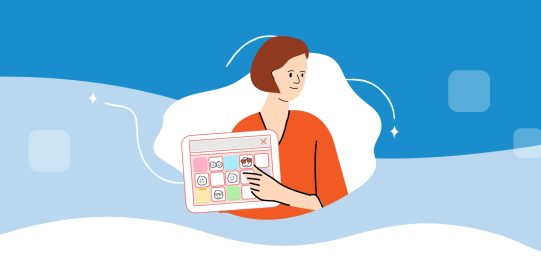Before sharing your vocabulary, you will want to create a new backup to make sure any edits you have recently made the transfer over.
- Go to Options*
 > Backup.
> Backup. - Tap either of the Back Up Now options near the top of the Backup section.
- Wait for Proloquo2Go to finish creating the backup files.
Share your backup through AirDrop
- Go to Options*
 > Backup > Export Backup.
> Backup > Export Backup. - Find the file you want to export in the list of backup files. You may need to scroll down. When you find the file, tap Export to the right of the file.
- Tap Share > AirDrop.