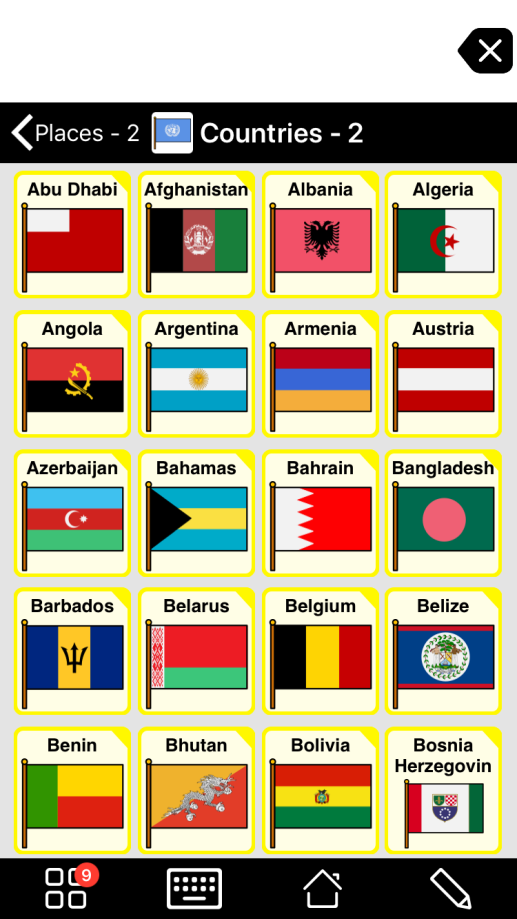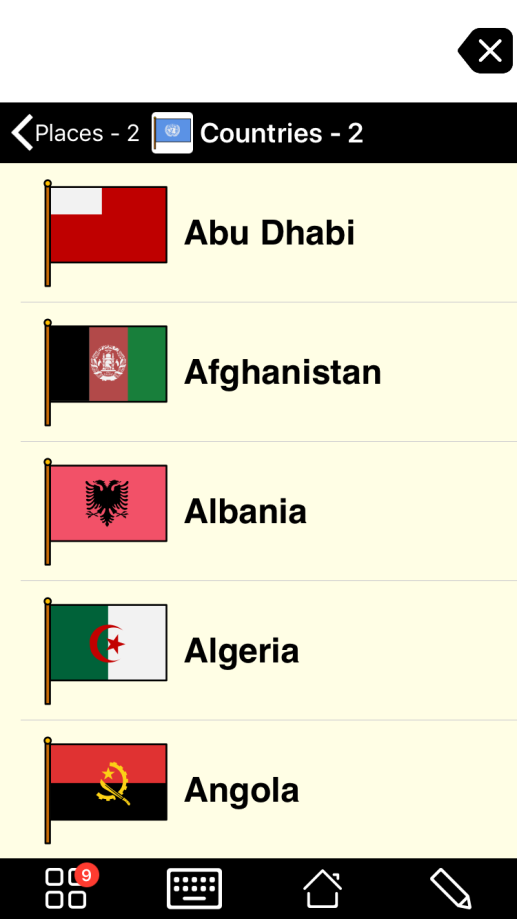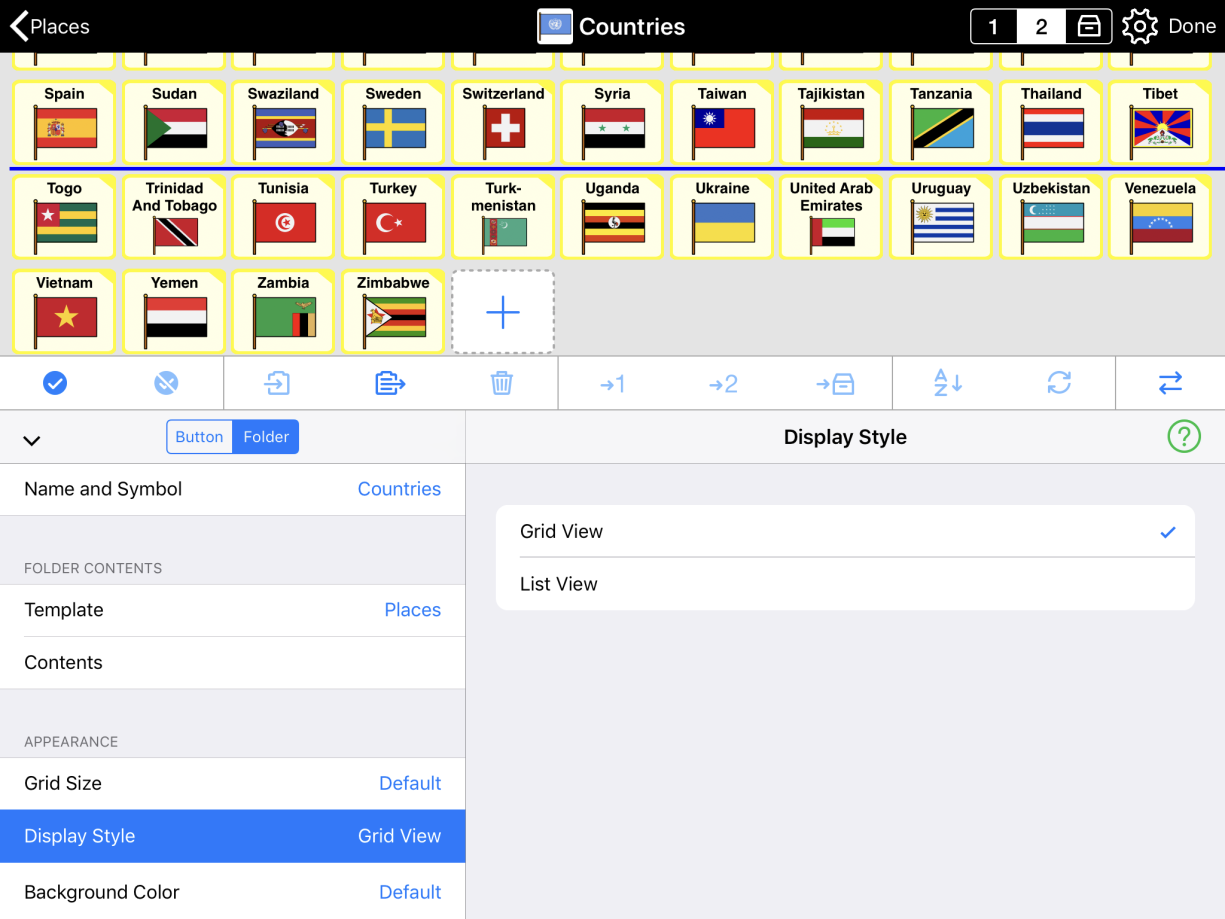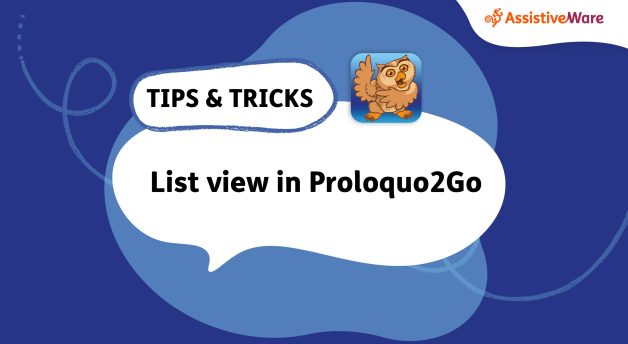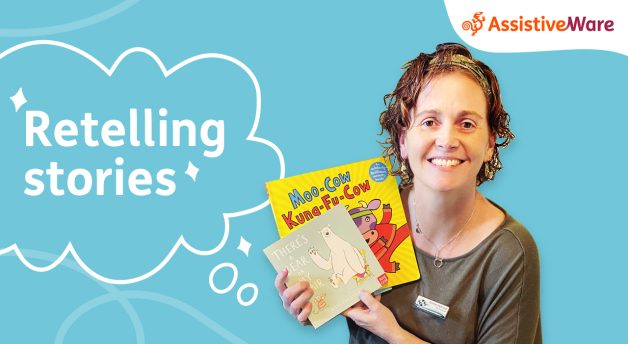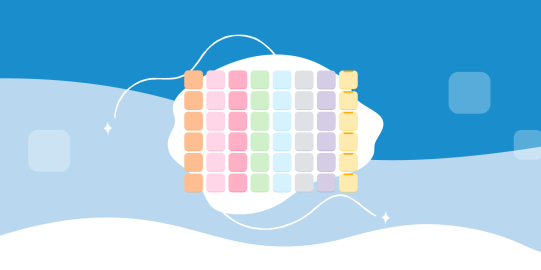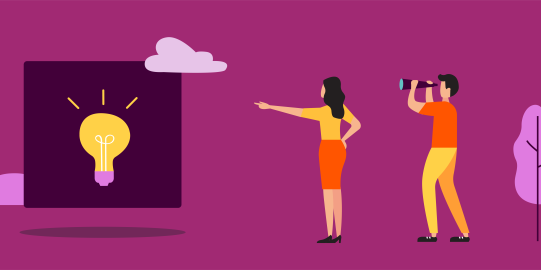To change a folder from grid to list view or vice versa:
- Go inside the folder you want to edit.
- Tap the Edit
 button in the bottom toolbar to open Edit Mode.
button in the bottom toolbar to open Edit Mode. - In the left Edit Mode side panel, tap the Folder tab.
- In the list of folder properties, scroll down to Appearance. Tap Display Style.
- Select List or Grid View, depending on which you want to use.
Rearrange buttons in list view
You can swap and alphabetize buttons using the Edit Mode tools in list view just like in grid view. However, you cannot drag and drop buttons in the same way. To drag a button when a folder is in list view, put your finger on the three horizontal bars on its right side. Now, slide your finger up or down the screen. When the button is where you want it, lift your finger off the screen.