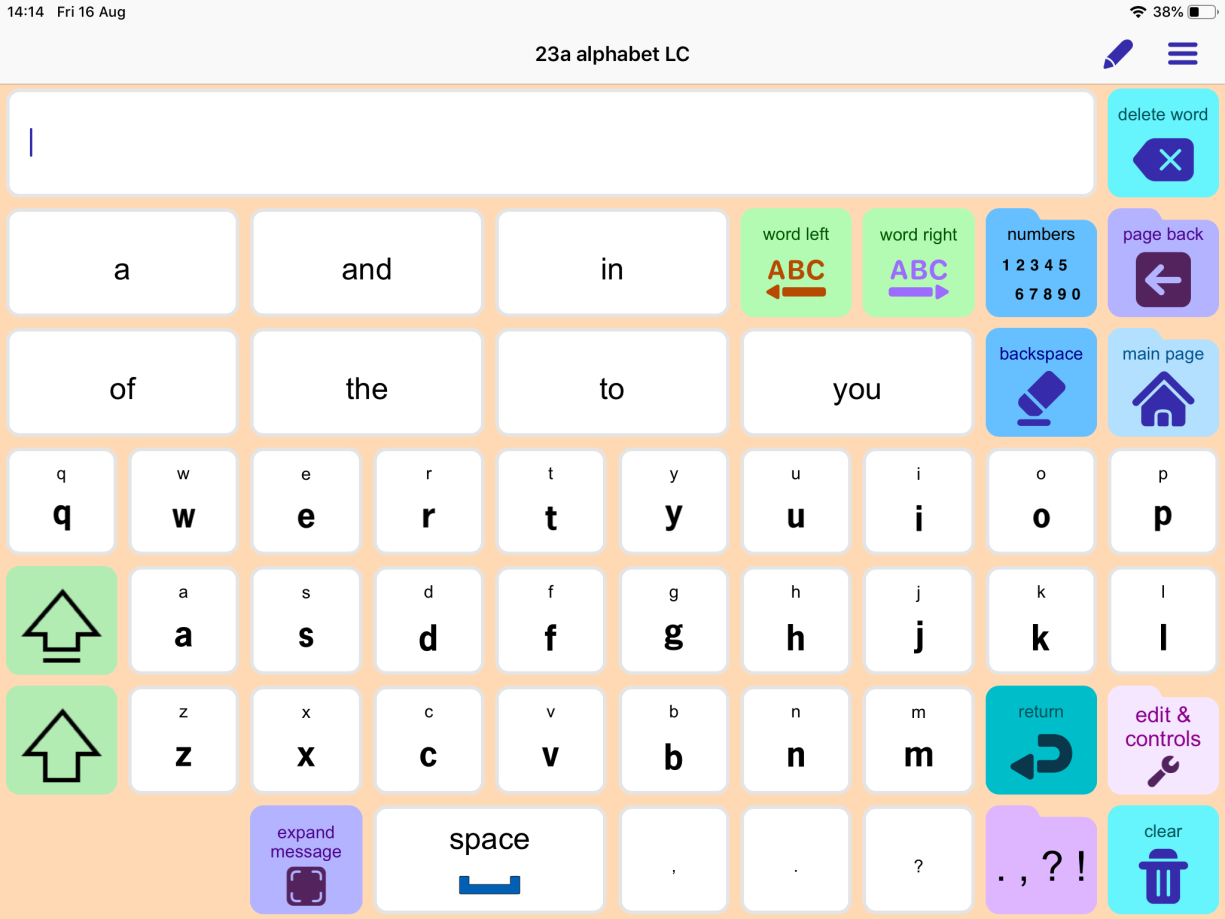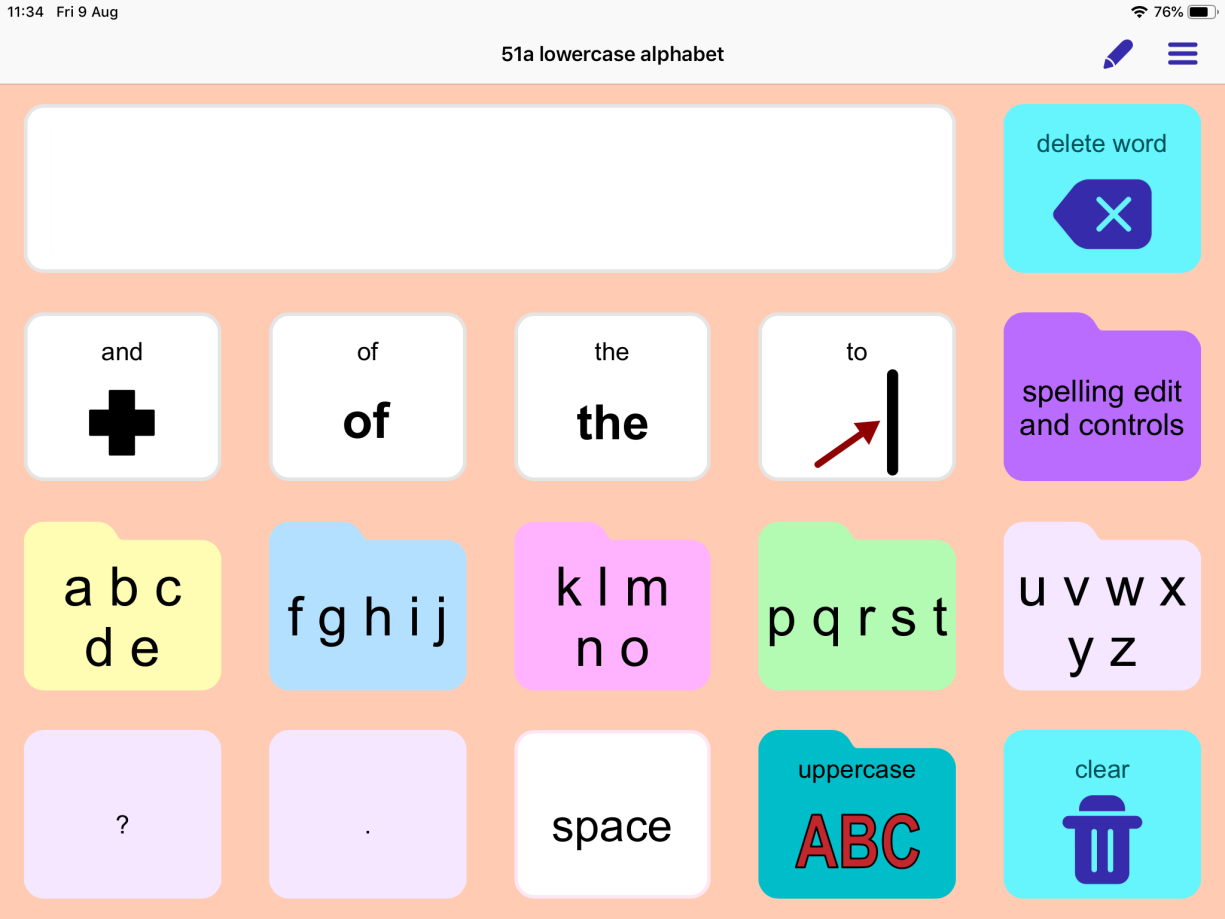PODD 60 page sets
To access the keyboard in a PODD 60 page set:
- Tap the Alphabet button. By default, it should be at the bottom right of all pages.
- This opens a page with an in-app QWERTY keyboard. This page has built-in Shift and Caps-lock buttons, and links to the Numbers and punctuation pages. The page otherwise functions like a standard on-screen keyboard, and simPODD will read anything typed as full text, not individual letters.
Note that while using the keyboard, the Delete Word button will delete entire individual words. There is a backspace button specifically for deleting individual characters.