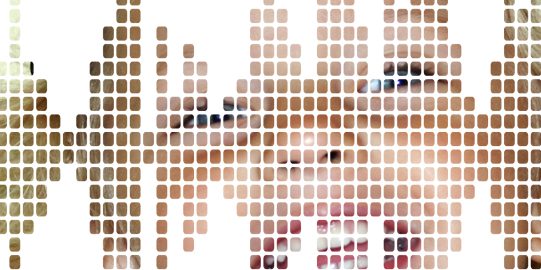Add a voice
- Go to Options
 , then Settings.
, then Settings.
- Go to Speech.
- Tap Voice.
- Go to the list of Downloadable Voices. (You may need to scroll.)
- Tap the speaker
 icon in any voice’s row to preview it.
icon in any voice’s row to preview it.
- To download a voice, tap its row. Then, tap Download to start the download.
Wait for the voice to download. You can continue using simPODD while downloading voices.
You can switch between any voice you have downloaded at any time. Installed voices will be listed at the top of the Voice page. Tap on the voice to load it.
Change a voice
To personalize a voice, go to Voice and make sure it is loaded. You can change the Speech Rate or Voice Pitch settings listed beneath it.
Delete a voice
In general, you should rarely need to delete voices. However, if your device is very low on storage, this may be helpful.
- Go to Settings.
- Go to Speech.
- Tap Voice. Deleting a voice will delete it from the whole user, so it does not matter which.
- In the top right corner, tap Edit.
- Tap the red minus button to the left of the voice you want to delete.
- A Delete button will appear. Tap it. If the voice is currently in use, you will get a warning. To continue deleting, tap Delete. Otherwise, tap anywhere except Delete in order to cancel.