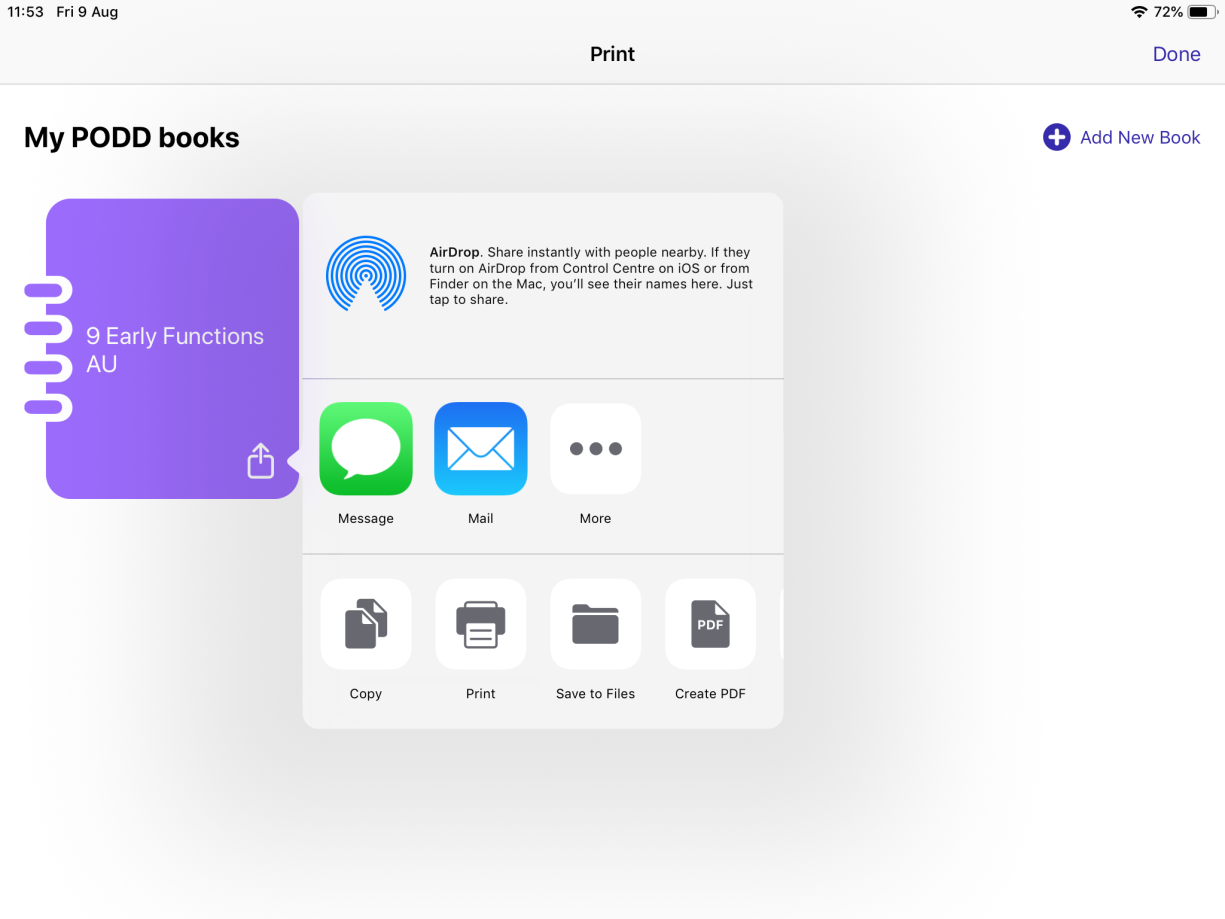Differences between PODD digital page sets and PODD books in simPODD
simPODD is the only app that offers electronic and paper PODD the same app.
However, please note that it is not possible to directly print the electronic page sets in simPODD. Electronic page sets and paper PODD books are completely separate in simPODD.
We worked in close collaboration with Gayle Porter, the creator of PODD. She has designed PODD books and electronic pages sets in different ways:
- In the electronic page sets there is no navigation menu that you need in the books.
- Electronic page sets are only available with 15 and 60 buttons per page.
- There is a full range of PODD books available, from 9 to 100 buttons per page, in one-page or two-page opening.
To access the PODD book section in simPODD, you need to purchase a Yearly Subscription.
Export
- Go to Options
 , then Books.
, then Books. - Tap the Share
 button in bottom right corner of the book you would like to print.
button in bottom right corner of the book you would like to print. - Select how you would like to export your book. You can mail it to yourself, export as a PDF then load to Google Drive or other applications, send it via AirDrop, etc.
You have two basic options for printing your PODD books:
- From a computer: Download the PDF file of your book depending on how you save or send it to yourself, then follow the standard print settings in the program you use to view it. You can generally control the size of the printed file, which will allow you to make smaller versions of PODD books where necessary.
- From your iPad: Tap the Share
 button, then select Print.
button, then select Print.
To set up a printer for AirPrint, follow the instructions at https://support.apple.com/en-ca/HT201387.