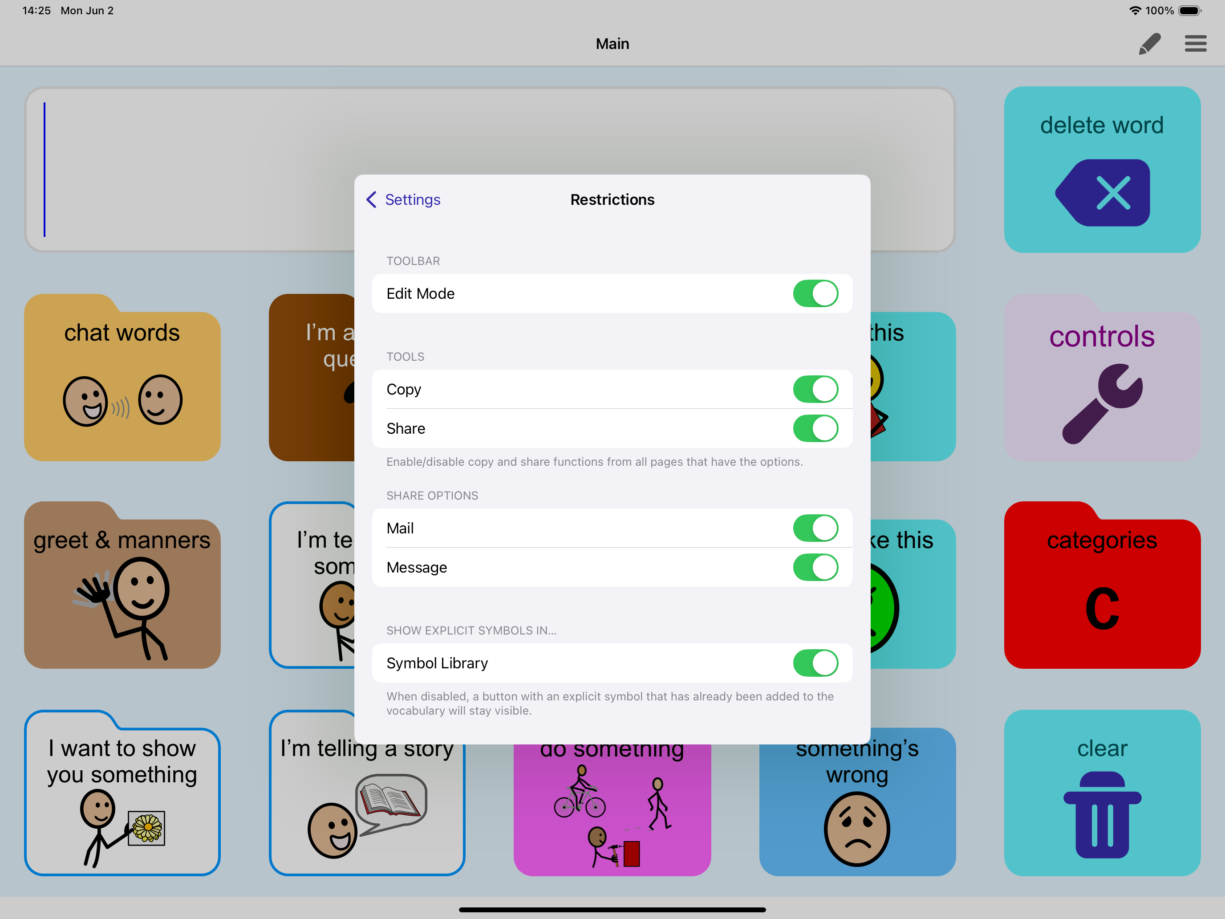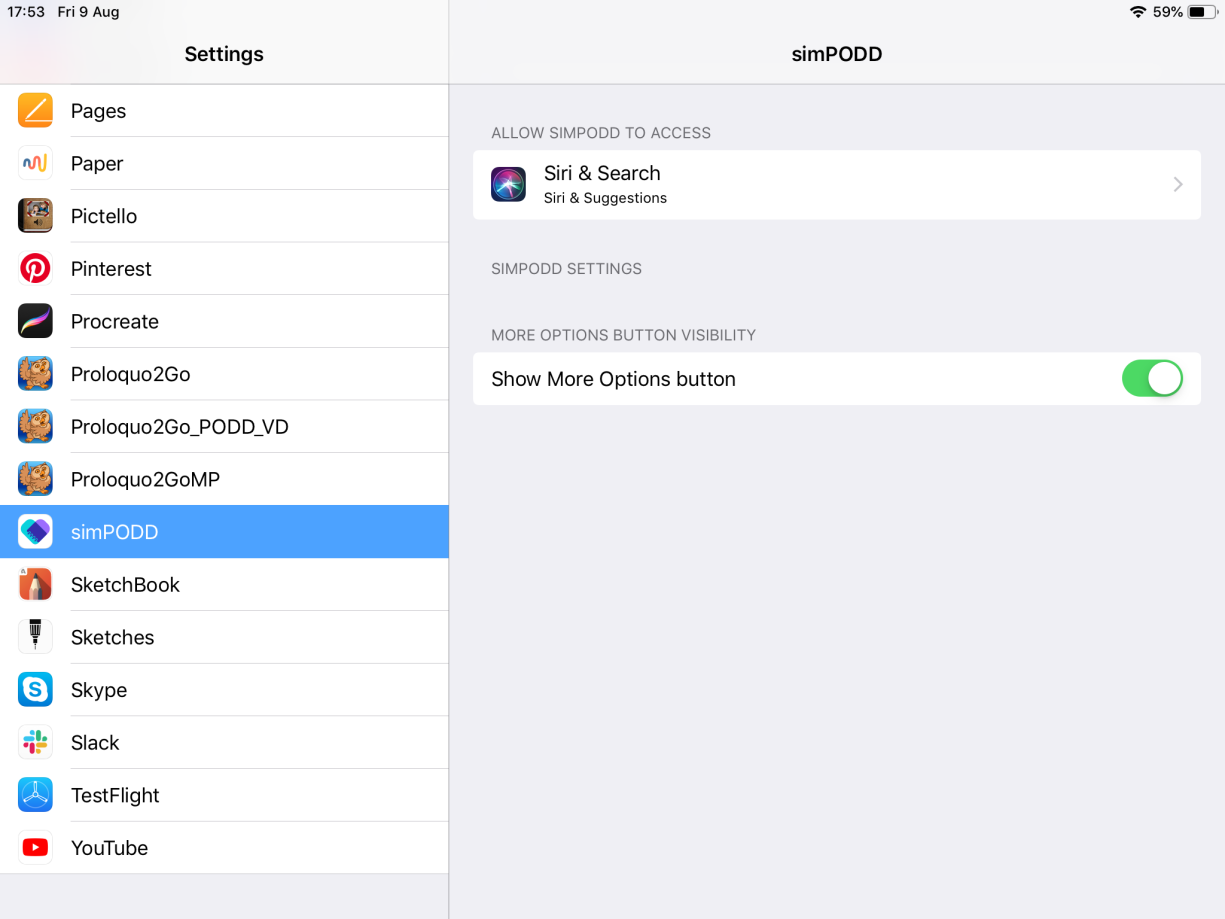Hide the Edit button
To help prevent unwanted changes, you can hide the Edit buttons from the toolbar. In this menu you can also toggle off specific sharing options.
- Go to Options
 .
.
- Go to Settings.
- Tap Restrictions.
- Under Toolbar you will find the option to toggle Edit Mode ON or OFF. When you are done, tap Done to exit Settings.