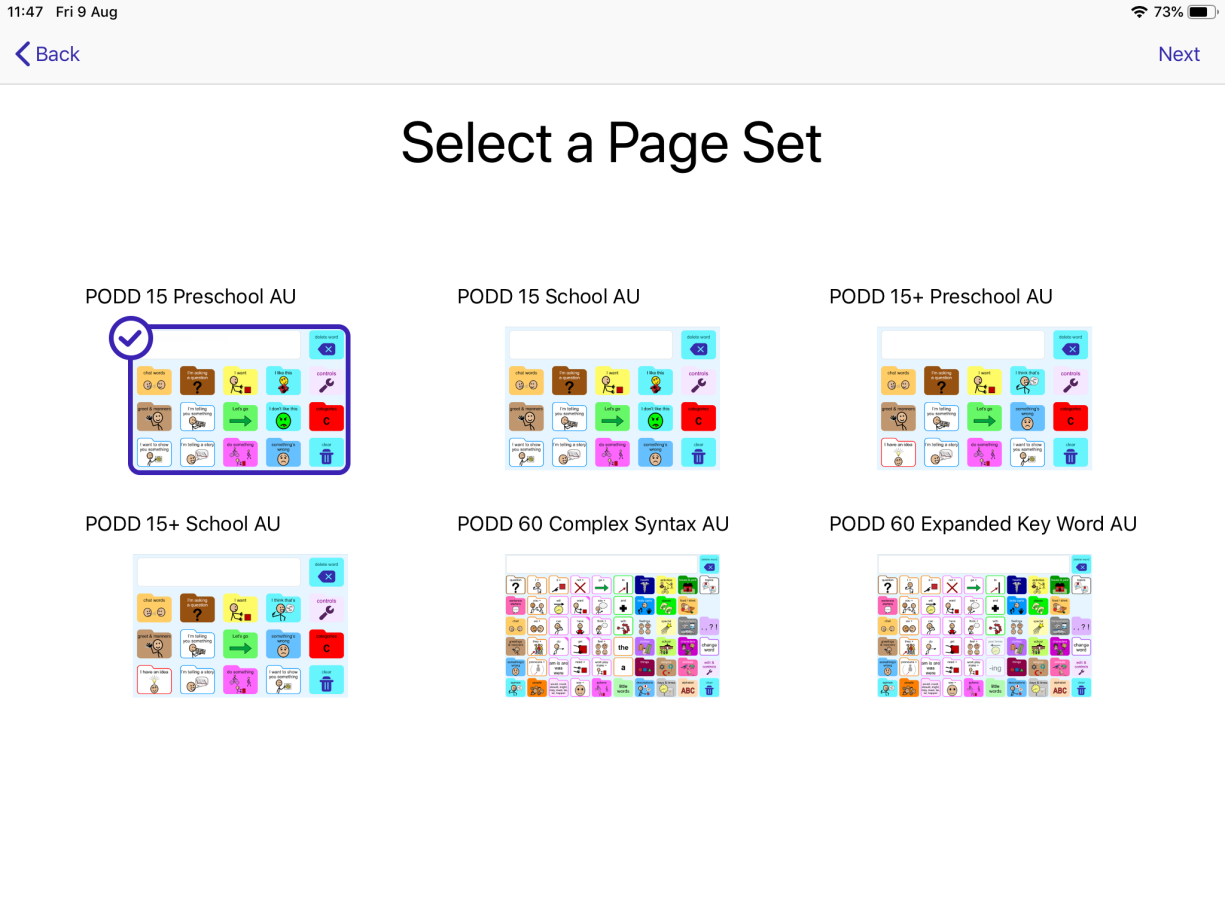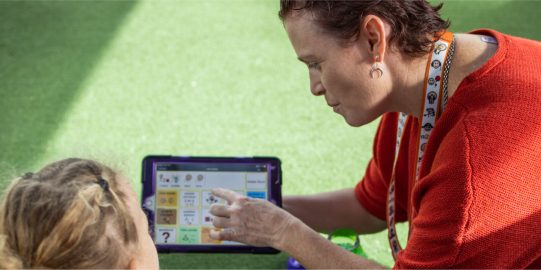Create a new digital page set
- Tap Options
 , then tap Settings.
, then tap Settings.
- Settings automatically opens to the Page Sets menu. At the bottom right tap the + to create a new page set.
- Select a region: English (US) or English (Australia). This will determine certain spellings and references. Tap Next.
- Select a page set, then tap Next.
- You will have to pick a name for this page set. As there may be multiple users on one iPad, you should pick a name that is easy to recognize. Tap Next.
- Select a voice. You can sample the available voices by tapping the
 beside each one. Tap Done.
beside each one. Tap Done.
- The new page set will automatically load. Tap Done to exit Settings.
Switching between page sets
You can switch between page sets by going into Settings and using the Page Sets menu. Tap the page set you want to load. When you tap Done to exit Settings your page set will be loaded.