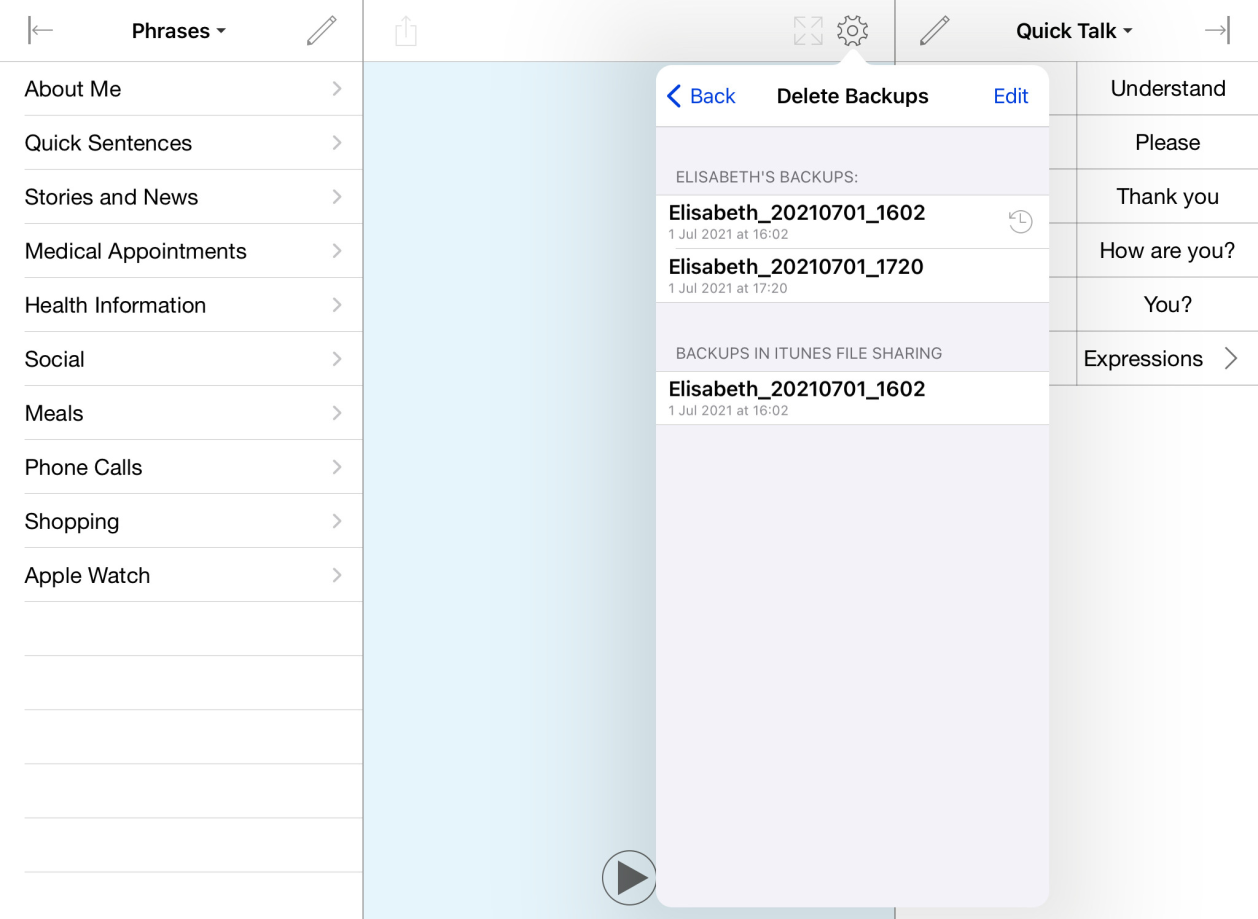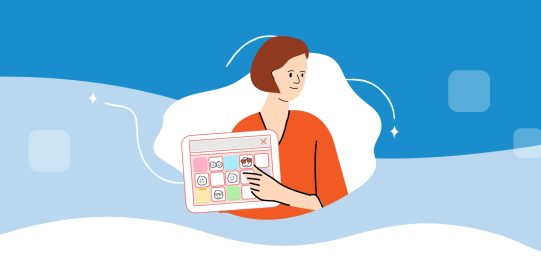Import a backup
- Go to Options
 .
.
- Go to Backup.
- Tap Import Backups to view backups saved outside the app. Select Dropbox or Google Drive.
- Find the file you want to import in the list. You may need to scroll down. If multiple users back up to the same account on Dropbox or Google Drive there may be many options. When you find the right file, tap it to import it.
- You will be given the option to immediately restore from the backup, or do so later.
Restore a backup
- Go to Options
 .
.
- Go to Backup.
- Tap Restore from Backup.
- Choose the backup you would like to restore, then tap Restore ‘[name]’ to confirm.
If you don’t see your backup
If you don’t see your backup in the list, please make sure that Proloquo4Text can access the Dropbox or Google Drive account the backup is saved in. To do this, go to Options ![]() and tap Backups. Make sure that Dropbox and/or Google Drive are toggled ON. To change the account linked to Proloquo4Text, toggle the service OFF and then ON again. When you re-enable it, you will be prompted to select an account.
and tap Backups. Make sure that Dropbox and/or Google Drive are toggled ON. To change the account linked to Proloquo4Text, toggle the service OFF and then ON again. When you re-enable it, you will be prompted to select an account.