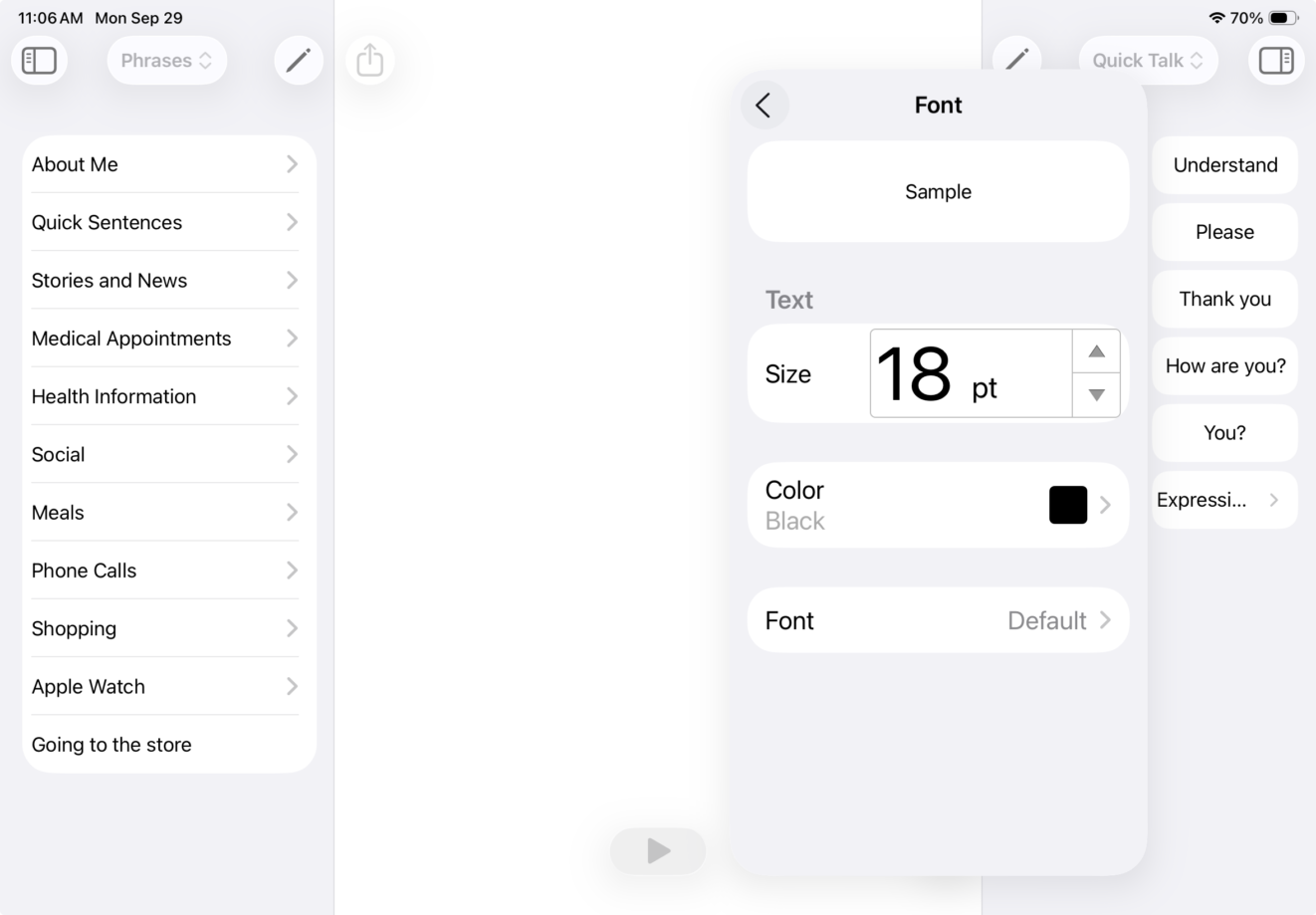Change the Text Pad
- Go to Settings
 in the toolbar.
in the toolbar. - Go to Appearance.
There are a large number of appearance options you can change in the Text Pad.
Change text size, color, and font
Tap Font. Here you can control the text size, color, and font of the messages in the Text Pad.
You can also change the size of text in Full Screen mode, and change the background color of the Text Pad.