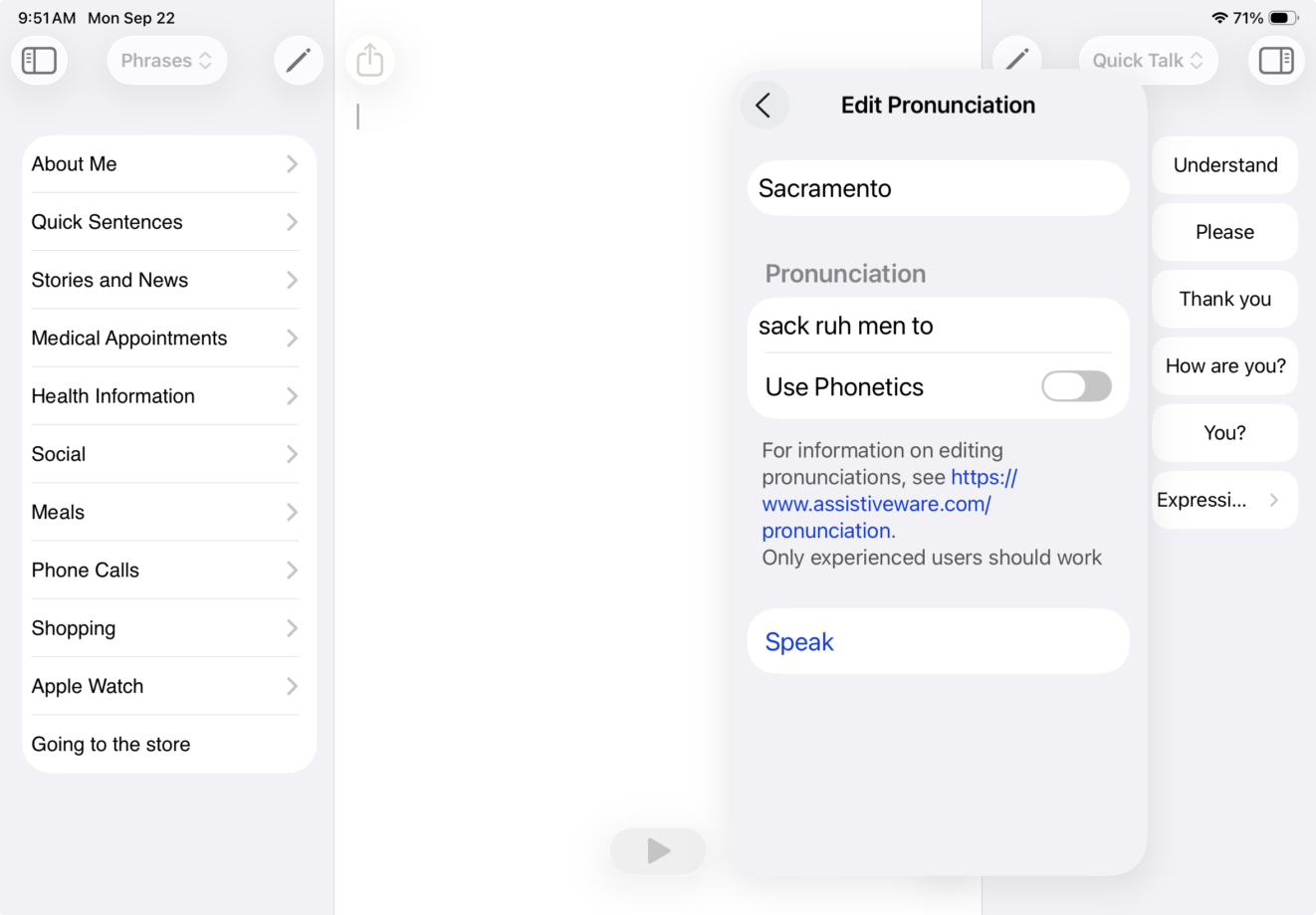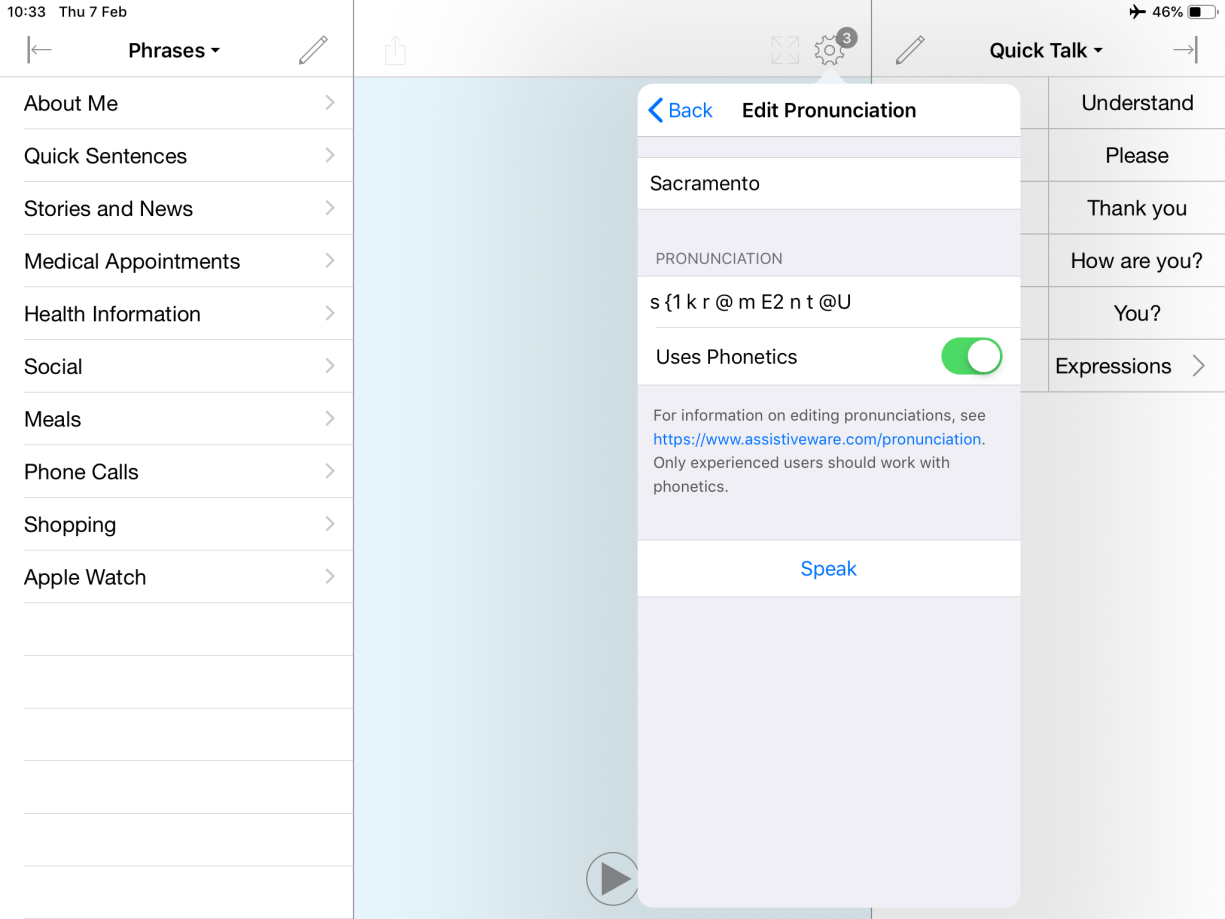- Go to Settings
 in the toolbar.
in the toolbar. - Go to Language and Speech.
- Under Languages, tap the voice you are using.
- Tap Pronunciation of the language of the voice being used.
Now, you will create a new pronunciation. As an example, we’ll show you how to create a pronunciation exception for “Sacramento.” Right now, the Josh voice pronounces it like “SAY cruh men toe.” Instead, we want the first ‘a’ to sound like the ‘a’ in ‘apple.’
- First, select the + in the top right corner of Edit Pronunciation. This opens the new pronunciation configuration.
- In the top Original Text row, type the word’s spelling. Make sure to capitalize it in the same way it will be written in the app.
- In Pronunciation, type how you want Proloquo4Text to pronounce the word. Select Speak to preview your pronunciation. You may need to try a few different pronunciations to get it to sound right.
- For example, if I type “sa cra men to,” the first ‘a’ sounds like "uh." If I try to fix this by typing "sack ra men to," the second 'a' now sounds a bit like the 'a' in "ray." If I try a third time with "sack ruh men to," it sounds correct.