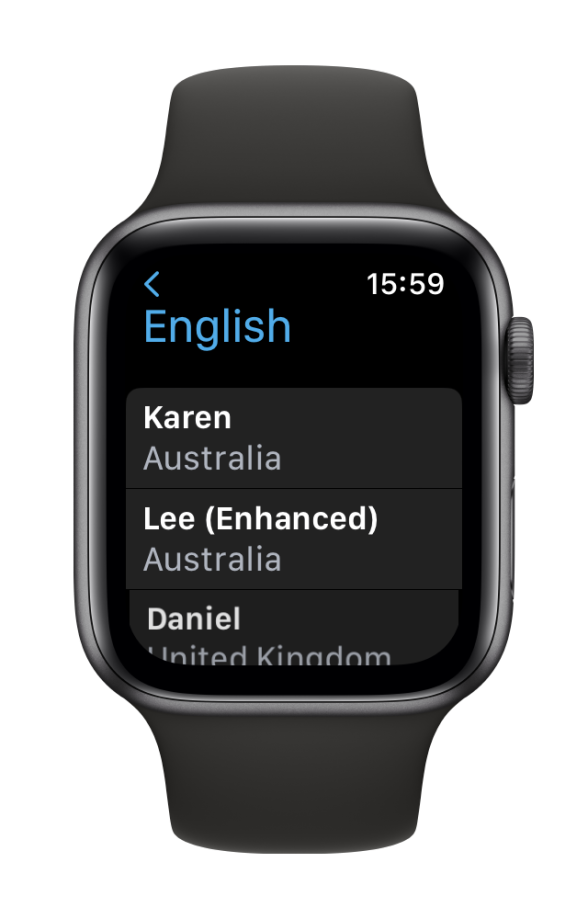Find Settings
- Open Proloquo4Text on your Apple Watch
- Scroll to the bottom of the list of phrases. You will see Settings.
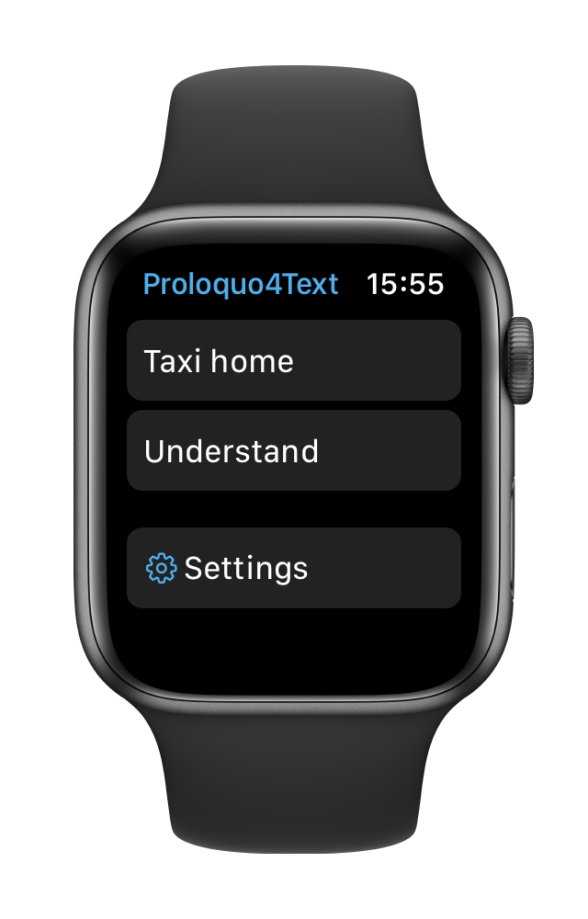
In Settings, choose between showing a phrase word by word or as a sentence.
When you choose to show text word by word, you can set the reading speed to fast, medium or slow.
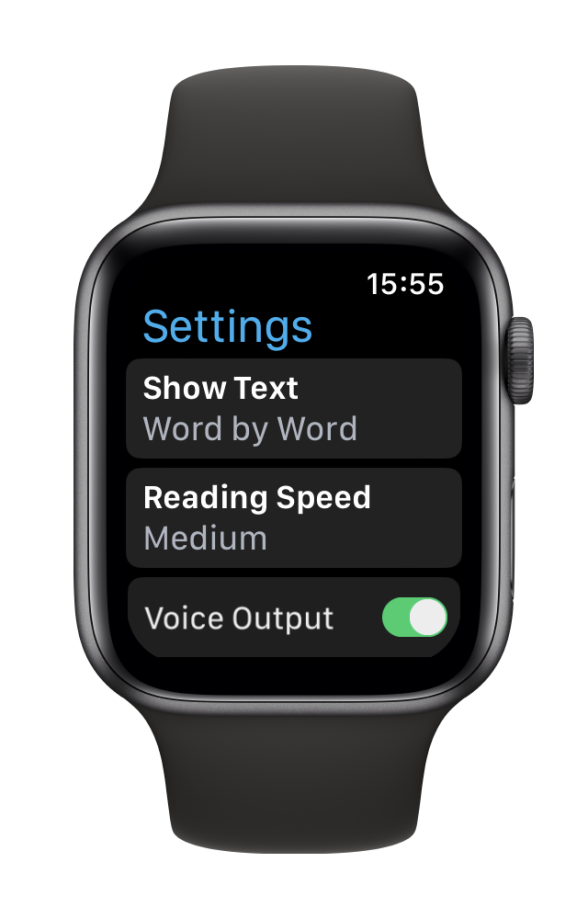
When you choose to show text as a sentence, the entire selected phrase will be shown.
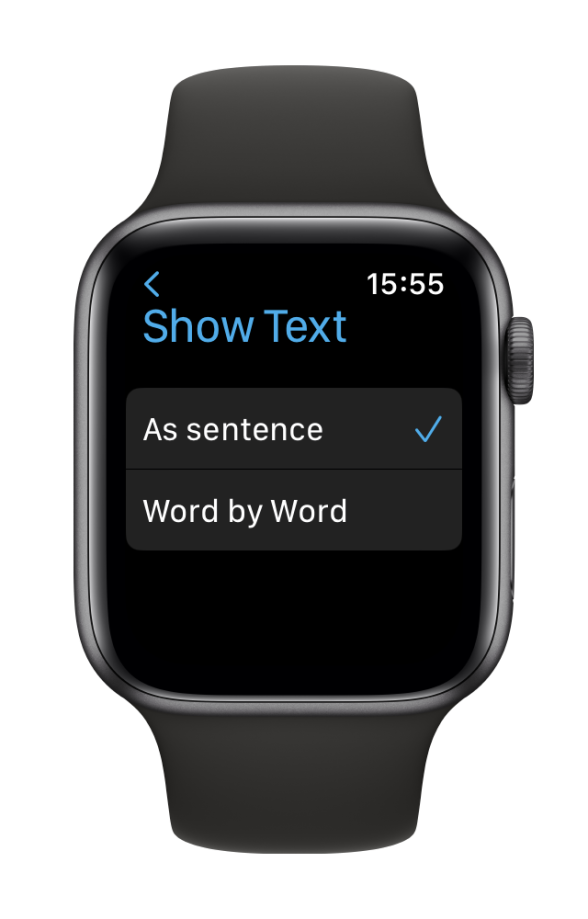
To have the displayed text spoken aloud, toggle voice output to green.
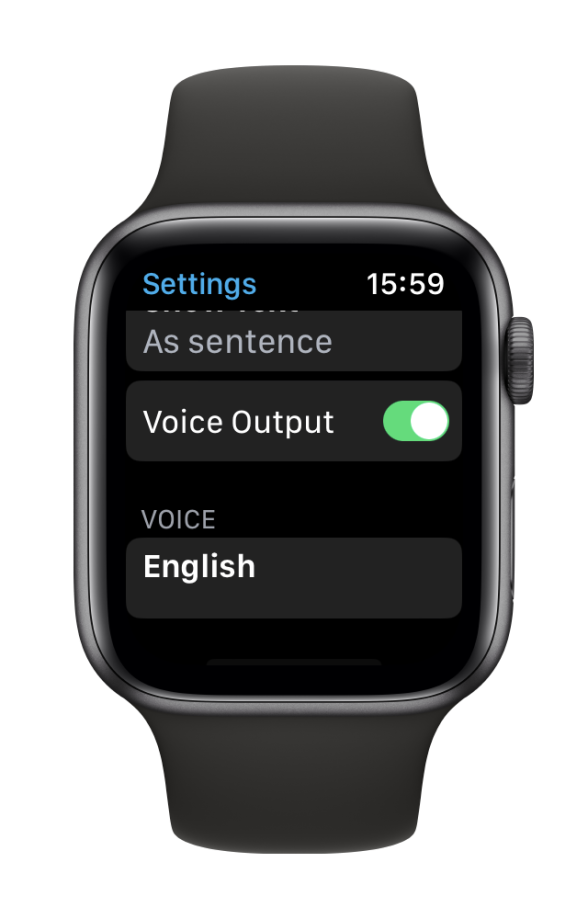
Choose from the range of available Apple Voices. You will see a selection of voices in the language that matches your iPhone settings.
Can’t find a voice you like? For more options, open Settings on your Apple Watch. Go to Accessibility > VoiceOver > Speech > Voice. Download the voice you want. It may take a while before it is downloaded.