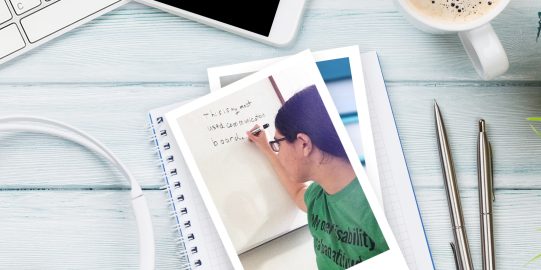To take advantage of Apple's Personal Voice feature, which is currently available in English, you will need:
- iOS 17 or iPadOS 17, or later
- One of these devices:
- iPhone 12 or later
- iPad Air (5th generation)
- iPad Pro 11-inch (3rd generation) or later
- iPad Pro 12.9-inch (5th generation) or later
- Face ID, Touch ID, or a device passcode or password
Creating your Personal Voice
To record your Personal Voice, follow these steps
- Open the Settings app of your device.
- Go to Accessibility → Personal Voice → Create a Personal Voice.
- Follow the instructions to set up a Personal Voice. You will be asked to read 150 phrases to train machine learning for your voice.
- To allow your Personal Voice to be used on all of your devices with iCloud, turn on Share Across Devices. To allow apps to request to use your Personal Voice, turn on Allow Apps to Request to Use.
Note: Personal Voice generation is not a brief process. The reading phrases stage takes around 10-20 minutes. After completing the phrases, your device will securely generate your personal voice, which requires the device to be charging and locked. This process can take a few hours to a few days.
Choosing your Personal voice in Proloquo4Text
- Open Proloquo4Text. Select Settings > Language and speech
- Within the Languages section, select English (Your current voice's name)
- On the next screen select Voice
- On the following screen scroll to the bottom of the list and under Apple Voices select More options
- Look for your Personal Voice's name and select it from the list.