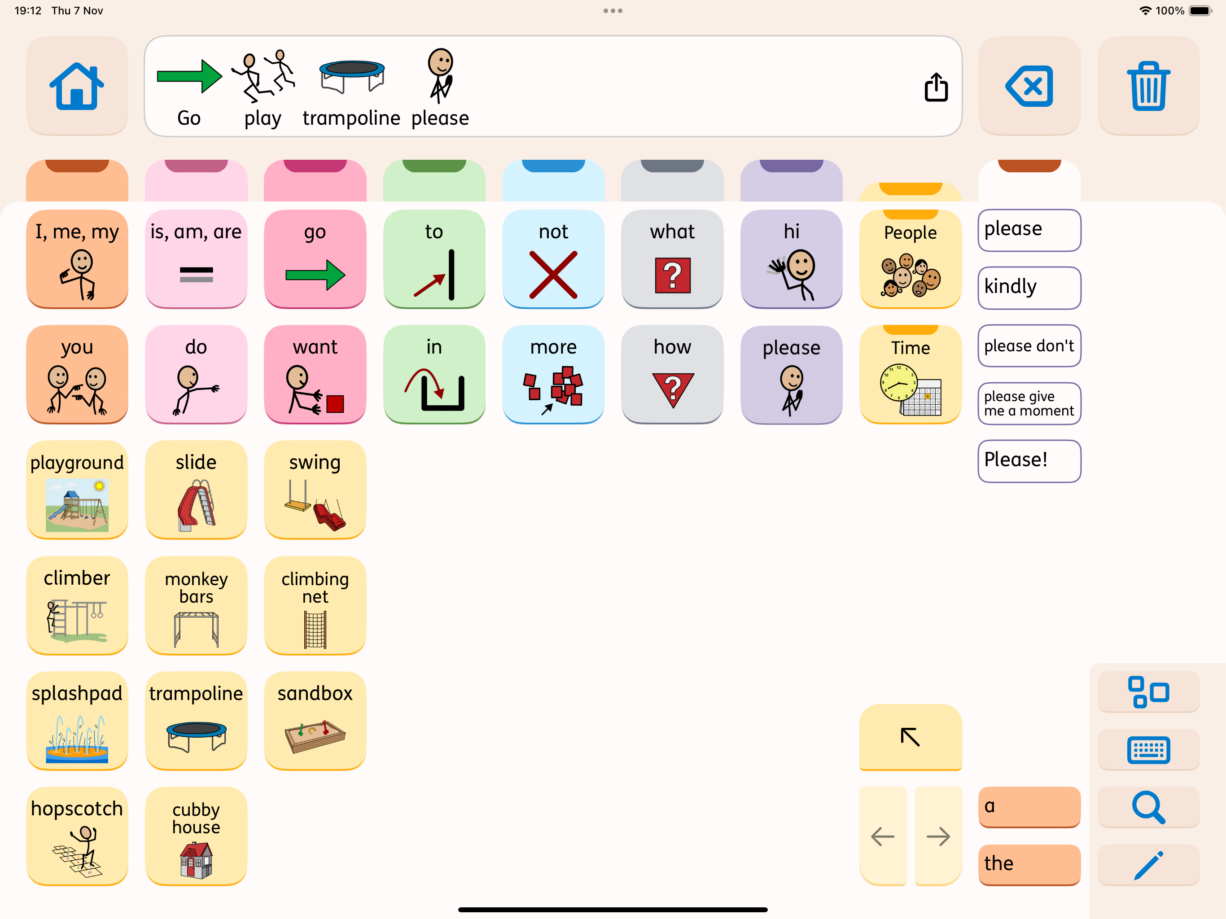Navigating with tabs
The general navigation in Proloquo is done via tabs. Every different colored column contains buttons that belong together. The tab above the column opens more buttons that belong in that category.
There are three types of navigation.
Navigating with tabs
The general navigation in Proloquo is done via tabs. Every different colored column contains buttons that belong together. The tab above the column opens more buttons that belong in that category.
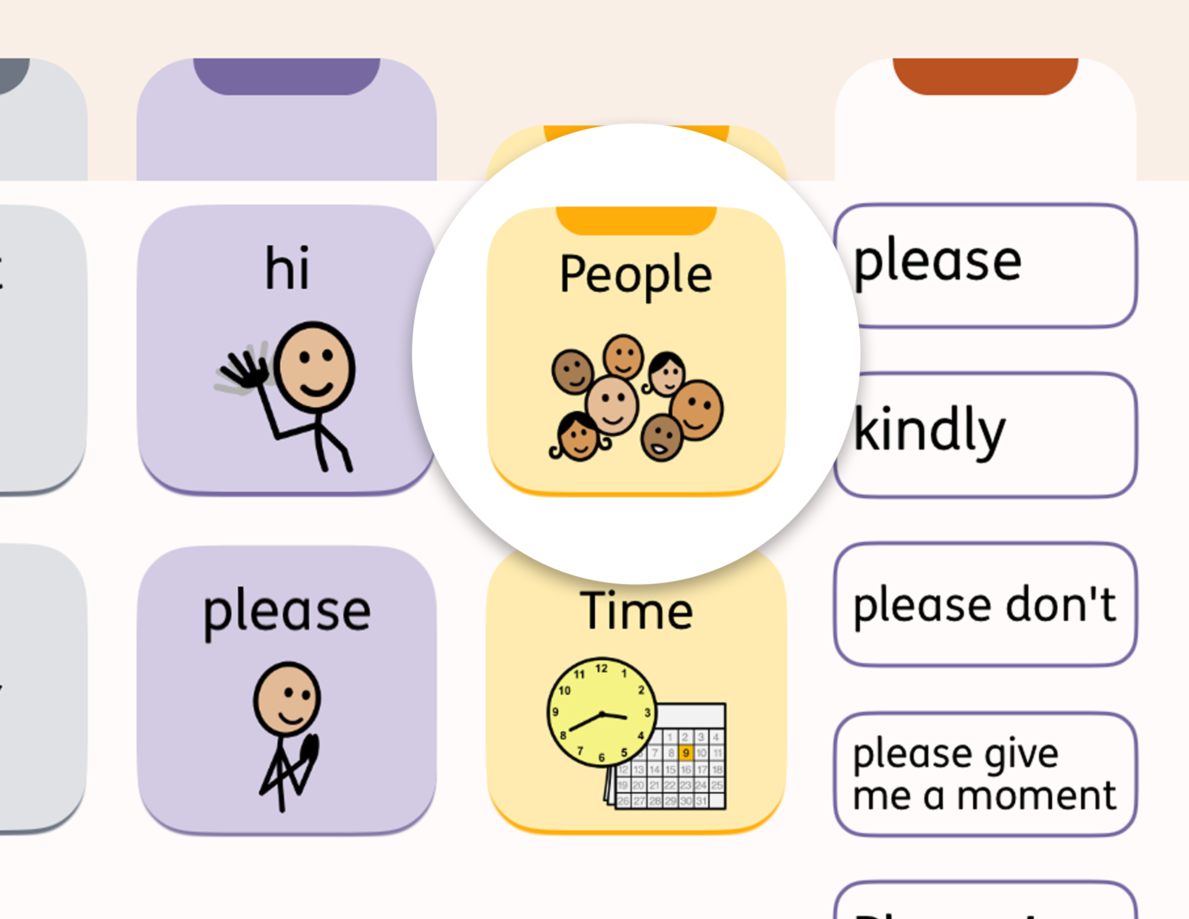
Navigating within a folder
Sometimes there are more words available than can fit on the page. In this case, you can browse to the next page and back using the arrows in the bottom-right corner.
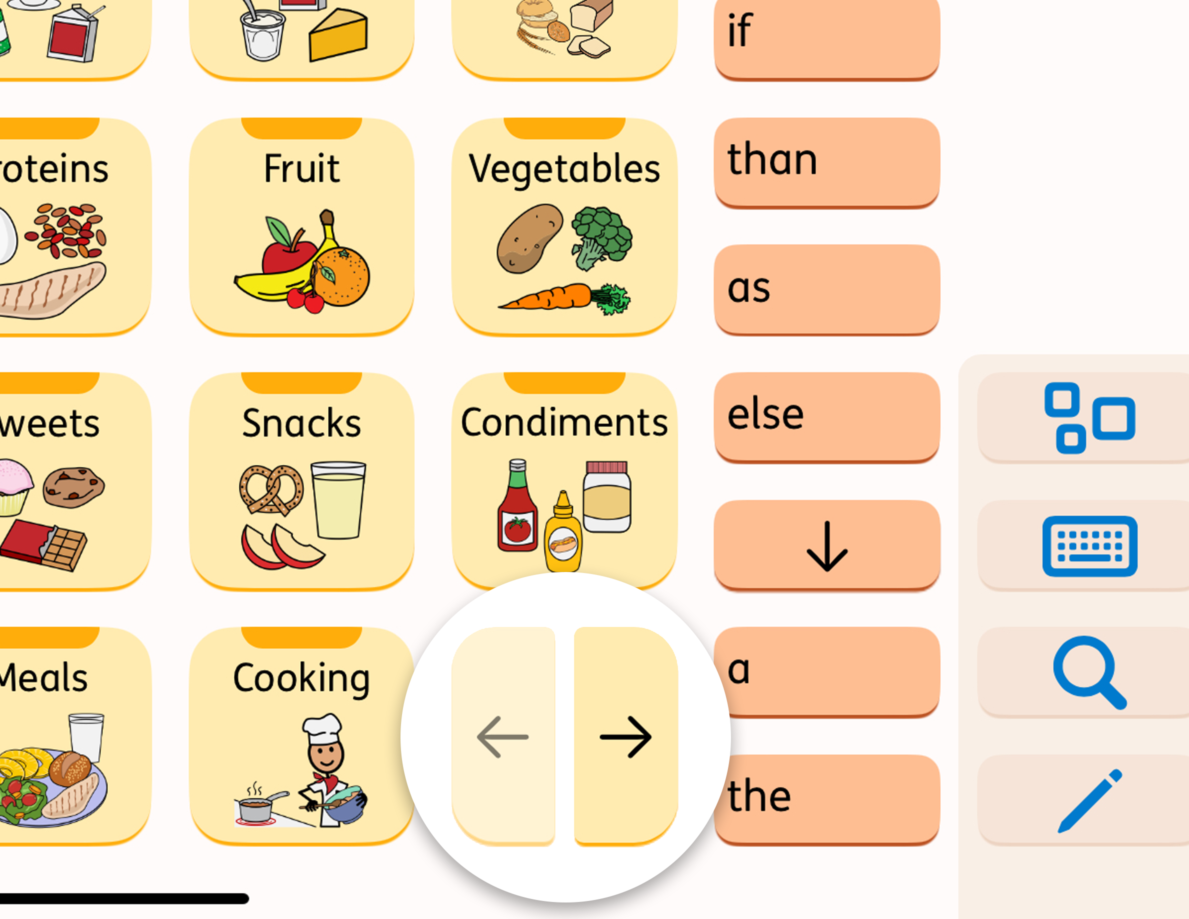
Navigating the folder hierarchy
If you need to return to the Home page, you can always do that by tapping the Home button in the upper-left corner.
If you need to return to the top level of a folder color, tap the tab of that color. For example, if you are in the Food folder but want to go to Animals, tap the yellow tab to return to the top level of yellow to see the Animals folder.
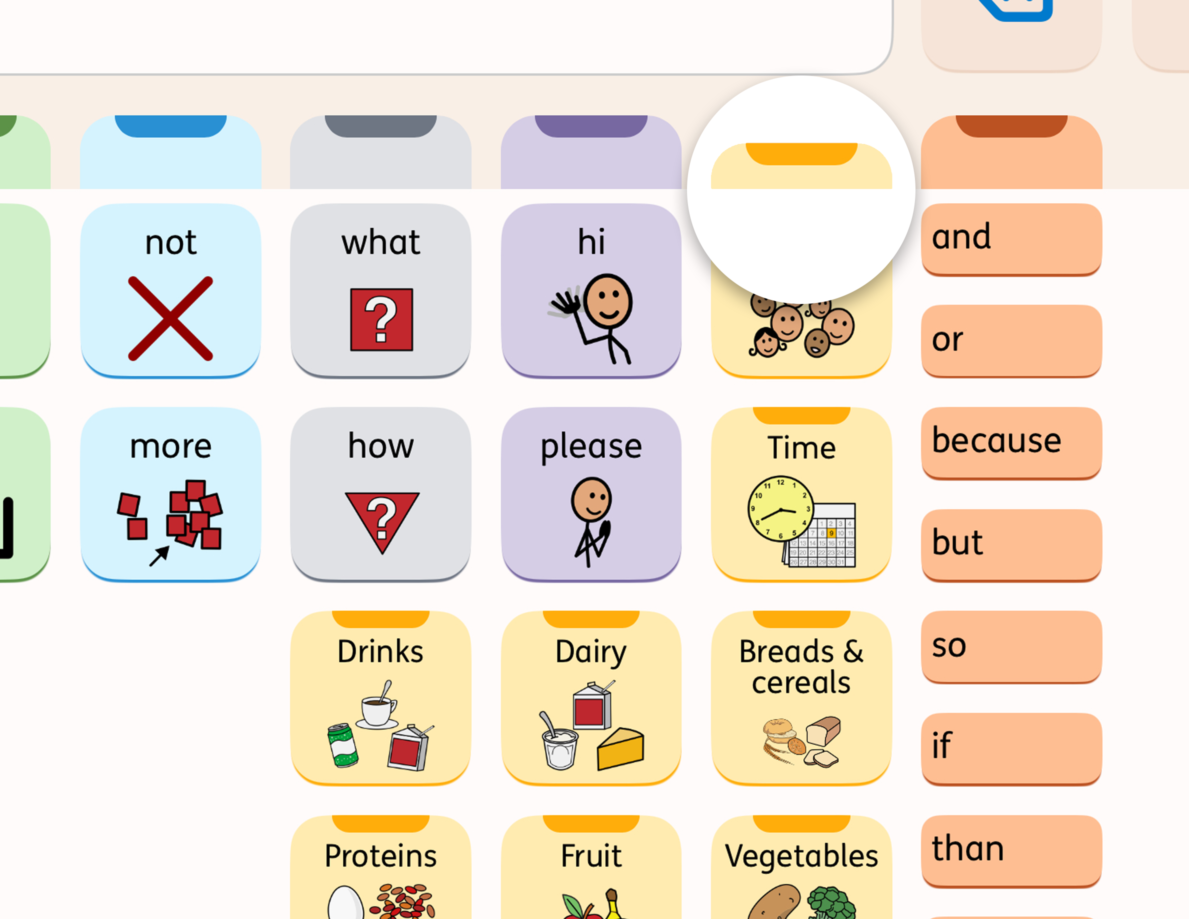
When you are two levels deep in a folder, you will see the Exit Folder button. This button helps you navigate back to the parent folder. For example, if you are in the Playground folder and want to find "beach," tap the Exit Folder button to go back to the Places folder. You will see the word, “beach."