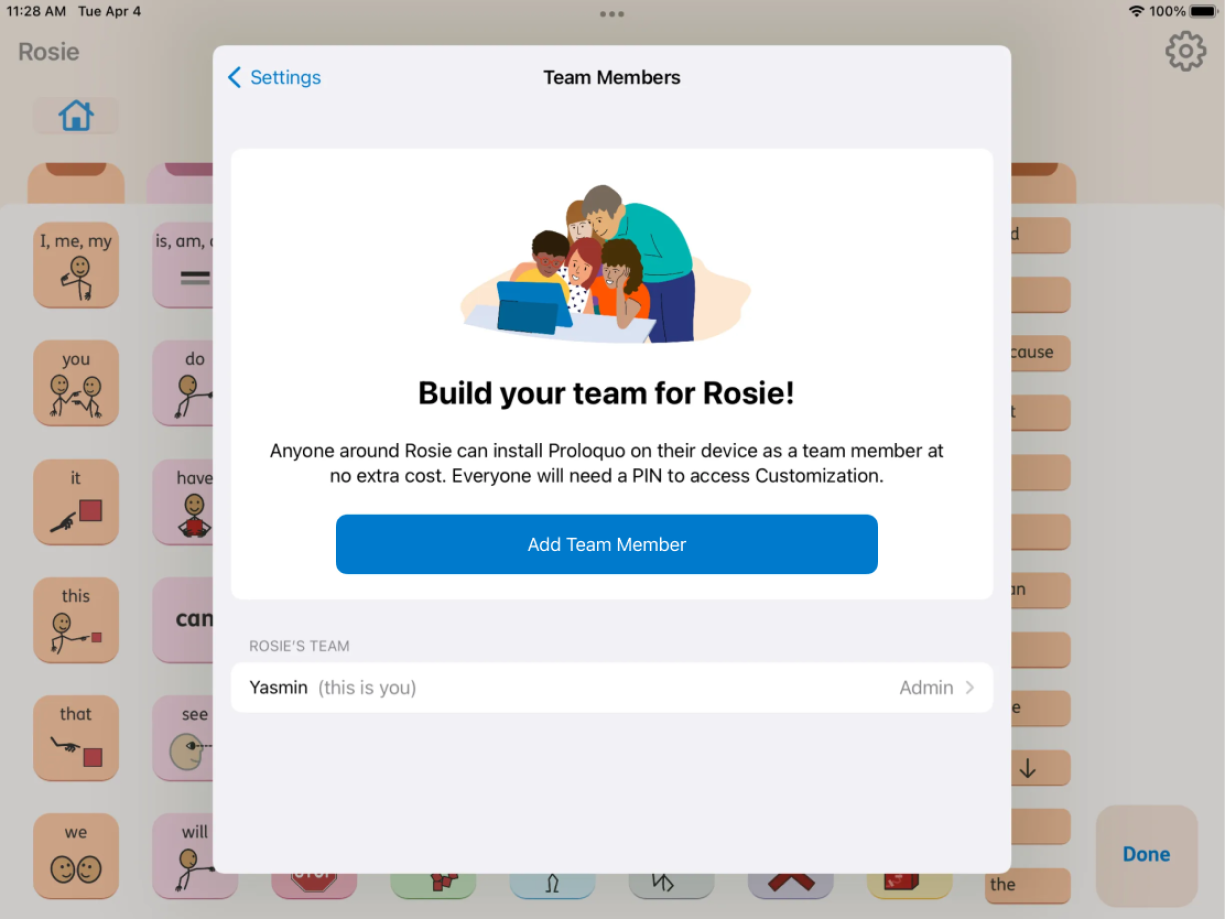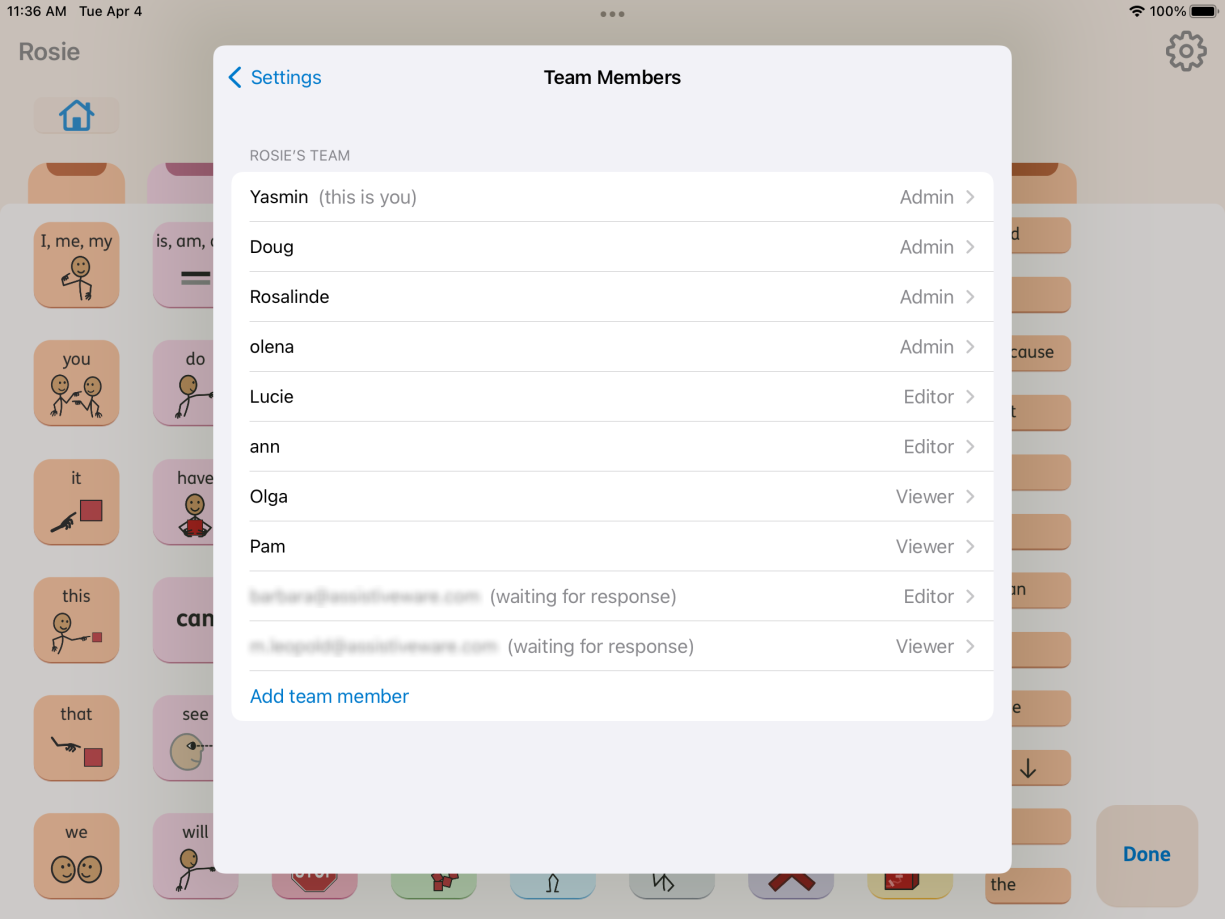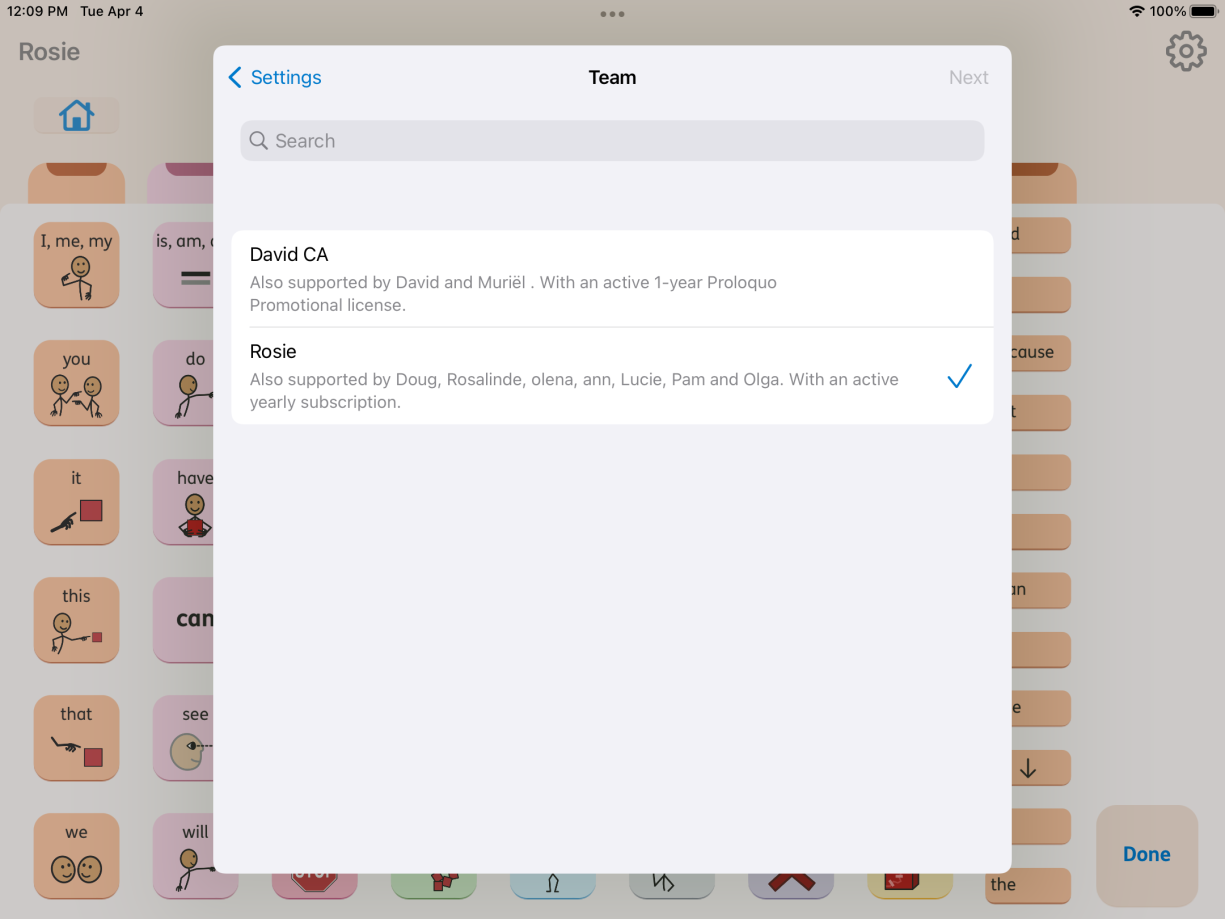Proloquo’s model is designed with the AAC user at its heart. Their communication partners can use Proloquo with them at no extra cost.
Build a team
As an Admin, you can invite people to join the AAC user’s team. Team members will have access to that AAC user’s customized vocabulary in the Proloquo app for free.
- Tap the 3 dots in the lower right corner
- Tap Settings

- Tap Team Members

- Select Add Team Member (if you area adding to an existing Team, you will see Expand your Team)