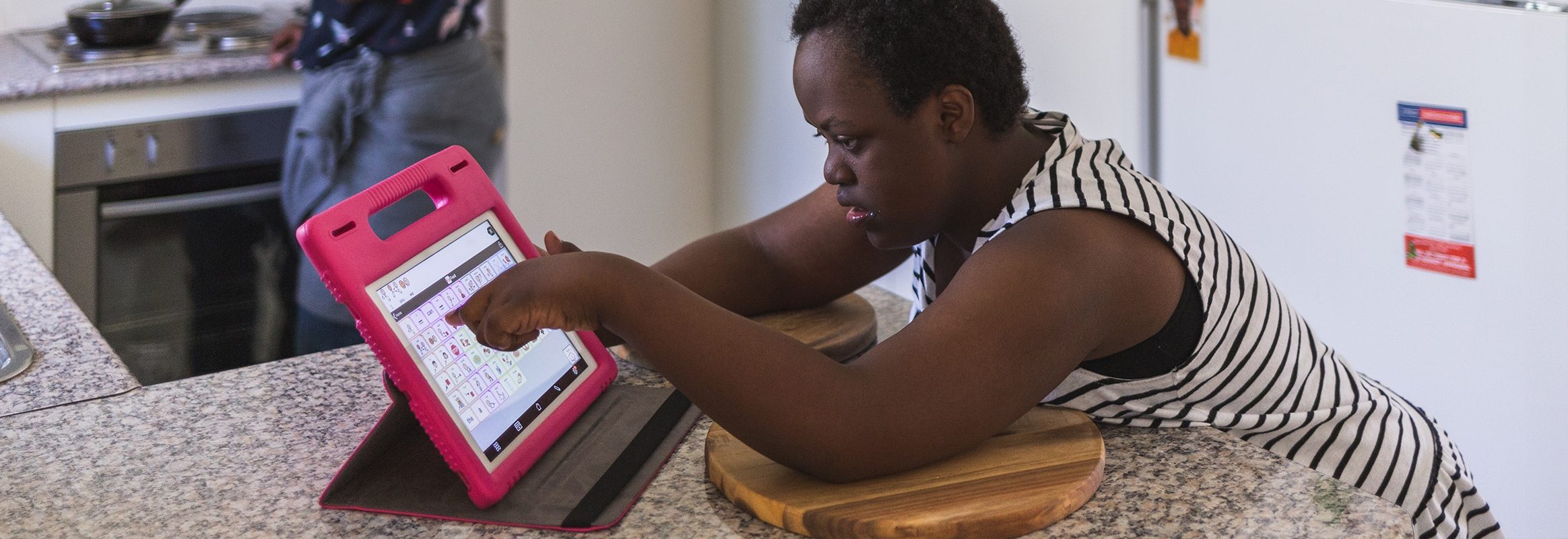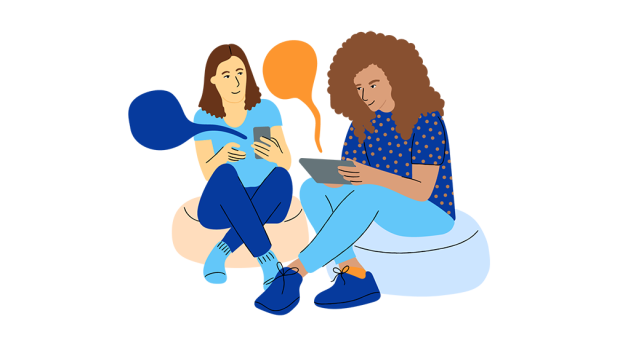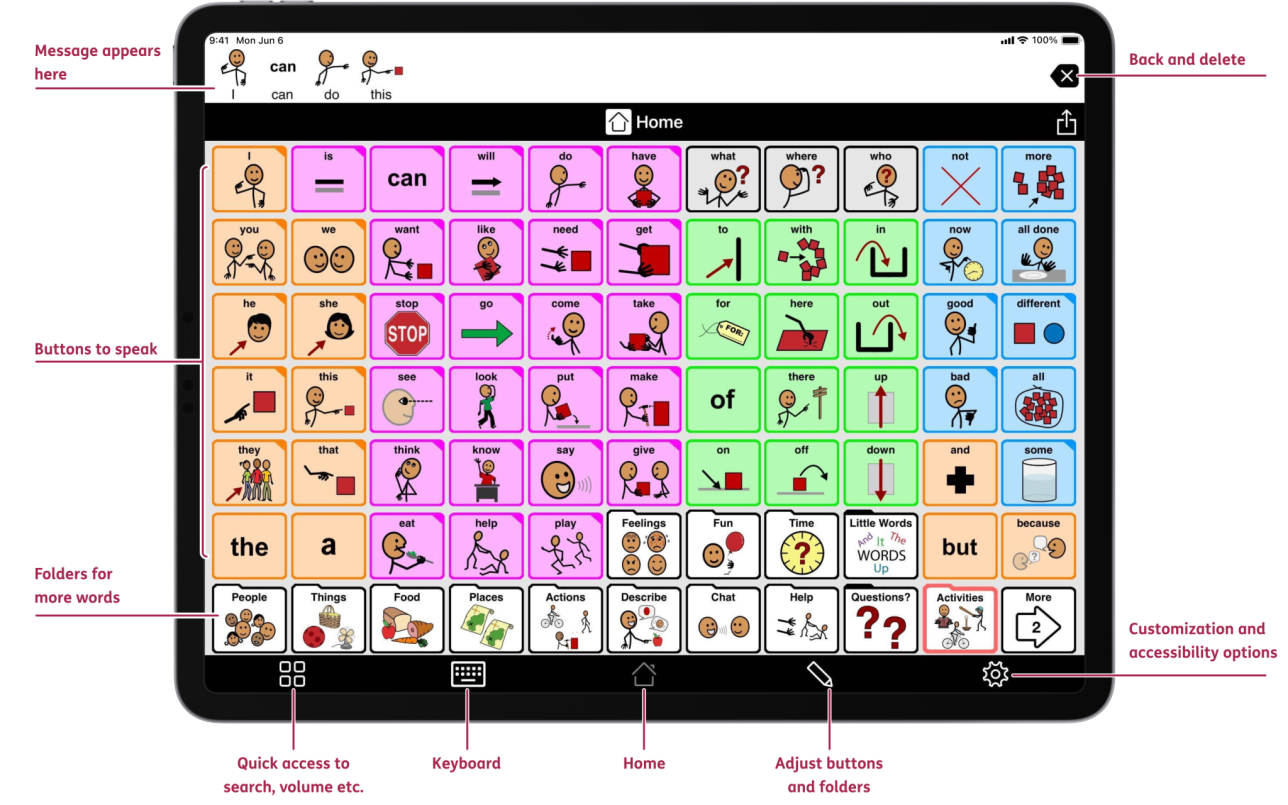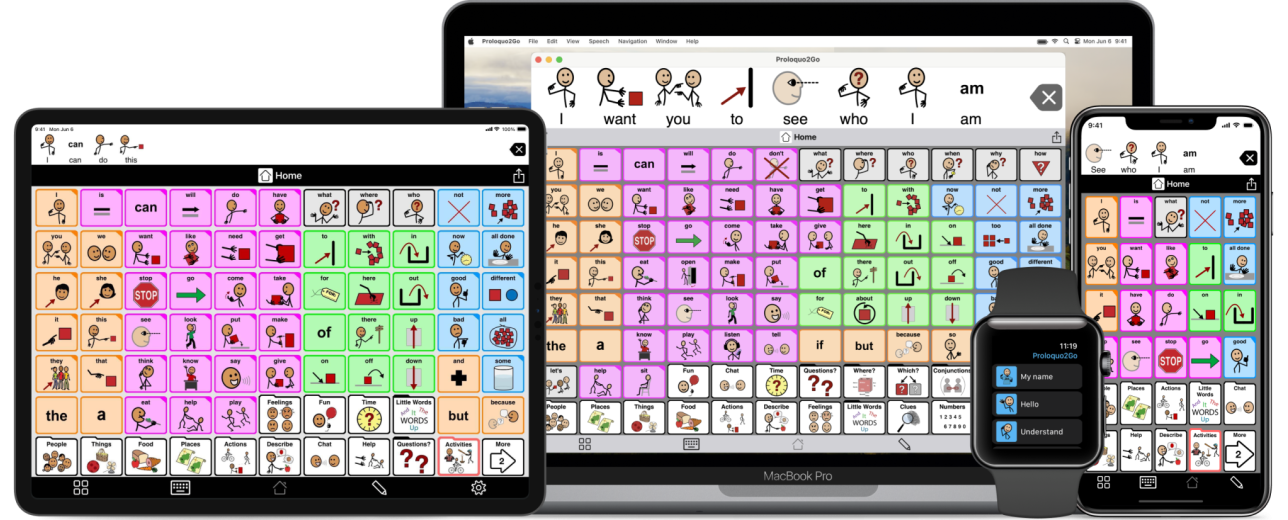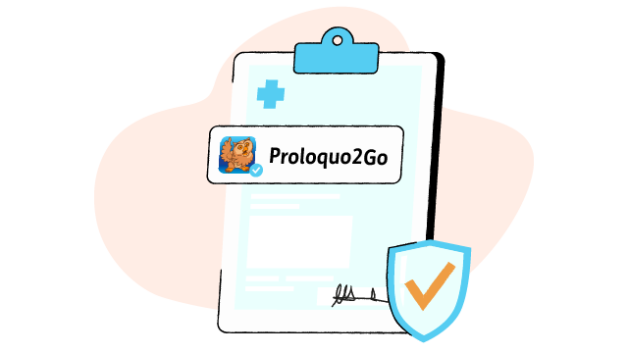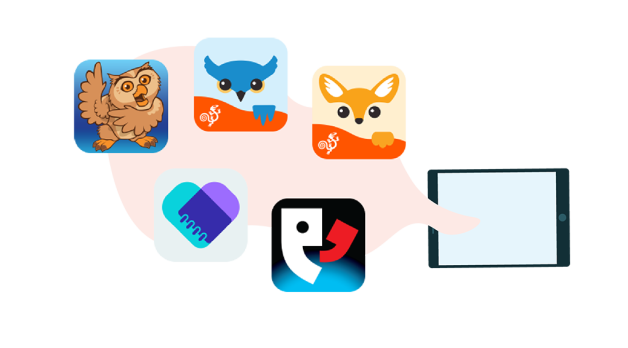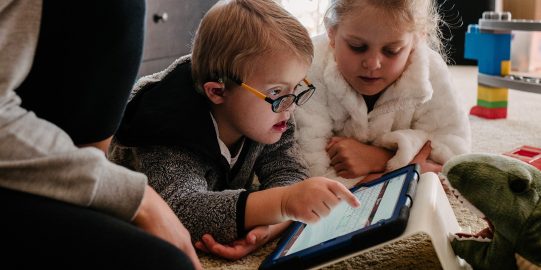AAC and Proloquo2Go: Communication for all
AAC, or Augmentative and Alternative Communication, are a set of tools, systems and strategies designed to help people who experience difficulty with speech. We all use AAC - think about texting on your mobile, gestures, or facial expressions.
Unlike speaking people, however, people with autism, cerebral palsy or Down syndrome who cannot (always) use speech rely on AAC to communicate and connect.
Like sign language, Proloquo2Go offers you everything you need to communicate.