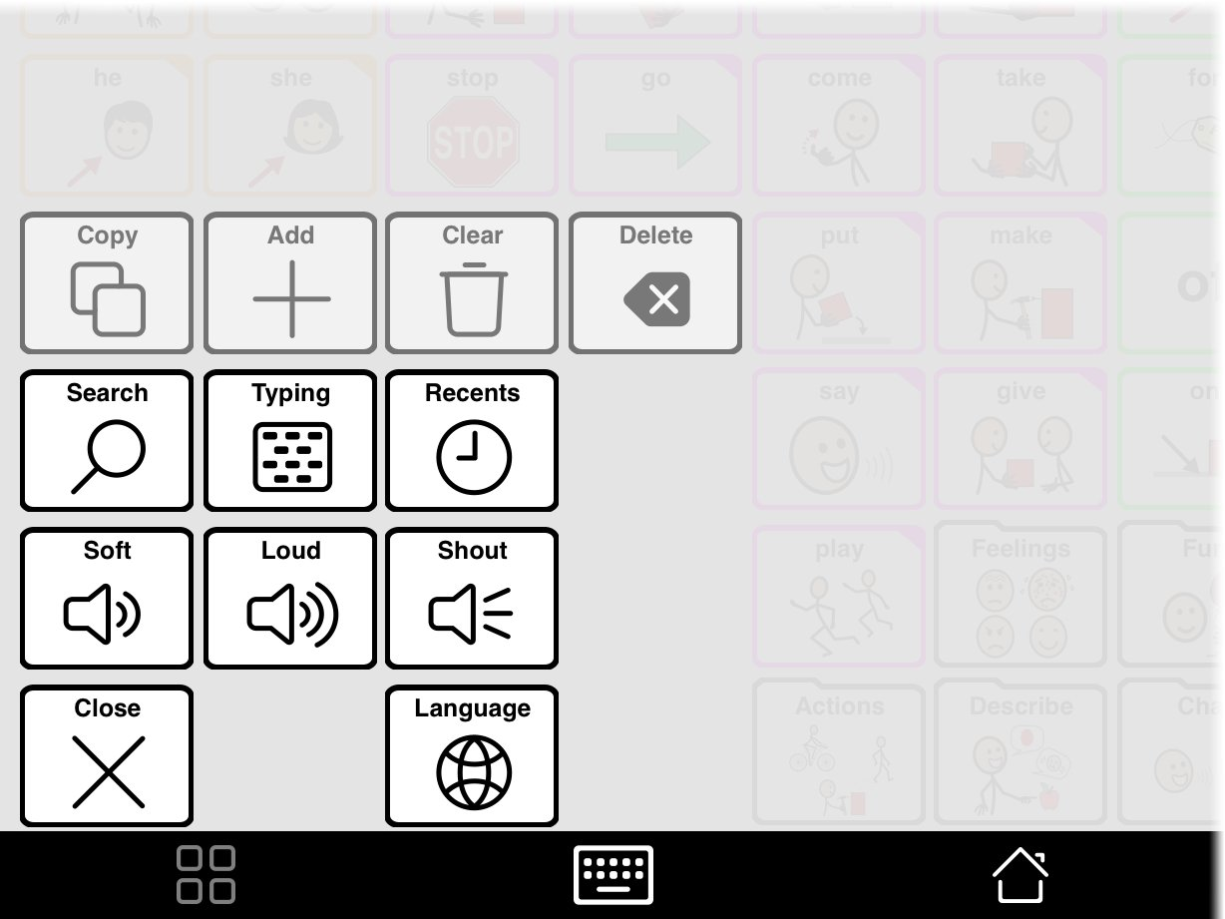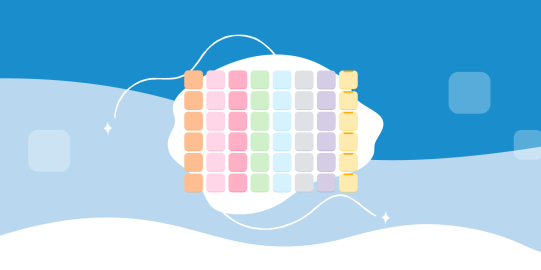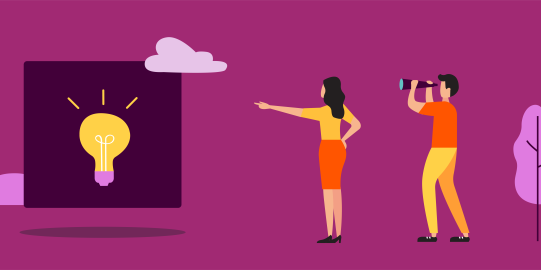- In the bottom toolbar, go to Options
 .
. - Tap Speech and Language.
- Tap Manage Languages.
- Under Inactive Languages, tap the row for the language you want to add. (Note: You cannot have two regions of the same language active at once.)
- Tap Primary Voice.
- Choose a voice to use, then go back to the Options section for the language.
- Toggle Active to ON. Proloquo2Go will now create the vocabulary for the second language. This may take a few minutes.
Once the second language is activated, you can switch between languages in the Tools popup, located in the bottom left corner.