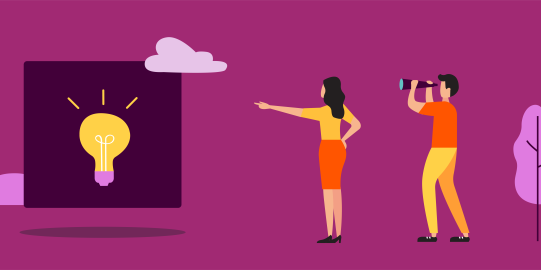If you have a Bluetooth switch interface, the first step is to make sure it is properly paired with your device. Apple gives instructions at https://support.apple.com/en-u... .
Then, to recognize input from your switch interface, Proloquo2Go needs to know the keystroke(s) it sends*.
To find your keystroke(s):
- Open the Notes app on your device.
- Tap inside the text field.
- Hit the switch. Record which keystroke is entered. For many interfaces, this will be a space or enter keystroke. If your interface has two switches, do the same for the second switch.
You will now open Proloquo2Go and enter your keystroke(s). The steps are a little different depending on whether you are scanning with one or two switches.
One switch scanning
- Go to Options**
 > Access Method.
> Access Method. - Toggle Scanning to ON.
- Tap Configuration.
- Make sure Mode is set to either Automatic Scanning or Automatic Selecting. You can learn more about scanning modes in Scanning Modes and Patterns.
- Under Switch, tap External.
- Select the name of the keystroke your switch sends.
- In the top left corner of Options, tap < Access Method, then < Options, then Done to close Options.
Two switch scanning
- Go to Options
 > Access Method.
> Access Method. - Toggle Scanning to ON.
- Tap Configuration.
- Set Mode to Step Scanning. Then, tap < Scanning.
- Under Stepper Switch, tap External. Choose which of the switches you want to use to continue the scan. Select its keystroke. Then, tap < Back.
- Under Picker Switch, tap External. Select the keystroke for your other switch. Then, tap < Back.
- In the top left corner of Options, tap < Access Method, then < Options, then Done to close Options.
To begin scanning, tap the blue Play button in the top left corner of the screen.
* Switch interfaces like the Hook+ are designed to work with iOS Switch Control and do not send a keystroke. These switch interfaces are not compatible with Proloquo2Go’s built-in scanning options. You can still access Proloquo2Go using iOS Switch Control.
** On iPhone and iPod touch, you will find the Options button in the Tools popup at the far left of the bottom toolbar