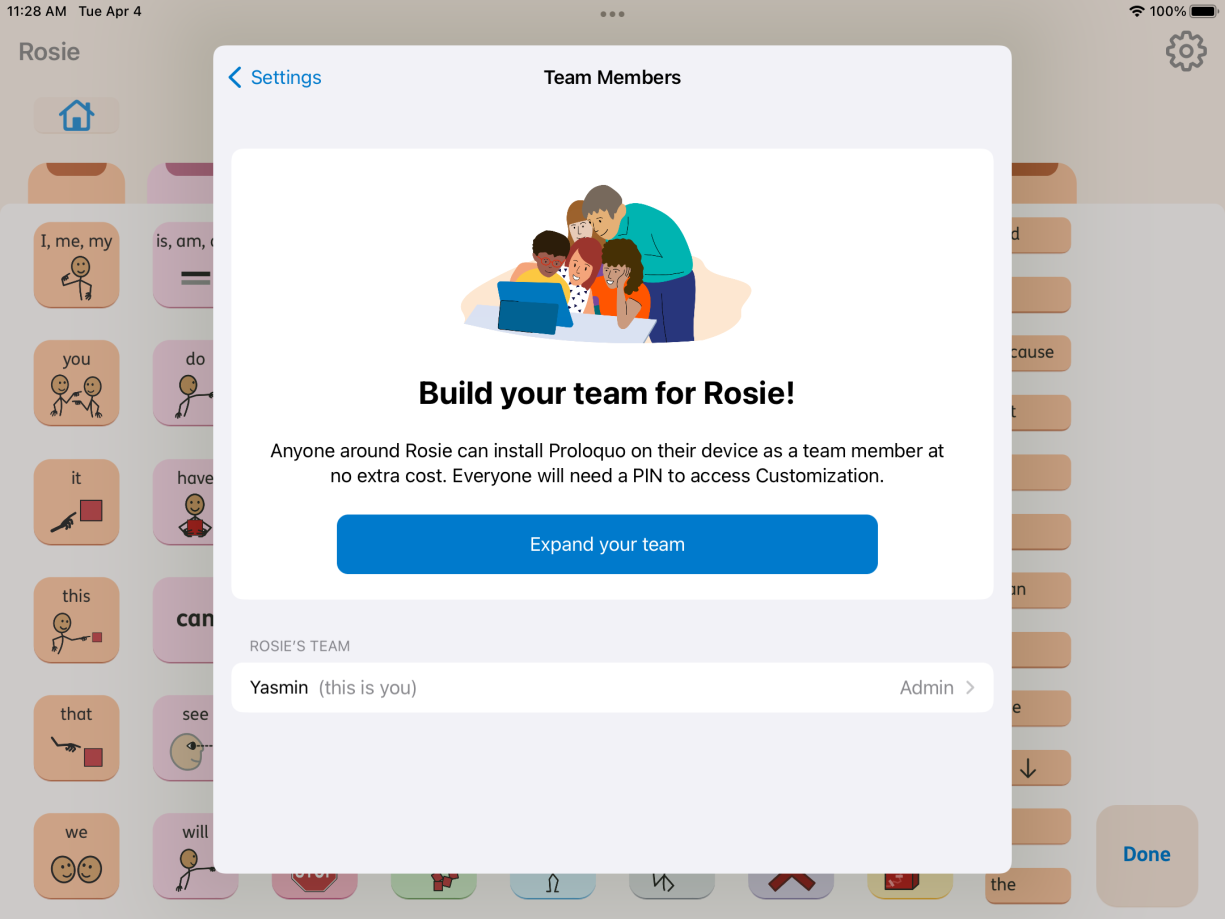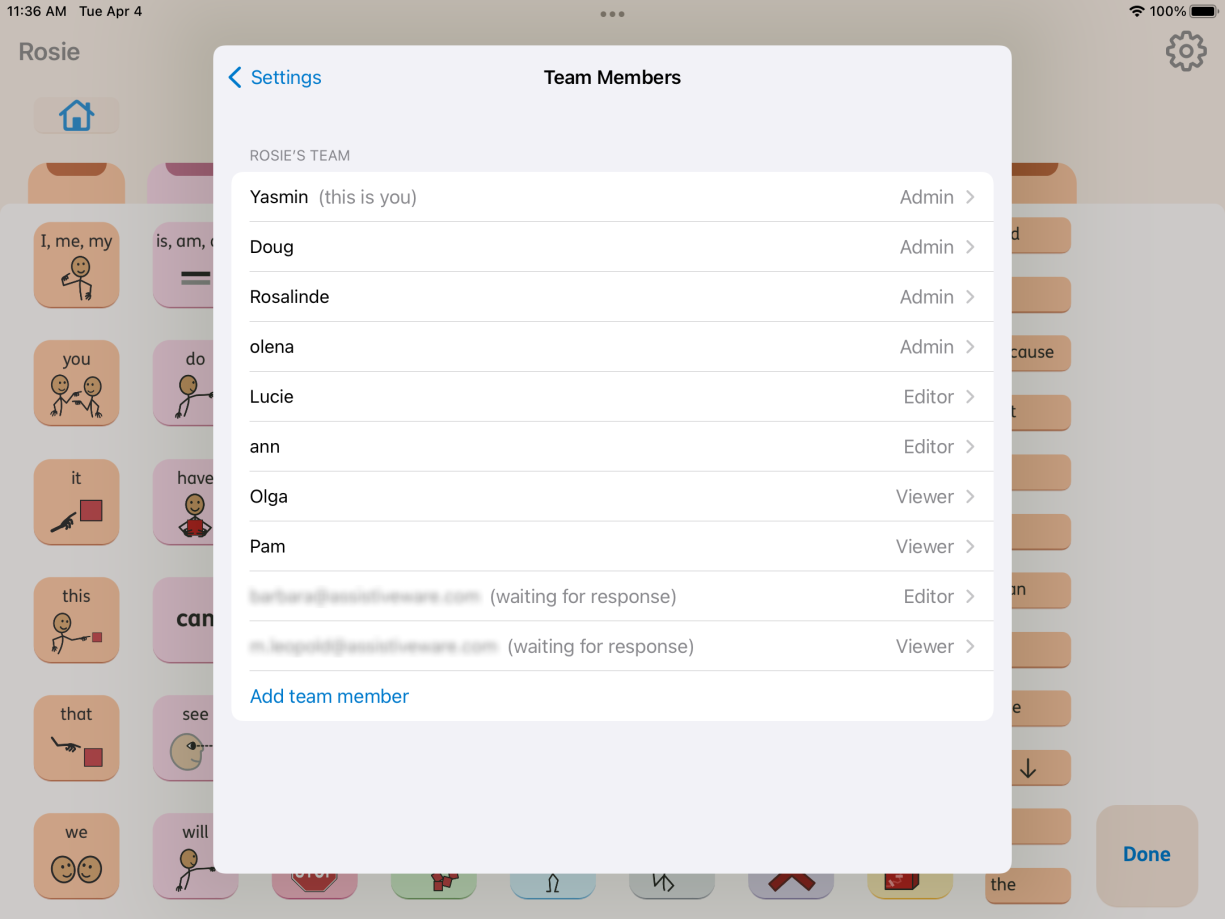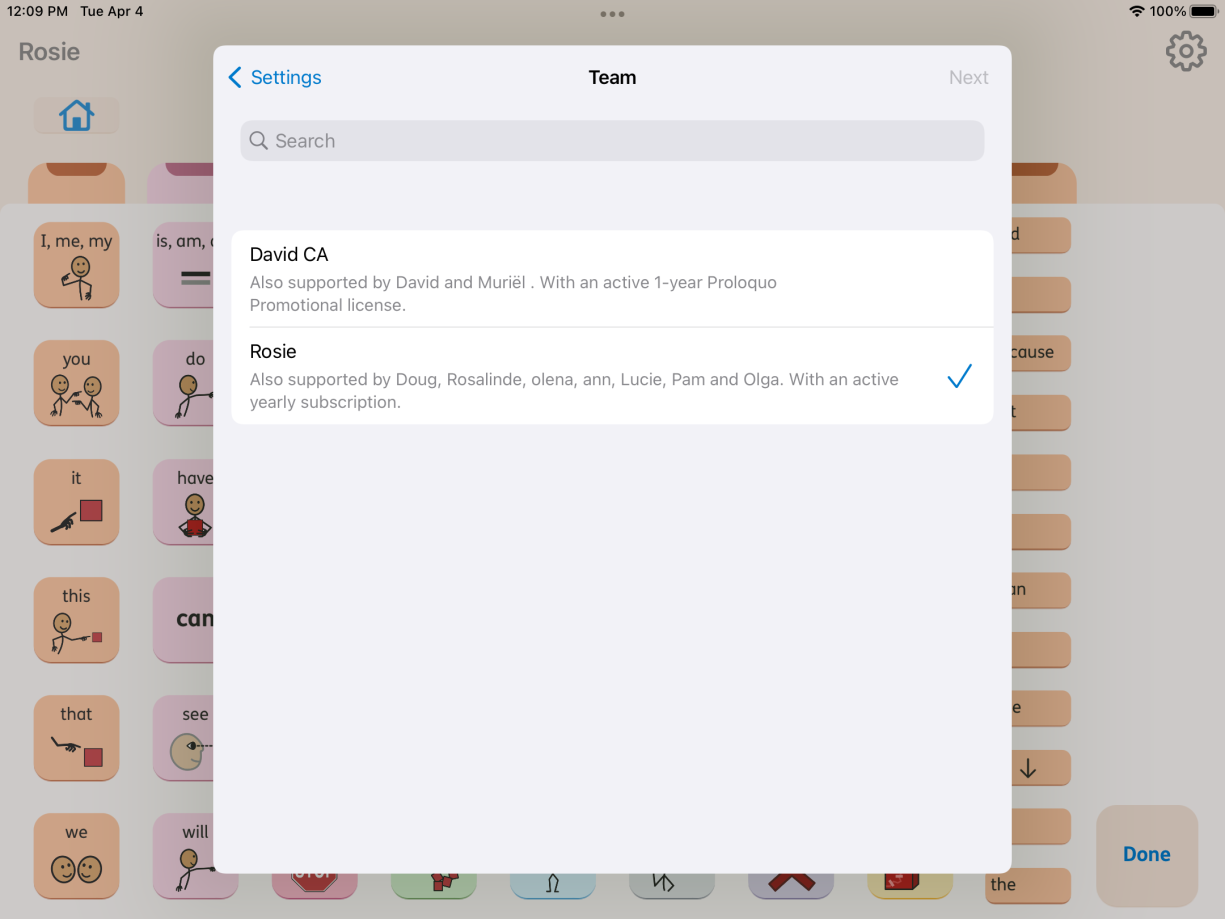Proloquo’s model is designed with the AAC user at its heart. Their communication partners can use Proloquo at no extra cost.
Build a team
As an Admin, you can invite people to join the AAC user’s team.
- Go to Customization
(pencil
 in the bottom-right corner), > Settings
in the bottom-right corner), > Settings
 (upper-right corner) > Team Members
(upper-right corner) > Team Members  . Then tap the Expand Your Team button to invite others to
your team.
. Then tap the Expand Your Team button to invite others to
your team.